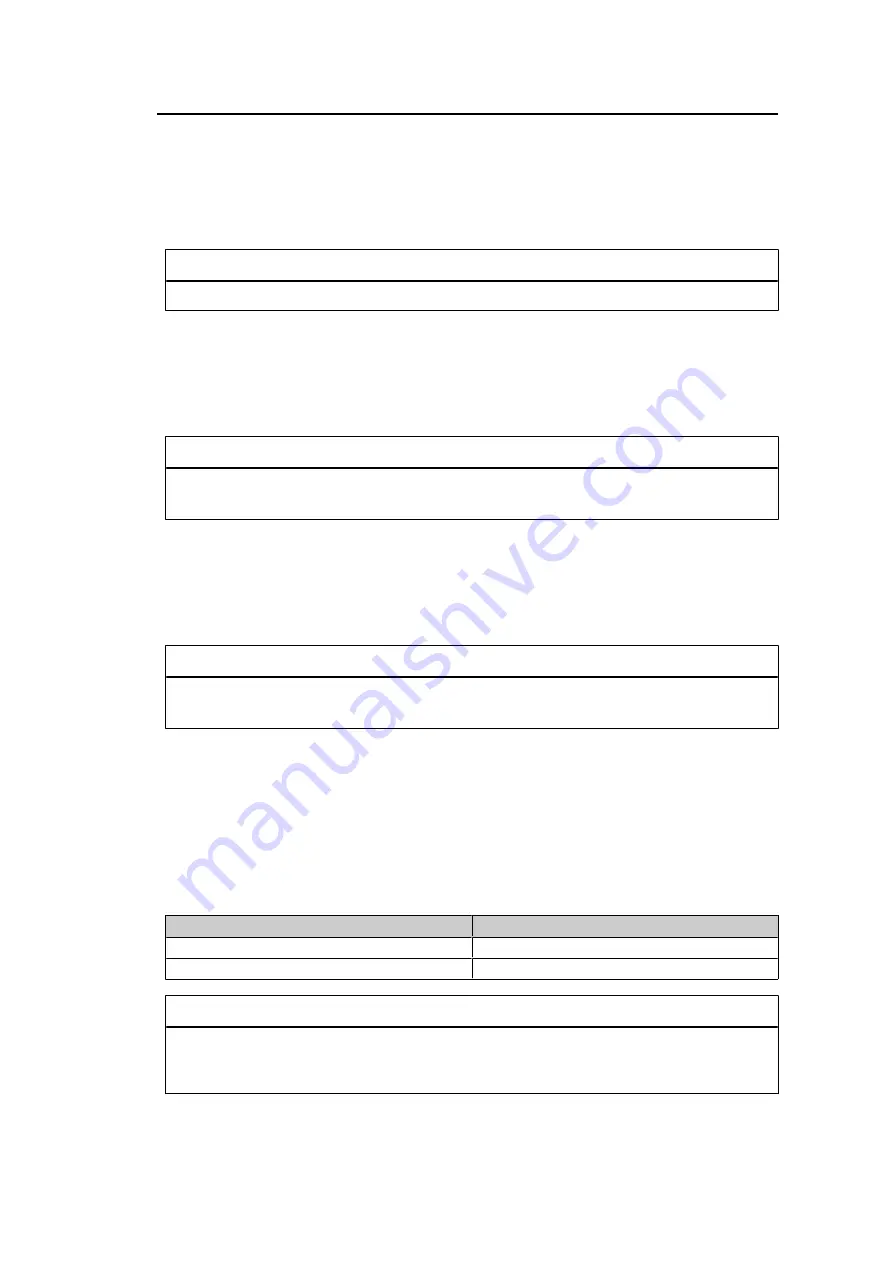
Advanced Adjustments/Settings | 3
33
Mode Skip
Settings: "Skip" / "-"
This function allows skipping of modes that will not be used when selecting modes. Please
use this function if display modes are limited, or if you want to prevent randomly changing
the display status.
Note
• Not all modes can be set to "Skip".
Custom Key - [F1]
Settings: "Off" / "Input Range" / "Zoom" / "DCI 4K Cropping" / "BT.709 Gamut Warning" /
"Luminance Warning" / "Prev. Color Mode" / "Information" / "Marker1" / "Marker2" /
"Marker3" / "PQ Option" / "HLG Option"
You can set the function that is assigned to the [F1] key.
Note
• By default, this key is set to the "Information" function.
• Regarding the custom keys, see
Custom Key - [F2]
Settings: "Off" / "Input Range" / "Zoom" / "DCI 4K Cropping" / "BT.709 Gamut Warning" /
"Luminance Warning" / "Prev. Color Mode" / "Information" / "Marker1" / "Marker2" /
"Marker3" / "PQ Option" / "HLG Option"
You can set the function that is assigned to the [F2] key.
Note
• By default, this key is set to the "Off" function.
• Regarding the custom keys, see
USB Selection – HDMI / DisplayPort / USB-C
Settings: "USB-1 (USB-C)" / "USB–2"
If two external devices are connected to a single monitor, then the input signals and USB
upstream ports can be linked. This means that the USB port will automatically switch when
the input signal is switched. There is no need to re-connect the USB cable even when
calibrating a single monitor using two external devices. In addition, USB devices such as a
mouse or keyboard can be connected to the monitor and used with two external devices.
Default settings differ depending on the input signal.
Input signal
Default settings
HDMI, DisplayPort
USB-2
USB-C
USB-1 (USB-C)
Note
• Before changing the setting, remove all connected USB memory devices from the monitor.
Otherwise, data may be lost or damaged.
• The USB downstream port operates from the external device being displayed.
















































