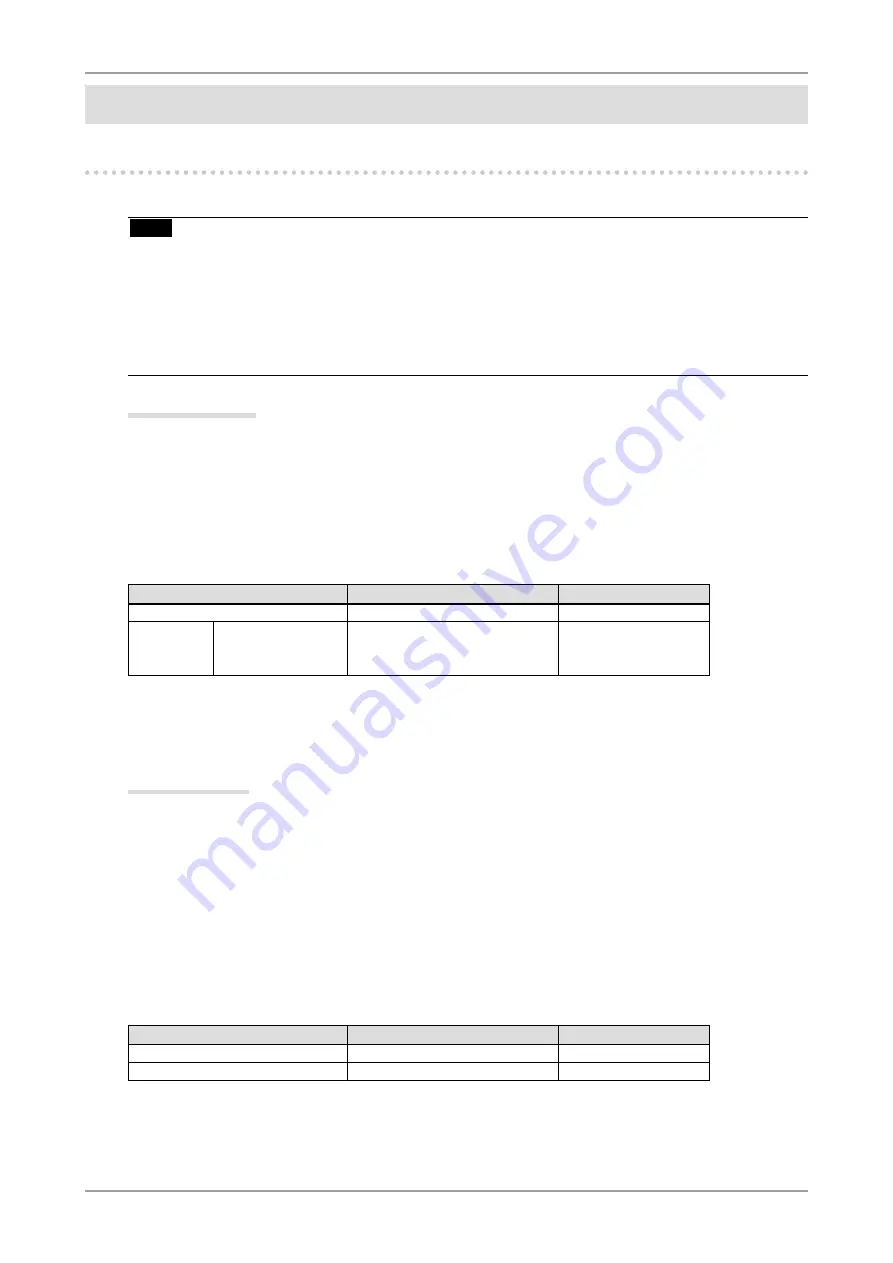
0
3. Setting Monitor
. Setting Monitor
-1. Setting Power Saving
The <PowerManager> menu in the Adjustment menu enables to set the power saving.
Note
•
Do your part to conserve energy, turn off the monitor when you are finished using it. Turning off the
main power switch or unplugging the power cord completely shuts off power supply to the monitor.
•
Devices connected to the USB port (upstream and downstream) work when the monitor is in power
saving mode or when the power button of the monitor is Off. Therefore, power consumption of the
monitor varies with connected devices even in the power saving mode.
•
When using ColorNavigator, turning of the power saving function is recommended.
Analog Input
This monitor complies with the "VESA DPMS".
[Procedure]
1. Set the PC's power saving settings.
2. Select "On" from the <PowerManager> menu.
[Power Saving System]
PC
Monitor
Power Indicator
ON
Operation
Blue
Power saving
STAND-BY
SUSPEND
OFF
Power saving
Orange
[Power Resumption Procedure]
Operate the mouse or keyboard to return to a normal screen.
Digital Input
• DVI: This monitor complies with the DVI DMPM standard.
• DisplayPort: This monitor complies with the DisplayPort Standard V1.1a.
[Procedure]
1. Set the PC's power saving settings.
2. Select "On" from the <PowerManager> menu.
[Power Saving System]
The monitor enters the power saving mode in five seconds in connection with the PC setting.
PC
Monitor
Power Indicator
ON
Operation
Blue
Power saving
Power saving
Orange
[Power Resumption Procedure]
Operate the mouse or keyboard to return to a normal screen.
Содержание ColorEdge CG242W
Страница 41: ......
















































