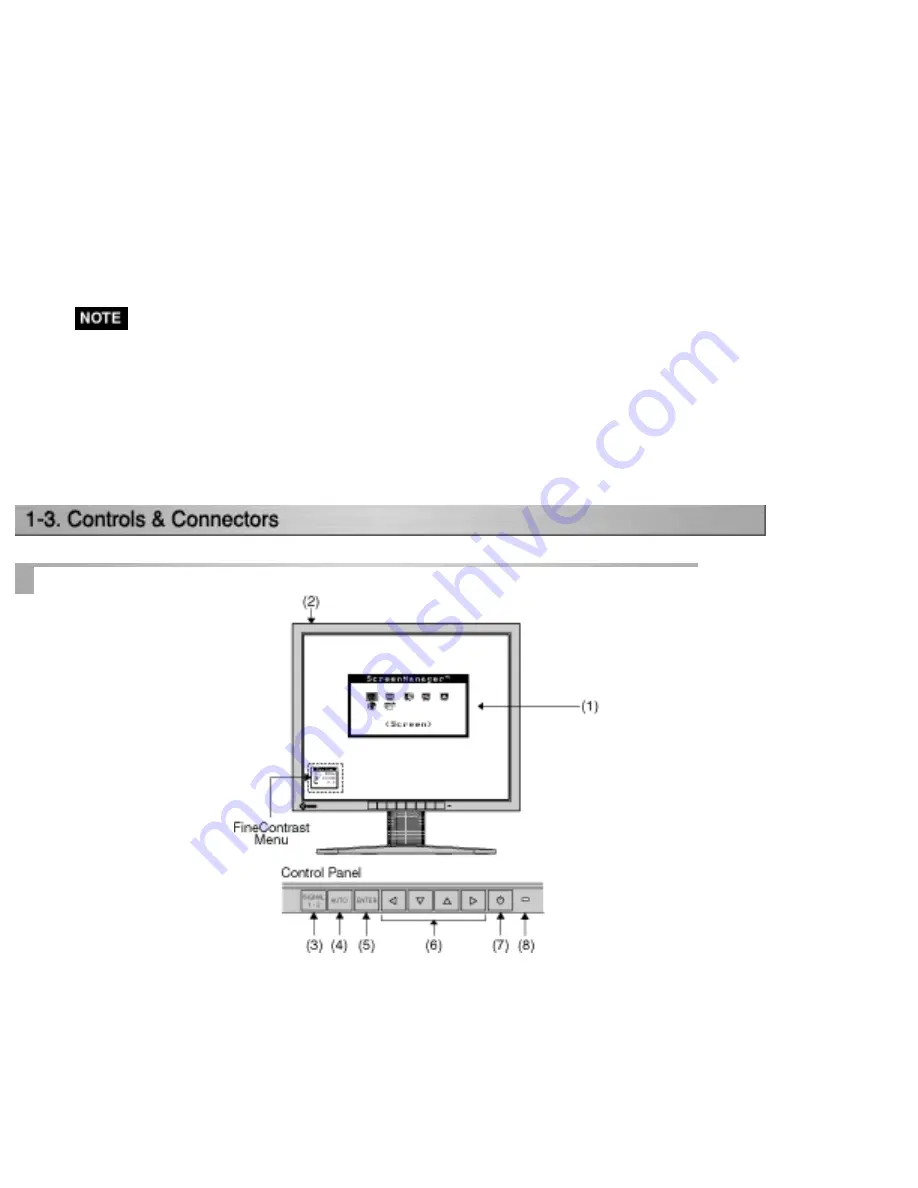
* LCD Monitor
* Calibration software
"ColorNavigator"(in the CD-ROM)
* Power Cord
* Analog Signal Cable (FD-C16)
* "ColorNavigator" Quick Referenc
* Digital Signal Cable (FD-C39)
* Adjustment Certificate
* EIZO USB Cable (MD-C93)
* LIMITED WARRANTY
* Setup Guide
* Cleaning kit "ScreenCleaner"
* EIZO LCD Utility Disk (CD-ROM)
* HOOD
(Top Hood/ Right Hood / Left Hood)
* User's Manual (in the CD-ROM)
* Please retain the packing materials for future transference.
* The "ActiveRotationII Utility" (for Windows) is included in the EIZO LCD
Utility Disk. Please refer to the readme.txt in the EIZO LCD Utility Disk for the
details.
Front
Содержание ColorEdge CG211
Страница 27: ...4 Attach an arm stand to the LCD monitor securely 4 Mounting Screws enclosed M4 x 15 mm ...
Страница 53: ......
Страница 68: ......













































