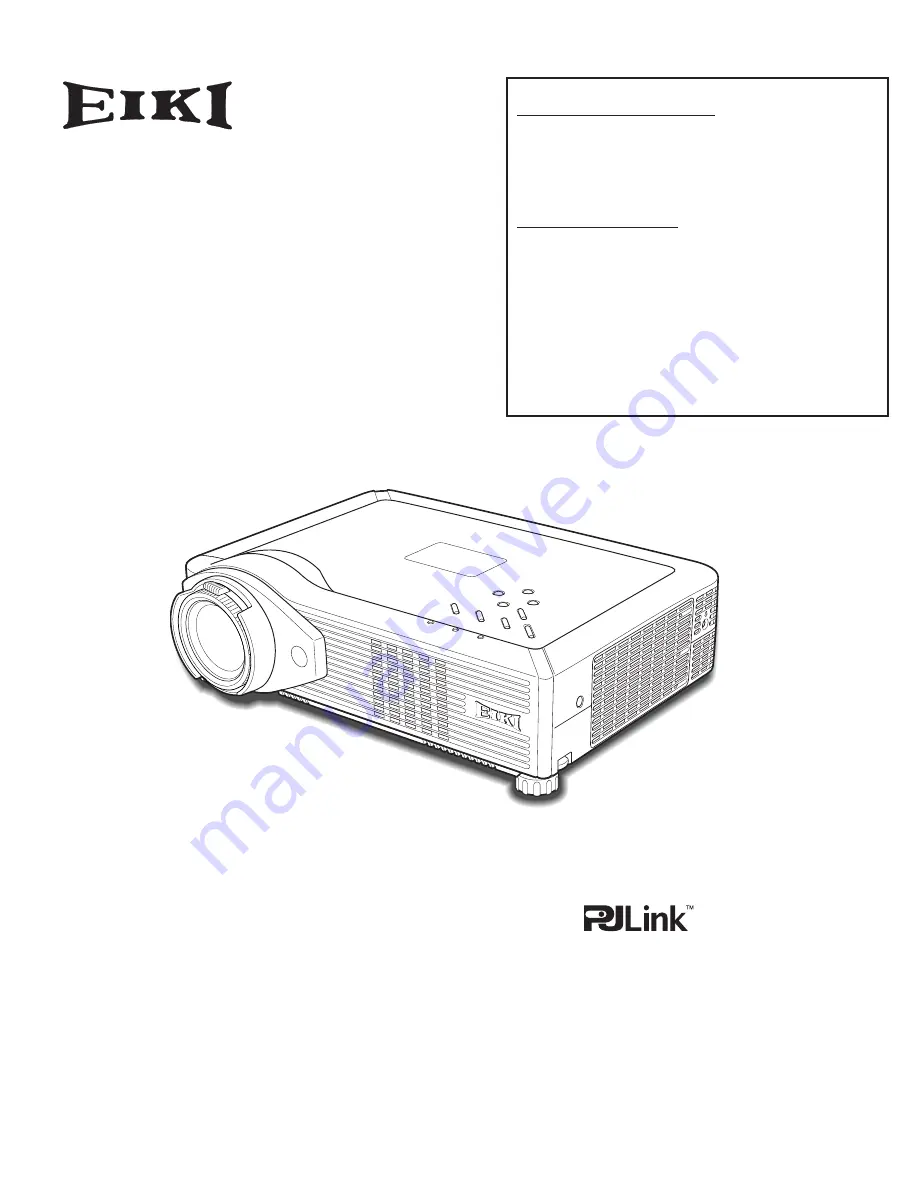
Network Supported
❏
Wireless LAN (optionally available)
IEEE802.11b/g
❏
Wired LAN
100-Base-TX/10-Base-T
Memory Viewer
❏
USB Memory Viewer (optionally available)
Compatible with a dedicated USB memory
✽
Refer to the owner's manuals below for details
about network and memory viewer function.
■
Network Set-up and Operation
■
Owner's Manual USB Memory
This manual is provided with optionally
supplied USB memory (Model: WL-10).
MULTIMEDIA PROJECTOR
OWNER’S MANUAL
MODEL
LC-XB29N
















