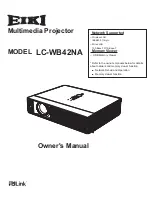Network Supported
□ Wireless LAN
IEEE802.11b/g/n
□ Wired LAN
100-Base-TX/10-Base-T
Memory Viewer
□
USB Memory Viewer
* Refer to the owner’s manuals below for details
about network and memory viewer function.
■
Network Set-up and Operation
■
Memory viewer function
Multimedia Projector
Owner's Manual
LC-WB42NA
MODEL