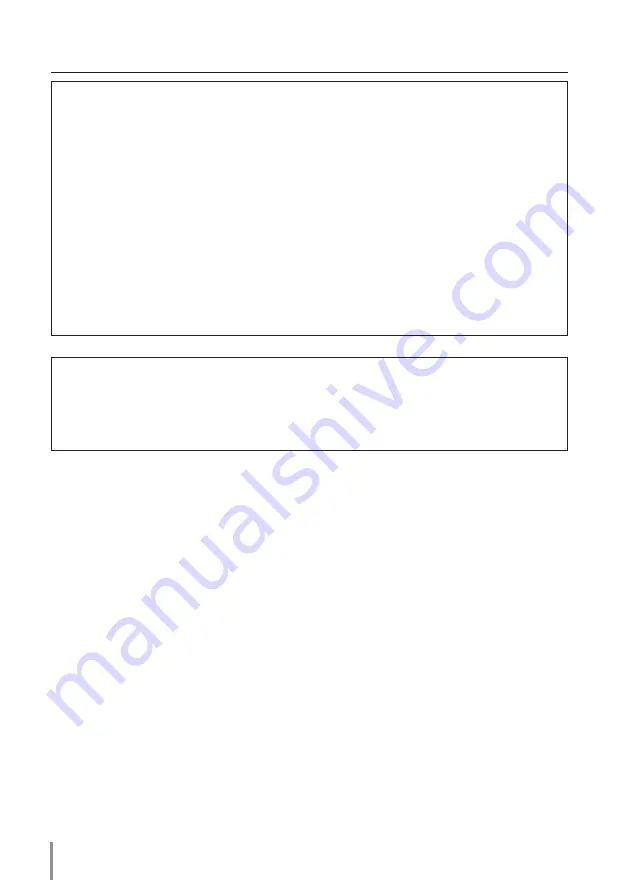
Compliance
Federal Communications Commission Notice
This equipment has been tested and found to comply with the limits for
a Class A digital device, pursuant to Part 15 of FCC Rules. These limits are
designed to provide reasonable protection against harmful interference when
the equipment is operated in a commercial environment. This equipment
generates, uses, and can radiate radio frequency energy and, if not installed
and used in accordance with the instruction manual, may cause harmful inter-
ference to radio communications. Operation of this equipment in a residen-
tial area is likely to cause harmful interference in which case the user will be
required to correct the interference at his own expense.
Do not make any changes or modifications to the equipment unless otherwise
specified in the instructions. If such changes or modifications should be made,
you could be required to stop operation of the equipment.
WARNING
This is a Class A product. In a domestic environment this product may cause
radio interference in which case the user may be required to take adequate
measures.
Содержание LC-HDT1000
Страница 5: ...ENGLISH ENGLISH 1 Chapter 1 Preparation Describes features and operating environment of this projector...
Страница 10: ...10 Chapter 1 Preparation...
Страница 11: ...ENGLISH 11 ENGLISH Chapter 2 Setup Procedures 2 Describes how to configure the network...
Страница 16: ...16 Chapter 2 Setup Procedures...
Страница 47: ...ENGLISH 47 ENGLISH Chapter 5 Appendix 5 Connection examples Use of telnet Web browser setting Q A...



































