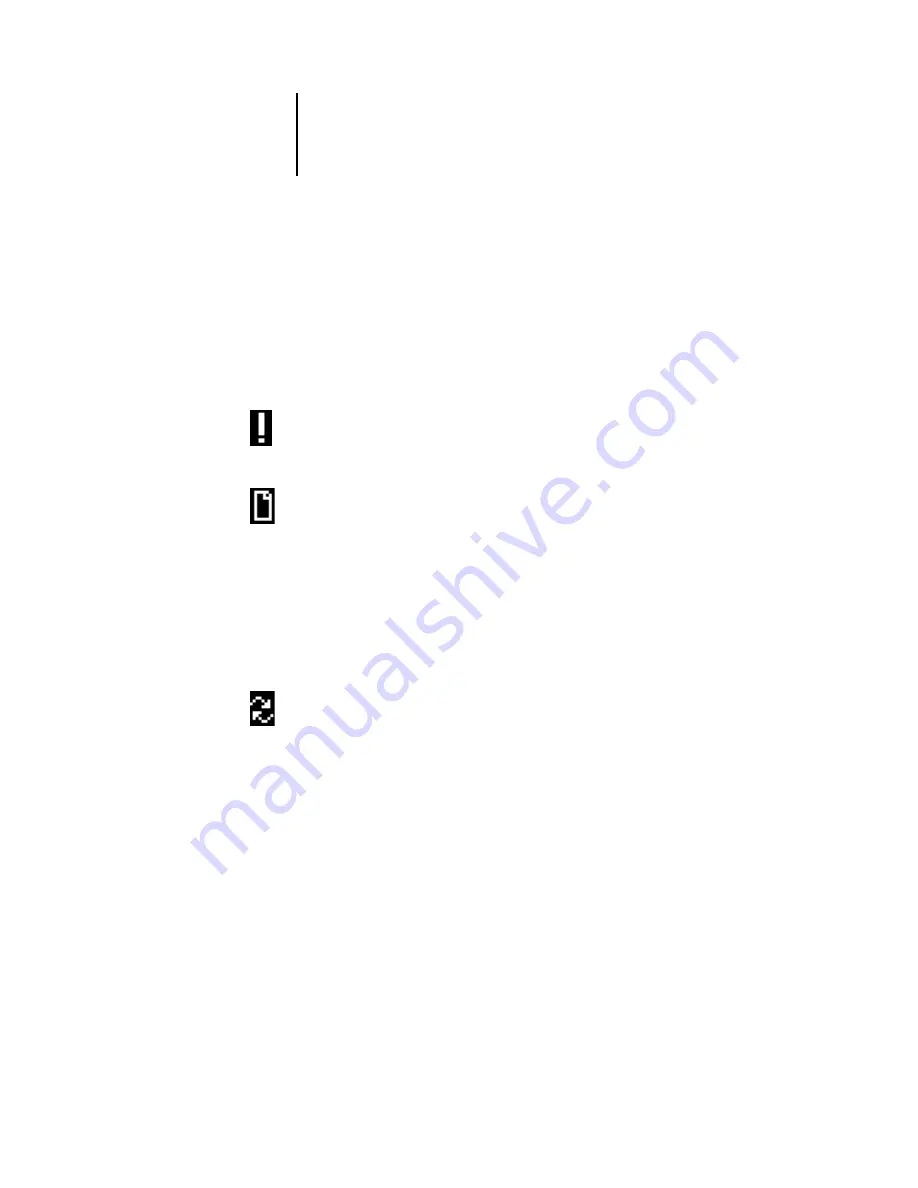
1
1-3
Using the Control Panel
Display window
The display window provides information about the status of the RIP Station, displays
menu information, and enables you to view and edit information in the Setup menus.
The last line of the display window is the name of the current screen and includes an
icon to indicate what the RIP Station is doing.
The screens are:
Alert Status
If there is a problem with processing a job or printing functions,
an error message appears on the Control Panel. For information
on error messages, see Appendix C, “Troubleshooting.”
Print Status
When the RIP Station is printing a job, the Print Status screen
appears. This screen displays the following:
Cancel Job
—Press the top line selection button to cancel the job
currently printing.
User name
—The name of the user who sent the job currently
processing.
Pages/Total
—The number of copies of the current page printed
and the total number of copies of the page requested.
RIP Status
When the RIP Station is processing a job, the RIP Status screen
appears. This screen displays the following:
Cancel Job
—Press the top line selection button to cancel the job
currently processing. The RIP Station cancels the job before
printing begins.
Document name
—The name of the document currently
processing.
User name
—The name of the user who sent the job currently
processing.
Kilobytes
—The amount (in kilobytes) of the job processed so
far.






























