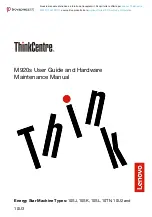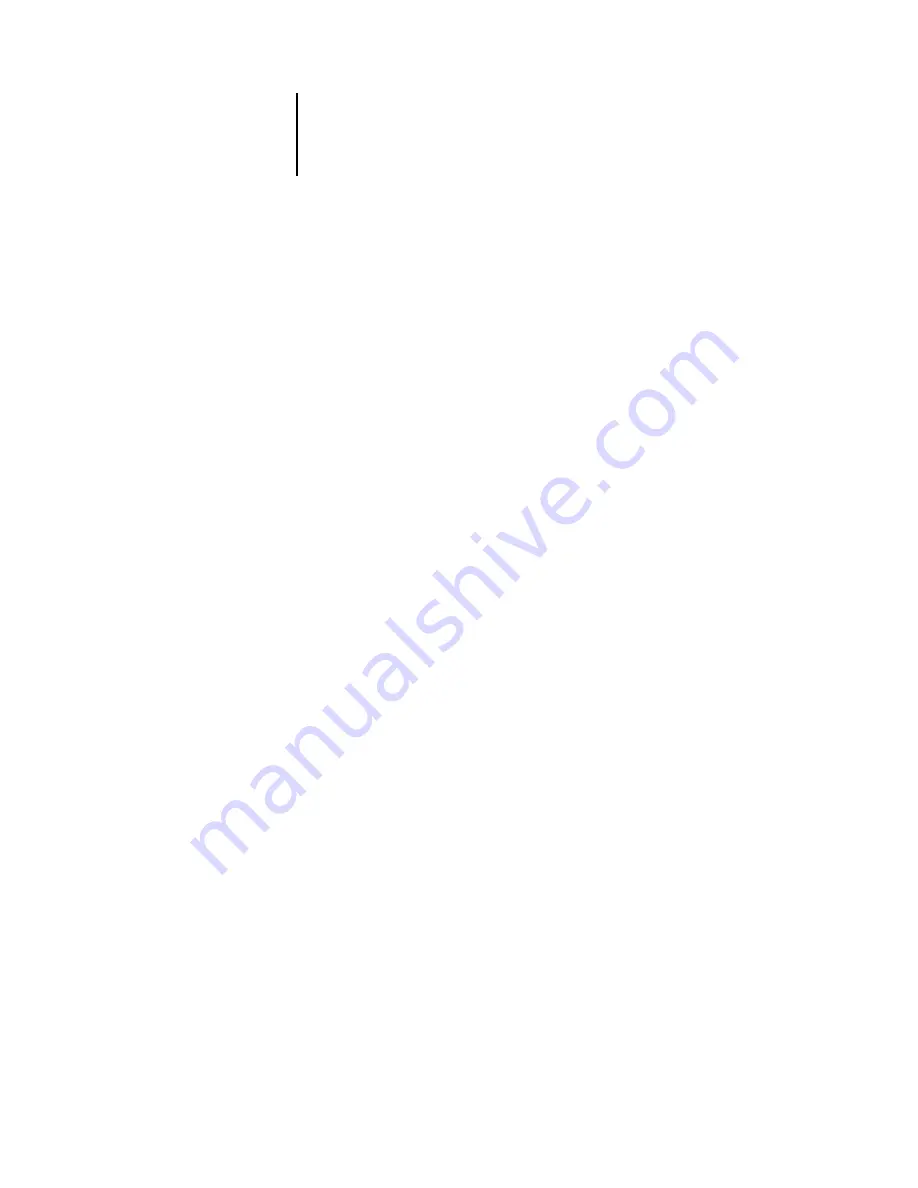
xii
Before You Begin
• The
Administrator Guide
explains basic configuration and administration of the
RIP Station for the supported platforms and network environments. It also includes
guidelines for setting up UNIX, Windows NT, and NetWare servers to provide
PostScript printing services to clients.
• The
Color Printing Guide
provides an introduction to the basics of color theory and
printing to a RIP Station. It also includes practical color printing tips and
application notes that explain how to print to the RIP Station from popular
Macintosh and Windows applications.
•
Release Notes
provide last-minute product information and workarounds for some of
the problems you may encounter.
About this manual
This manual includes the following topics:
• Printing from a Windows computer
• Printing from a Mac OS computer
• Downloading fonts and files
• Managing print jobs with Fiery Spooler and Fiery WebTools
• Printing with press simulations
• Printing from UNIX workstations
• Appendixes—Include information about setting print options, a list of the printer
fonts installed on the RIP Station, a list of error messages, and troubleshooting
information.
Conventions
• Illustrations of software windows use the name “Astro” as the name of the
RIP Station on the network.
• In the title bar of some windows, such as Fiery Downloader or Fiery Spooler, the
network name of the RIP Station is appended to the device name by an underscore.
For example, “_Pro5000” also appears in the title bar of these windows.