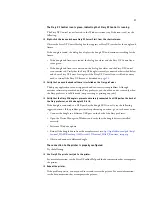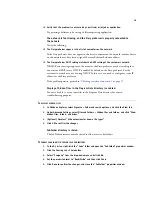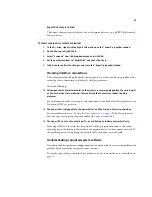7
Accessing Fiery XF help
Fiery XF includes a comprehensive help system:
• The application help provides detailed information on how to set up and use each feature
of Fiery XF. From the Help menu, click Help.
• The context-sensitive help gives a brief description of the settings on each pane. You can
access the context-sensitive help via the menu buttons in property inspector. Right-click a
menu button on the right of a pane bar, and click Help.
Updating the software
Before setting up Fiery XF, make sure that your software is up to date. To update the software,
the Fiery proServer must be connected to the Internet.
It is essential to ensure that you have the latest version of Fiery XF installed on your computer.
Search for available program updates to make sure that your version of Fiery XF is up to date.
T
O
CHECK
FOR
F
IERY
XF
UPDATES
1 Press the line selection button for “Online update” on the control panel of the Fiery
proServer.
2 Select and download any available updates.
Make sure to download each update one at a time in numerical order. Repeat the process until
no further updates are shown.
Changing the language
Changing the language of the Fiery proServer
If needed, you can change the system language.
N
OTE
:
The language change takes up to 15 minutes to complete. When the language change is
in progress, it cannot be aborted.
The language change is applied to the operating system, Fiery XF Control and Fiery XF.
T
O
CHANGE
THE
LANGUAGE
OF
THE
F
IERY
PRO
S
ERVER
1 In the Windows taskbar at the bottom of the screen, click the globe icon.
F
IGURE
4:
Fiery OS Tools