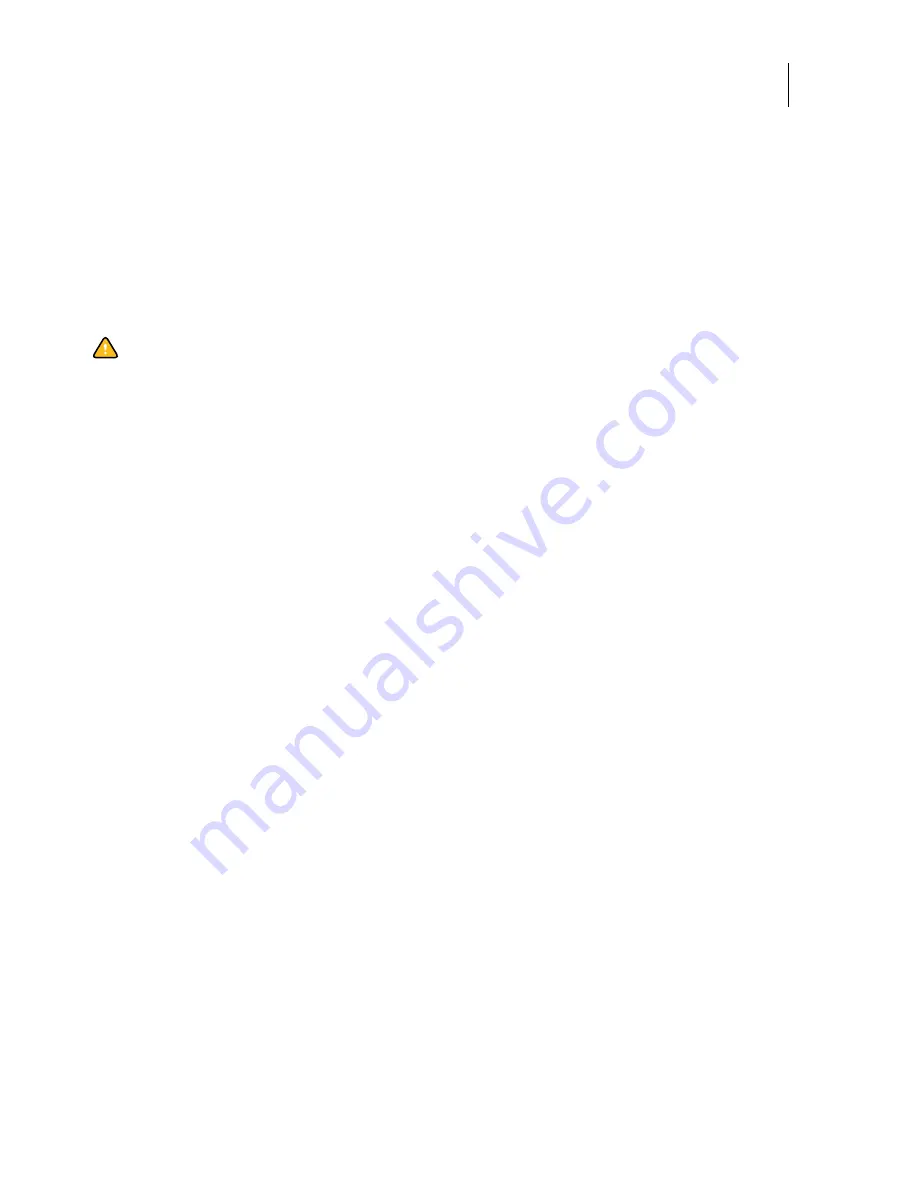
67
Installation and Service Guide: Printer Controller EB-34
Replacing Parts
•
Handle the hard disk drive by its sides and avoid touching the printed circuit board.
•
Allow the hard disk drive to reach room temperature before installation.
Hard disk drive problems may be caused by the following:
•
Loose or faulty connection
•
Faulty data cable
•
Faulty hard disk drive
The hard disk drive is mounted inside a bracket.
If you are replacing the hard disk drive with a new one, you will need:
•
The appropriate system software and documentation for the EB-34.
•
A compatible version of the user software for the networked computers that will print to the EB-34.
To remove the hard disk drive
1
If you are removing the hard disk drive in order to install a new drive, give the network administrator the
opportunity to print the Job Log and save any custom simulations. If possible, print the Configuration page and the
Font Lists.
If desired, back up the system configuration (see
2
Shut down and open the EB-34 (see pages
).
To access the hard disk drive, you must remove the side and front panels.
3
Remove the DVD drive (see
).
4
Remove the power supply cable from the hard disk drive.
5
Remove the hard disk drive data cable from the hard disk drive.
6
Remove the four screws securing the hard disk drive bracket to the chassis.
Caution:
Make sure that you attach an ESD grounding wrist strap and follow standard ESD precautions before
handling EB-34 components.






























