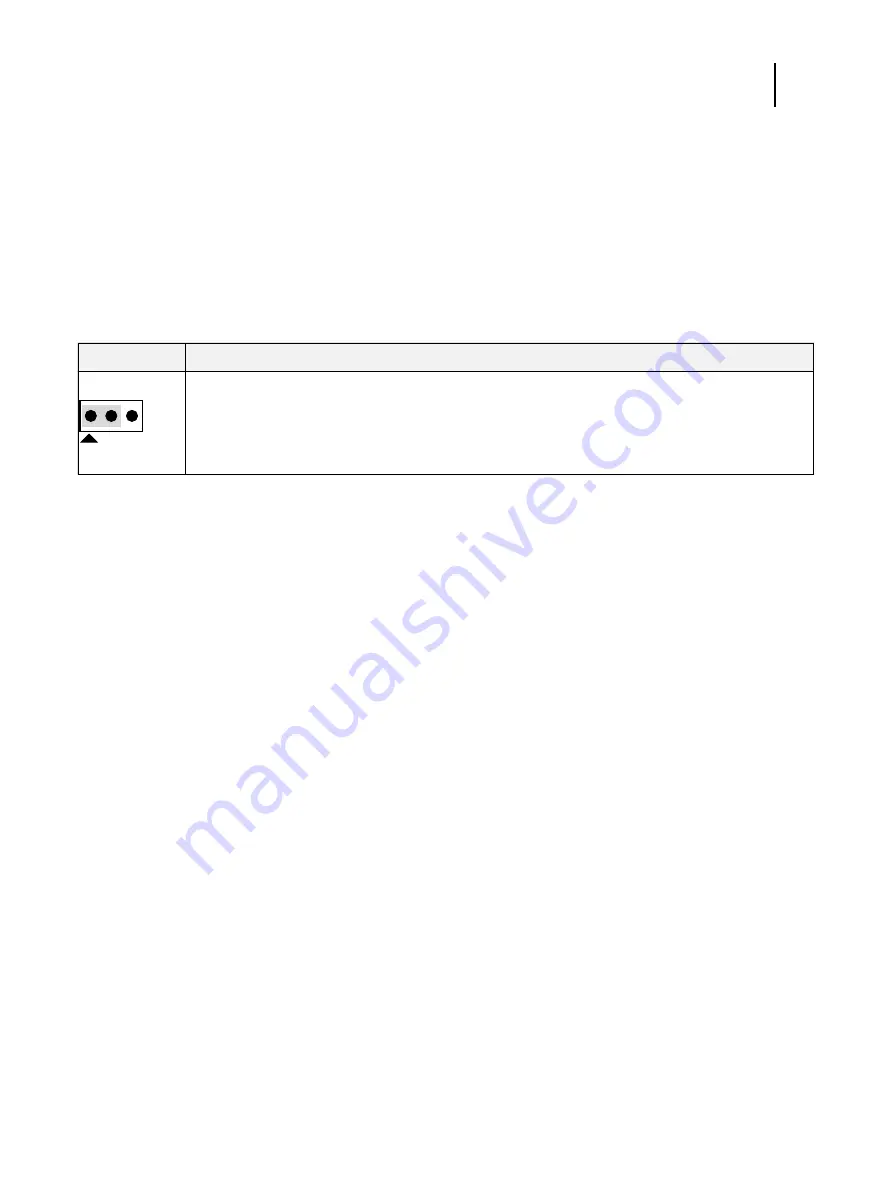
76
Installation and Service Guide Color Controller E-46A
Replacing parts
To configure the system date and time
1
2
On the left side, select
Fiery Server
>
Regional Settings
and specify the current date and time, and click
Save
.
3
Click
Log Out
to exit Configure.
Jumpers
Jumper configurations should not be changed.
Fan
A fan mounted inside the E-46A chassis draws air into the E-46A to cool components. The fan runs continuously when
the system is on. You should hear the fan start as soon as you power on the E-46A. If you do not hear the fan, there may
be a faulty power connection.
The following procedures describe how to remove and replace the fan.
To remove the fan
1
Shut down, and then open the E-46A (see
To access the fan, you must remove the left panel.
2
Remove the fan cable from motherboard connector FRONT FAN (J20).
Jumper
Description
J101
J101 is the Clear CMOS and Password jumper. Default configuration: Jumper cap installed on pins 1and 2.
Note:
It is not necessary
to clear the CMOS settings
when servicing motherboard components, the
DVD drive, and the hard disk drive.
Pin 1






























