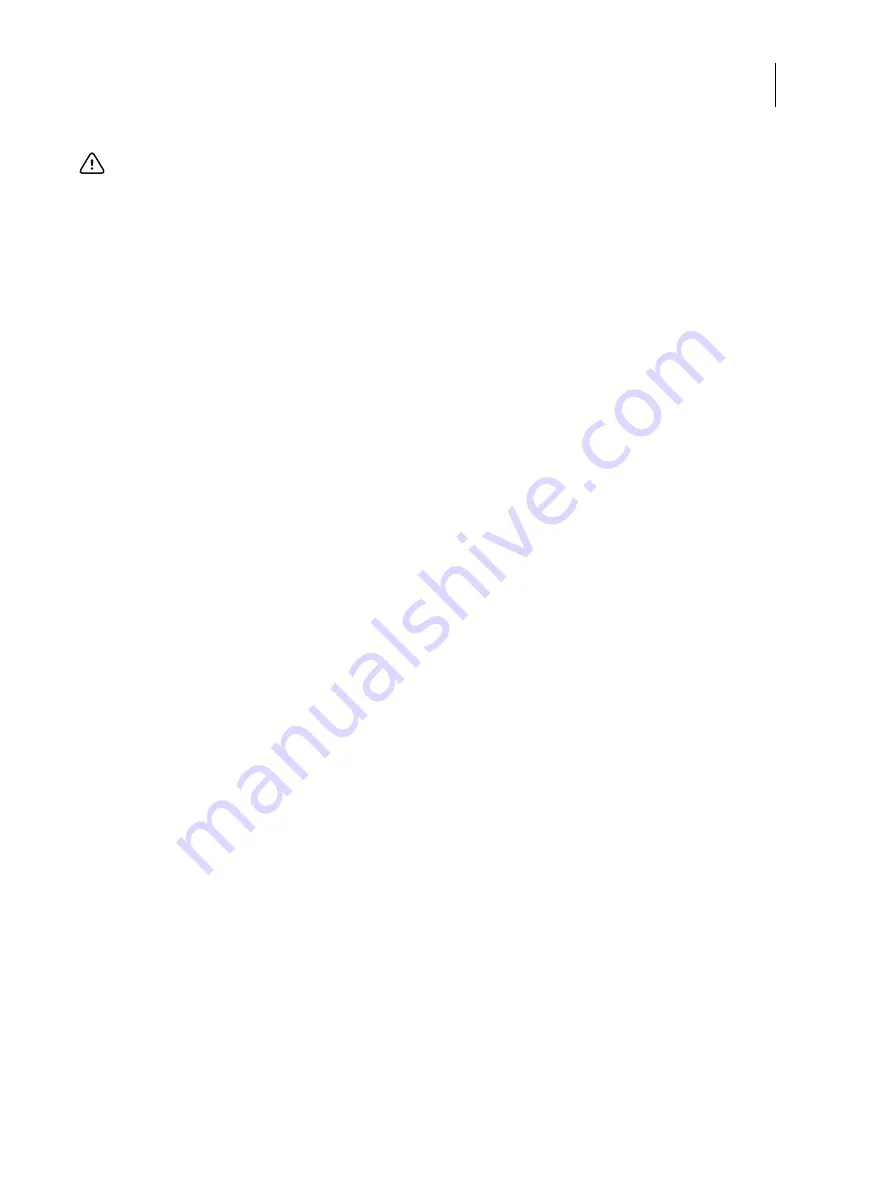
79
Installation and Service Guide
Replacing Parts
•
Faulty HDD (bad sectors, read/write errors, or physical damage)
The hard disk drive is mounted inside a bracket (see
If you are replacing the hard disk drive with a new one, you will need:
•
The appropriate system software and documentation for the E-35A that you are servicing.
•
A compatible version of the user software for the networked computers that will print to the E-35A.
To remove the HDD
1
If you are replacing the HDD with a new HDD, allow the site administrator the opportunity to print the Job Log
and save any custom simulation and output profiles. If possible, print the following:
•
Configuration pages: Provide records of any installed options and the customer’s current Setup configuration.
•
Font List: Lists the fonts currently on the HDD. Along with the fonts provided, the customer may have installed
additional fonts.
For information about how to print the Configuration page and Font List, see
Configuration and Setup
, which is
part of the user documentation set.
2
Access and open the E-35A (see
).
3
Remove the power cable from the HDD.
4
Remove the data cable from the HDD by pulling the connector (not the cable) straight out from the HDD.
5
Remove the screws that secure the HDD assembly to the chassis (see
Set aside the screws so that you can replace them later.
Important:
Make sure that you attach an ESD grounding wrist strap and follow standard ESD precautions before
handling E-35A components.
















































