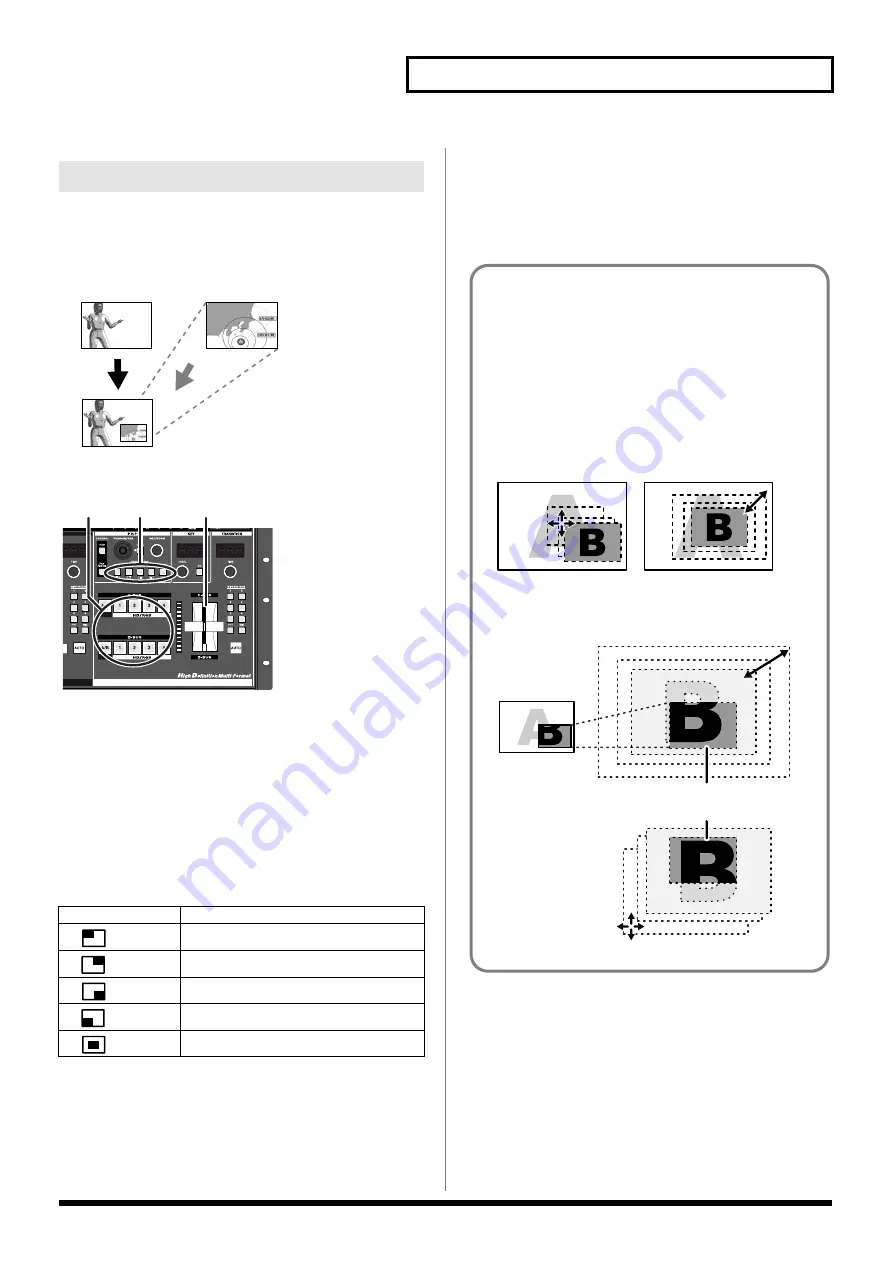
33
HD/RGB Section Operations
P in P (Picture in Picture) effects are applied to the video on the
C-BUS or D-BUS. The video on the bus to which the P in P effect is
applied appears as a smaller sub-screen displayed in reduced size
over the video on the other bus.
Procedure for Setting the HD/RGB Section P in P Effect
1.
Select the video to include in the sub-screen with the
C-BUS channel buttons (HD/RGB) (or D-BUS channel
buttons (HD/RGB)).
2.
Tilt the video fader (HD/RGB) to the opposite side from that
of the bus selected in Step 1.
3.
Press a P in P PATTERN button (HD/RGB).
The button or buttons pressed in Step 1 flash. At this point, a
button flashing indicates that the P in P effect is being applied to
the video assigned to that button.
4.
Tilt the video fader (HD/RGB) to the opposite direction.
The video assigned to the channels corresponding to the
flashing buttons in Step 3 appears as the sub-screen.
*
When key composite effects are in use, the P in P effect is applied to the
selected bus, regardless of the video fader (HD/RGB) position.
*
Use of the C-BUS channel buttons (HD/RGB) (or D-BUS channel
buttons (HD/RGB)) while combining video with the P in P effect may
result in disruption of the video image.
*
Wipe Patterns 1–6 cannot be selected with the “TRANSITION
buttons (HD/RGB)” (p. 31) while the P in P effect is in use.
HD/RGB Section P in P Effects
Button
Sub-Screen Position (Factory Setting)
1
Upper left
2
Upper right
3
Lower right
4
Lower left
5
Center
Insert
Background
2, 4
1
3
Terminology Used with the P in P Effect
The following terminology is used in describing the V-440HD’s
P in P effect.
• Position: positioning of the sub-screen
• Size: size of the sub-screen
• Zoom: Magnification of the video in the sub-screen (HD/
RGB only)
• Pan: Positioning of the video within the sub-screen (HD/
RGB only)
Pan
Zoom
[Zoom - Pan]
Position
Size
[Position - Size]
Use of zoom/pan does not change the
position or size of the sub-screen.
Содержание V-440HD
Страница 92: ...04349834 06 09 1N 0 4 3 4 9 8 3 4 0 1 ...






























