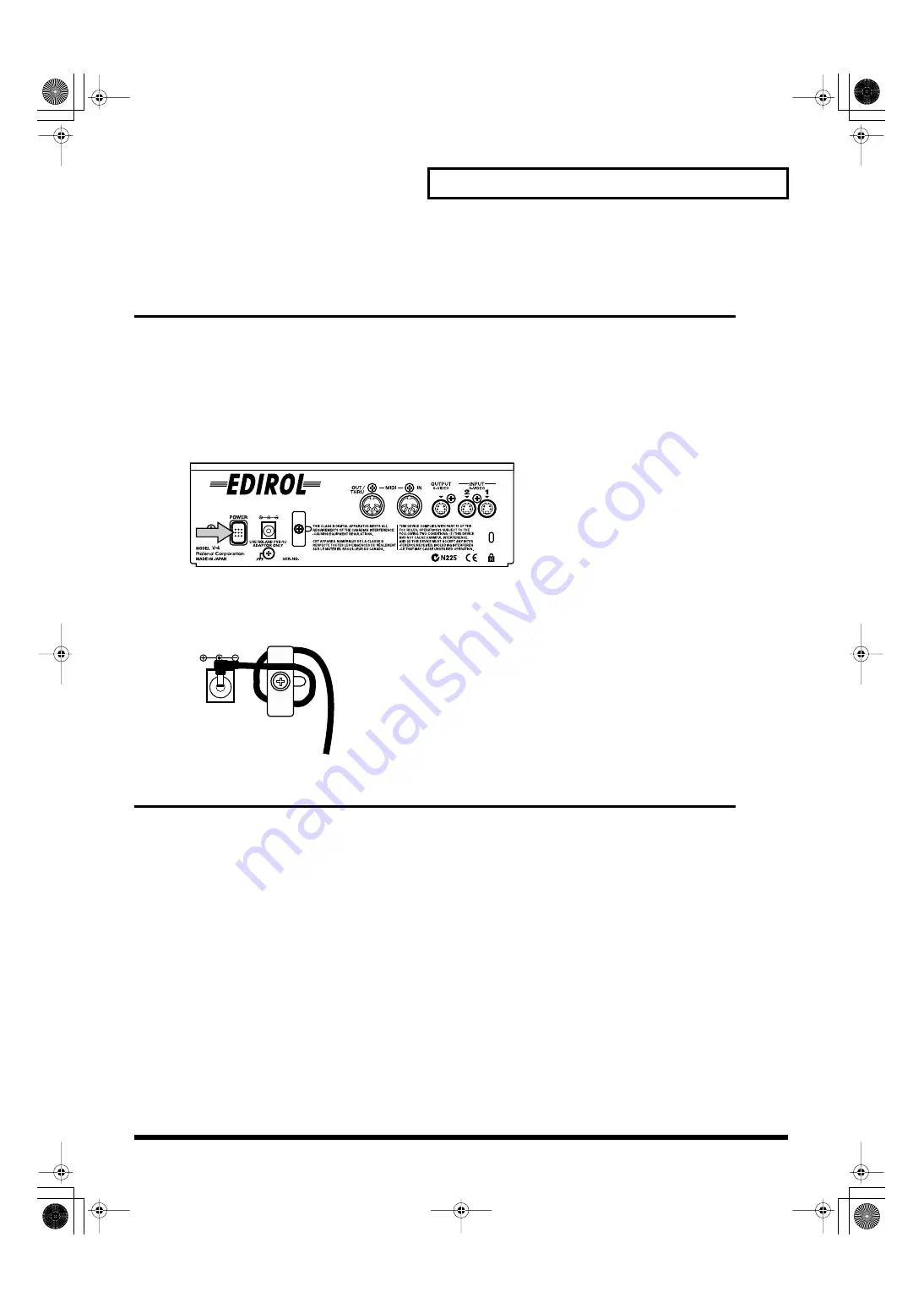
19
Turning the power on/off
Turning the power on/off
Turning the power on
1.
Check the power cable
Make sure that the cable from the AC adaptor is firmly plugged into the V-4.
2.
Press the POWER button.
Press the POWER button located on the rear panel of the V-4. It will take approximately five
seconds for the V-4 to initialize itself and begin operating.
*
To prevent the inadvertent disruption of power to your unit (should the plug be pulled out accidentally), and
to avoid applying undue stress to the AC adaptor jack, anchor the power cord using the cord hook, as shown
in the illustration.
Turning the power off
1.
Press the POWER button.
Press the POWER button located on the rear panel of the V-4. All of the front panel LEDs will go
dark.
V-4_e.book 19 ページ 2007年10月17日 水曜日 午後7時15分
Содержание V-4
Страница 41: ...41 Editing the front panel assignments V 4_e book 41 ページ 2007年10月17日 水曜日 午後7時15分 ...
Страница 99: ...99 Transition Effects List Soft Edge Type V 4_e book 99 ページ 2007年10月17日 水曜日 午後7時15分 ...
Страница 100: ...100 Transition Effects List V 4_e book 100 ページ 2007年10月17日 水曜日 午後7時15分 ...
Страница 101: ...101 Transition Effects List Multi Border Type V 4_e book 101 ページ 2007年10月17日 水曜日 午後7時15分 ...
Страница 104: ...104 Transition Effects List The effects tha cannot be used simultanously V 4_e book 104 ページ 2007年10月17日 水曜日 午後7時15分 ...
Страница 106: ...106 Index MEMO V 4_e book 106 ページ 2007年10月17日 水曜日 午後7時15分 ...
Страница 107: ...107 Index MEMO V 4_e book 107 ページ 2007年10月17日 水曜日 午後7時15分 ...
Страница 108: ...108 Index MEMO V 4_e book 108 ページ 2007年10月17日 水曜日 午後7時15分 ...
Страница 109: ...109 Index MEMO V 4_e book 109 ページ 2007年10月17日 水曜日 午後7時15分 ...
Страница 110: ...110 Index MEMO V 4_e book 110 ページ 2007年10月17日 水曜日 午後7時15分 ...






























