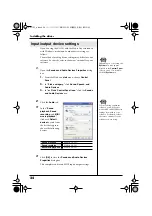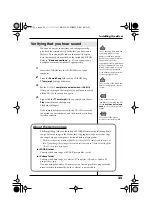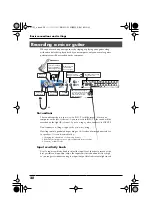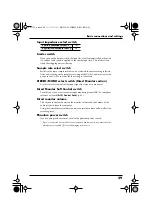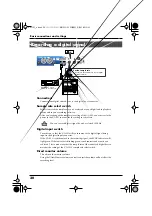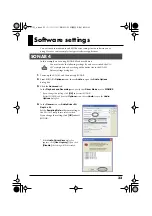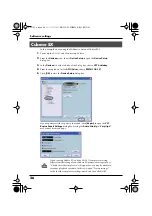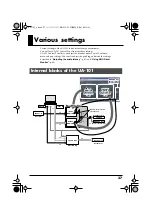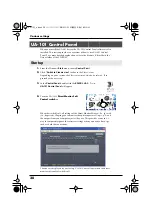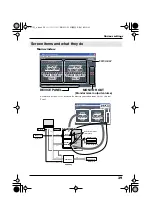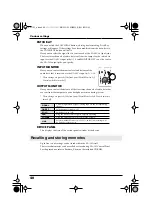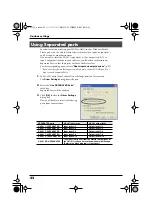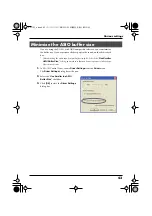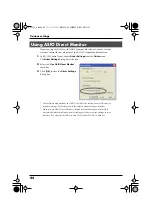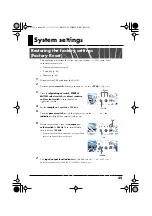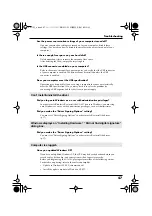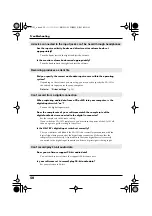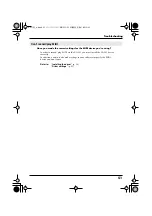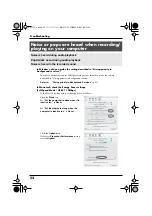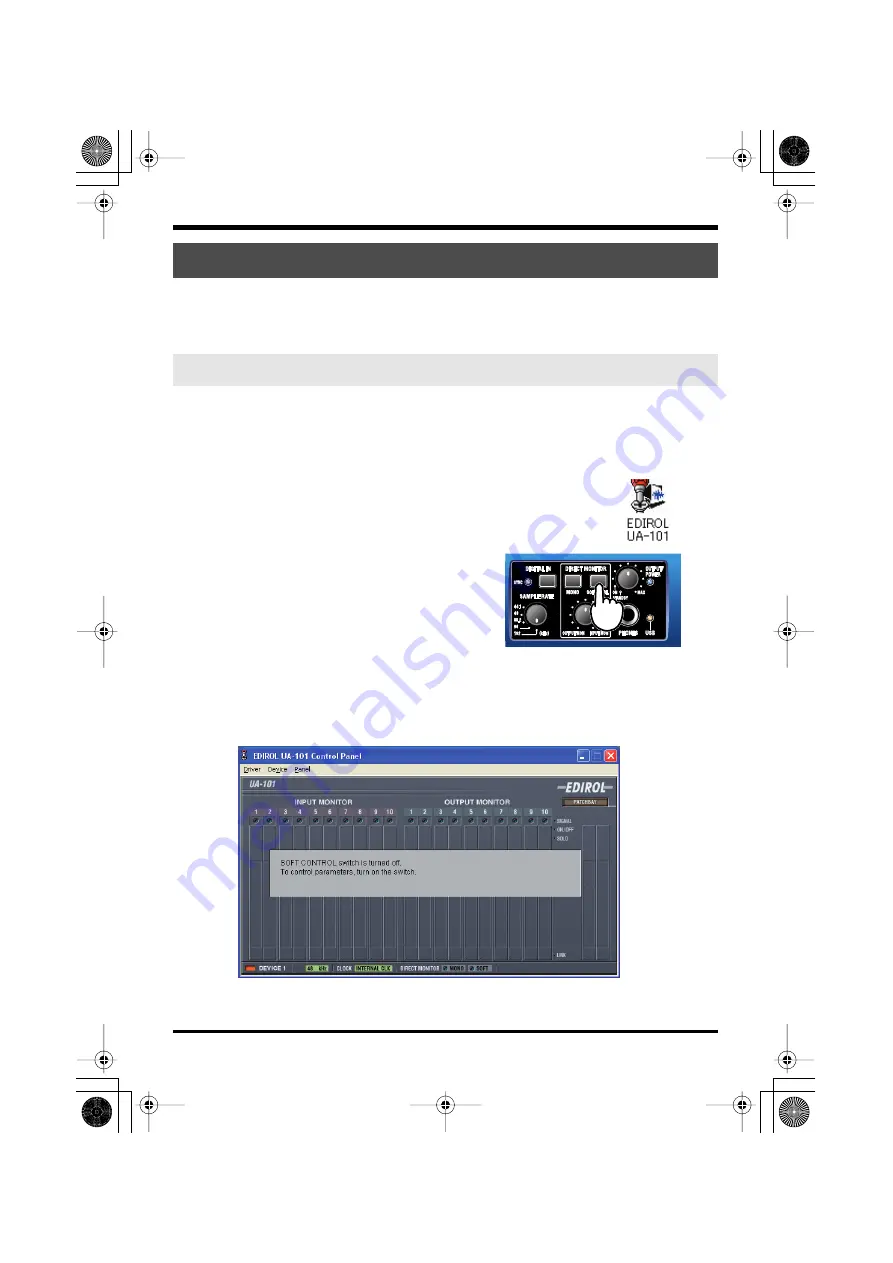
38
Various settings
When you install the UA-101 driver, the UA-101 Control Panel software is also
installed. This section provides an overview of how to use UA-101 Control
Panel. For a more detailed explanation, refer to the Readme_E.htm file in the
Driver folder of the CD-ROM.
1.
From the Windows
Start
menu, choose
Control Panel
.
2.
Click
“Switch to Classic view”
to choose the Classic view.
Depending on your system, the Classic view may already be selected. If so,
proceed to the next step.
fig.ctrl.eps
3.
In the
Control Panel
, double-click the
EDIROL UA-101
icon.
UA-101 Control Panel
will appear.
fig.soft-on.eps
4.
Turn the UA-101’s
Direct Monitor Soft
Control switch
on.
When this switch is off, all settings of the Direct Monitor Mixer will be ignored
(i.e., bypassed), allowing you to monitor the audio inputs at all input jacks and
the outputs from your computer just as they are. This provides a convenient
way to temporarily ignore the software settings when you need to do things
such as check the connections.
fig.monitor-off.eps
The above is displayed if you start up UA-101 Control Panel when the direct
monitor soft control switch is off.
UA-101 Control Panel
Startup
UA-101_e.book 38 ページ 2007年8月6日 月曜日 午後1時23分