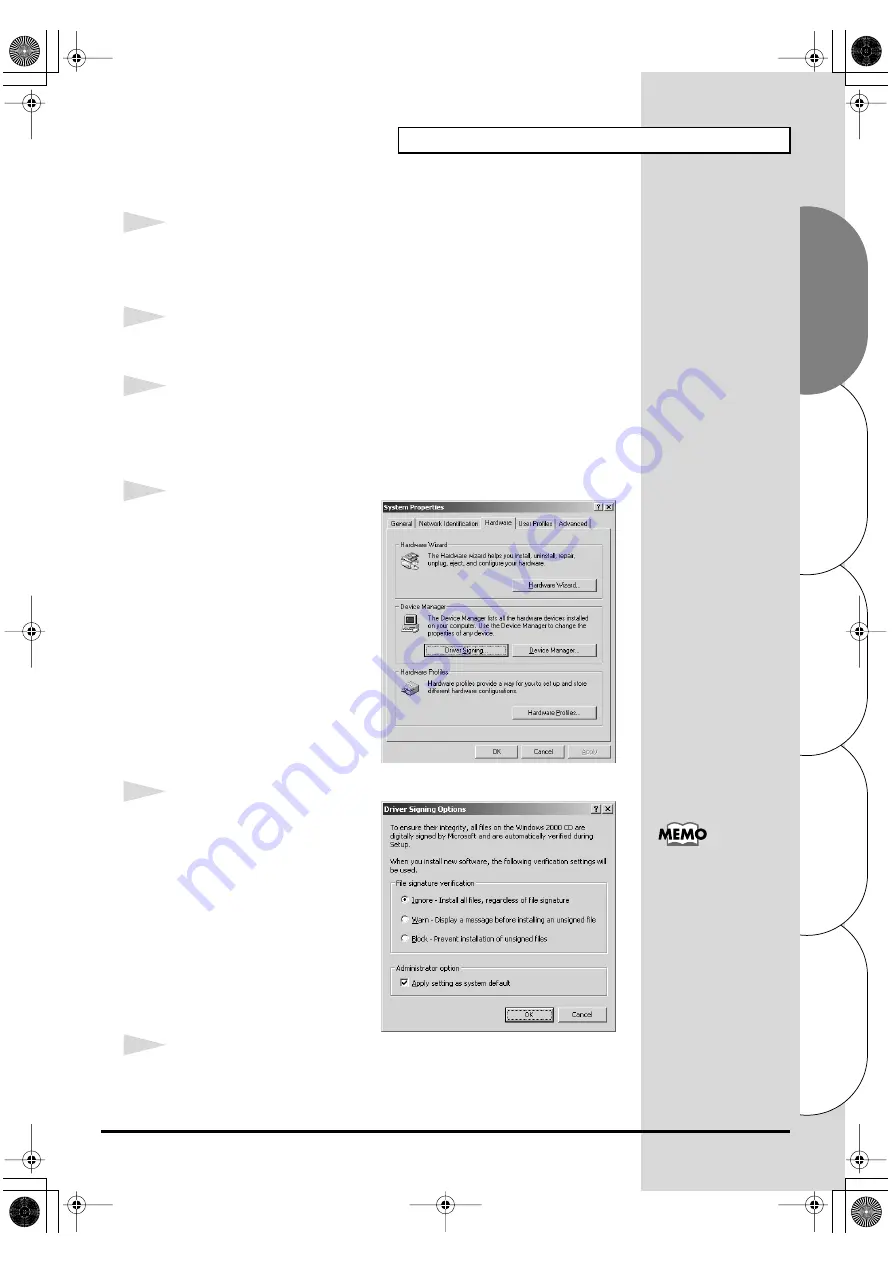
23
Getting connected and installing drivers (Windows)
Español
Italiano
Français
Deutsch
English
■
Windows 2000 users
1
With the SD-20 disconnected, start up Windows.
Disconnect all USB cables except for a USB keyboard and USB mouse (if
used).
2
Log on to Windows as a
user with administrative privileges
(such as
Administrator).
3
Open the
System Properties
dialog box.
Click the Windows
Start
button, and from the menu that appears, select
Settings | Control Panel
. In
Control Panel
, double-click the
System
icon.
fig.2-12
4
Open the
Driver Signing
Options
dialog box.
Click the
Hardware
tab, and then
click
[Driver Signing]
.
fig.2-13_50
5
Make sure that “
File signature
verification
” is set to “
Ignore
.”
If it is set to “
Ignore
”, simply click
[OK]
.
If it is not set to “
Ignore
”, make a
note of the current setting
(“Warn” or “Block”). Then change
the setting to “
Ignore
” and click
[OK]
.
6
Close the
System Properties
dialog box.
Click
[OK]
.
If you changed the “File
signature verification”
setting in step 5, restore
the original setting after
Windows restarts. (->
SD-20e.book 23 ページ 2005年3月24日 木曜日 午後2時8分
Содержание StudioCanvas SD-20
Страница 273: ...273 MEMO SD 20e book 273 ページ 2005年3月24日 木曜日 午後2時8分 ...
Страница 274: ...274 MEMO SD 20e book 274 ページ 2005年3月24日 木曜日 午後2時8分 ...






























