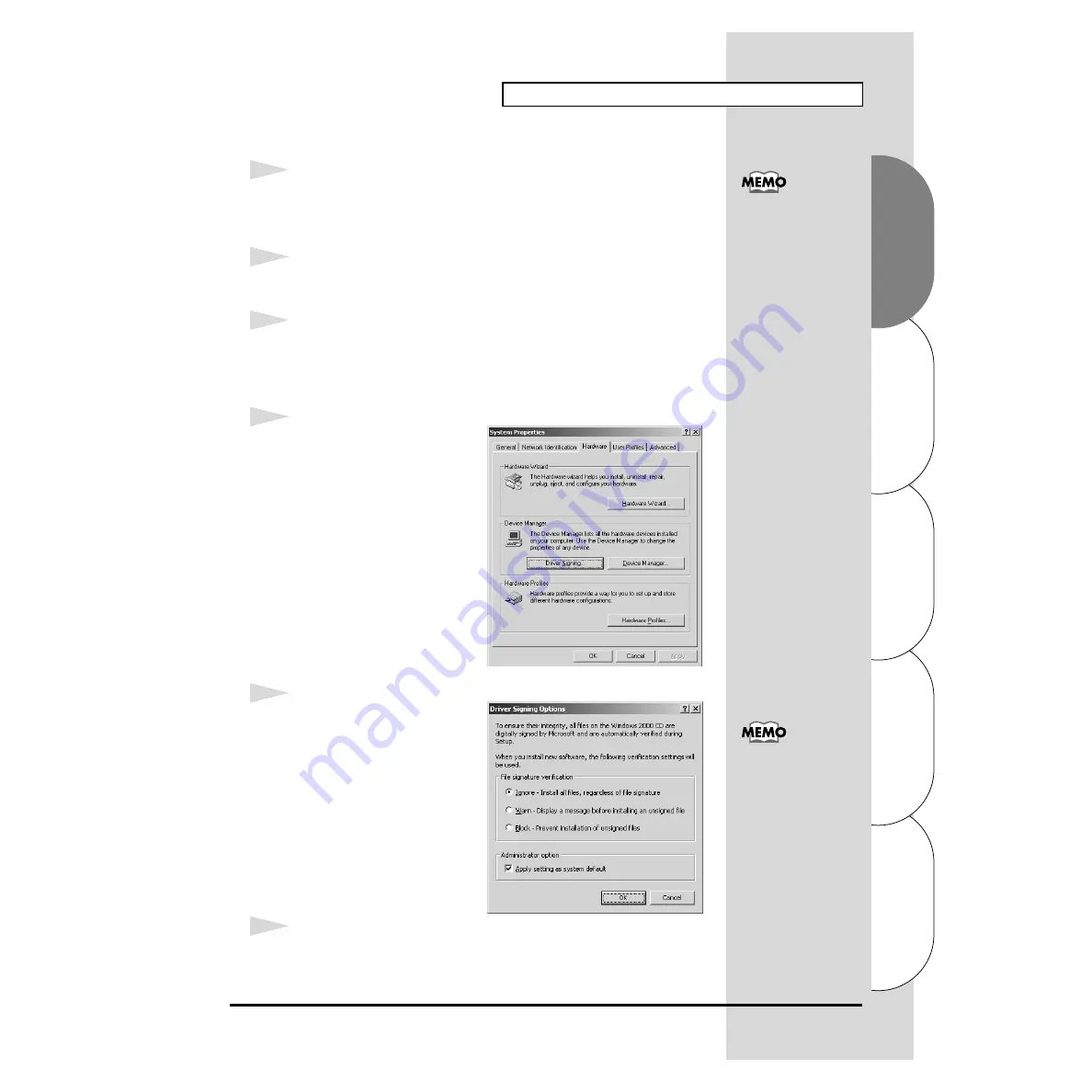
15
Installing & Setting Up the Driver (Windows)
Español
Italiano
Français
Deutsch
English
■
Windows 2000 users
1
With the SD-80 disconnected, start up Windows.
Disconnect all USB cables except for a USB keyboard and USB mouse (if
used).
2
Log on to Windows as a
user with administrative privileges
(such as
Administrator).
3
Open the
System Properties
dialog box.
Click the Windows
Start
button, and from the menu that appears, select
Settings | Control Panel
. In
Control Panel
, double-click the
System
icon.
fig.2-12
4
Open the
Driver Signing
Options
dialog box.
Click the
Hardware
tab, and then
click
[Driver Signing]
.
fig.2-13_50
5
Make sure that
“File signature
verification”
is set to
“Ignore”
.
If it is set to
“Ignore”
, simply click
[OK]
.
If it is not set to
“Ignore”
, make a
note of the current setting
(“Warn” or “Block”). Then change
the setting to
“Ignore”
and click
[OK]
.
6
Close the
System Properties
dialog box.
Click
[OK]
.
If you have already
connected the SD-80 to
your computer but the
“Add New Hardware
Wizard”
appears, refer to
“You attempted to install
using the above
procedure, but were not
able to”
in the
Troubleshooting
section
of the
Readme_e
file
included in the
Driver\USB_XP2K
folder
on the CD-ROM.
If you changed the
“File
signature verification”
setting in
step 5
, restore
the original setting after
Windows restarts. (->






























