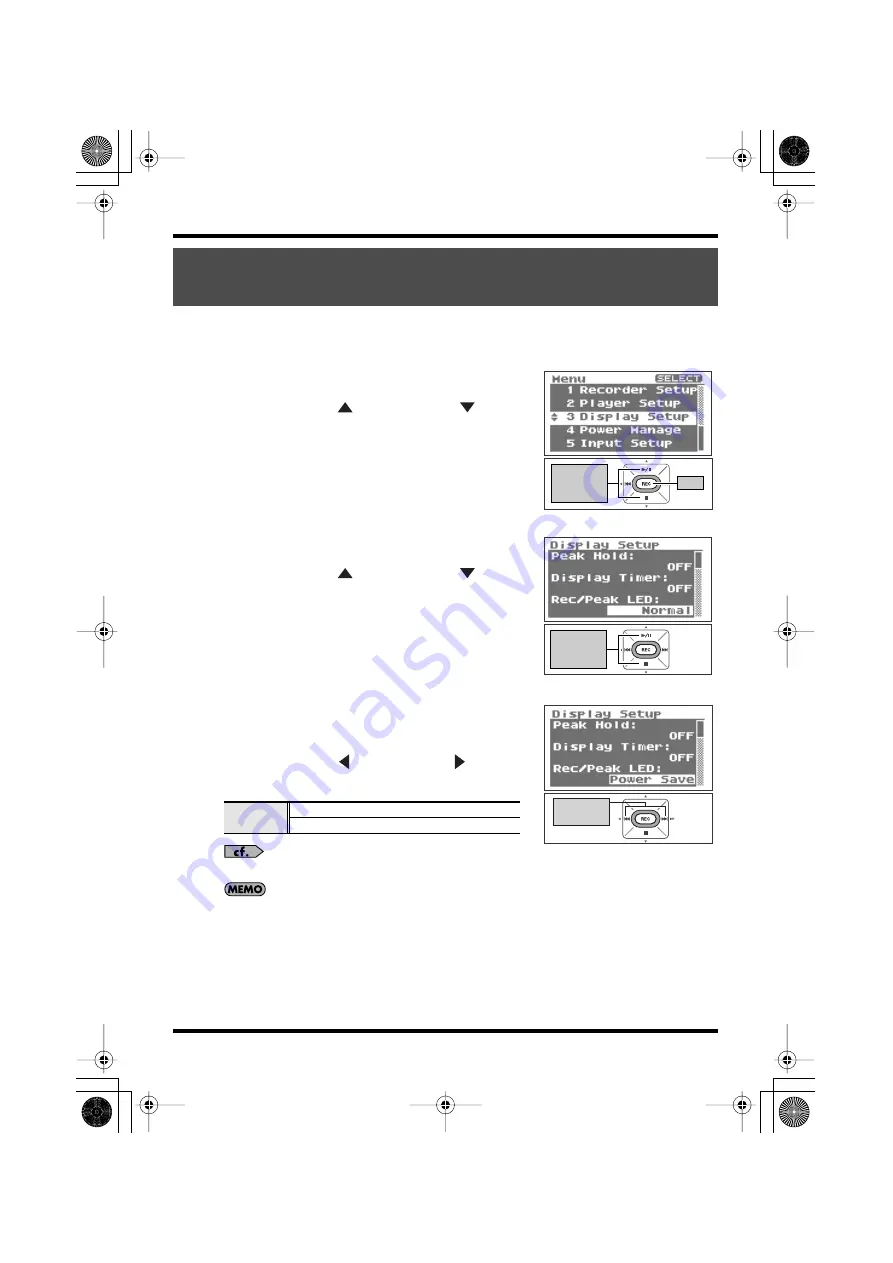
82
R-09 Configuration Settings
The [REC Indicator] and [PEAK Indicator] can be linked to the Display Timer settings. When
the display goes dark, the [REC Indicator] and [PEAK Indicator] also turn off.
fig.displaysetting-e.eps_80
1.
Select “Display Setup” from the <Menu Screen>.
Use the [PLAY Button
] and [STOP Button
] to select
“Display Setup,” then press the [REC Button].
fig.displaytimer-e.eps_80
2.
Select “Rec/Peak LED.”
Use the [PLAY Button
] and [STOP Button
] to move
the cursor to the Rec/Peak LED line.
fig.setdisplaytimer-e.eps_80
3.
Specify whether the indicators are to be on
or off.
Use the [RWD Button
] and [FWD Button
] to change
the PeakLED value.
(units: seconds)
“Power saving feature” (p. 16)
When finished with the settings, press the [MENU] button to return
to previous screens.
Turning off indicators when the display goes dark
(Rec/Peak LED)
Setting
Normal
(Indicators light normally)
Power Save (Indicators turned off)
Move the
cursor
up or down
Enter
Move the
cursor
up or down
Move the
cursor
up or down
Change
the value
R-09_e.book 82 ページ 2007年2月13日 火曜日 午後3時27分






























