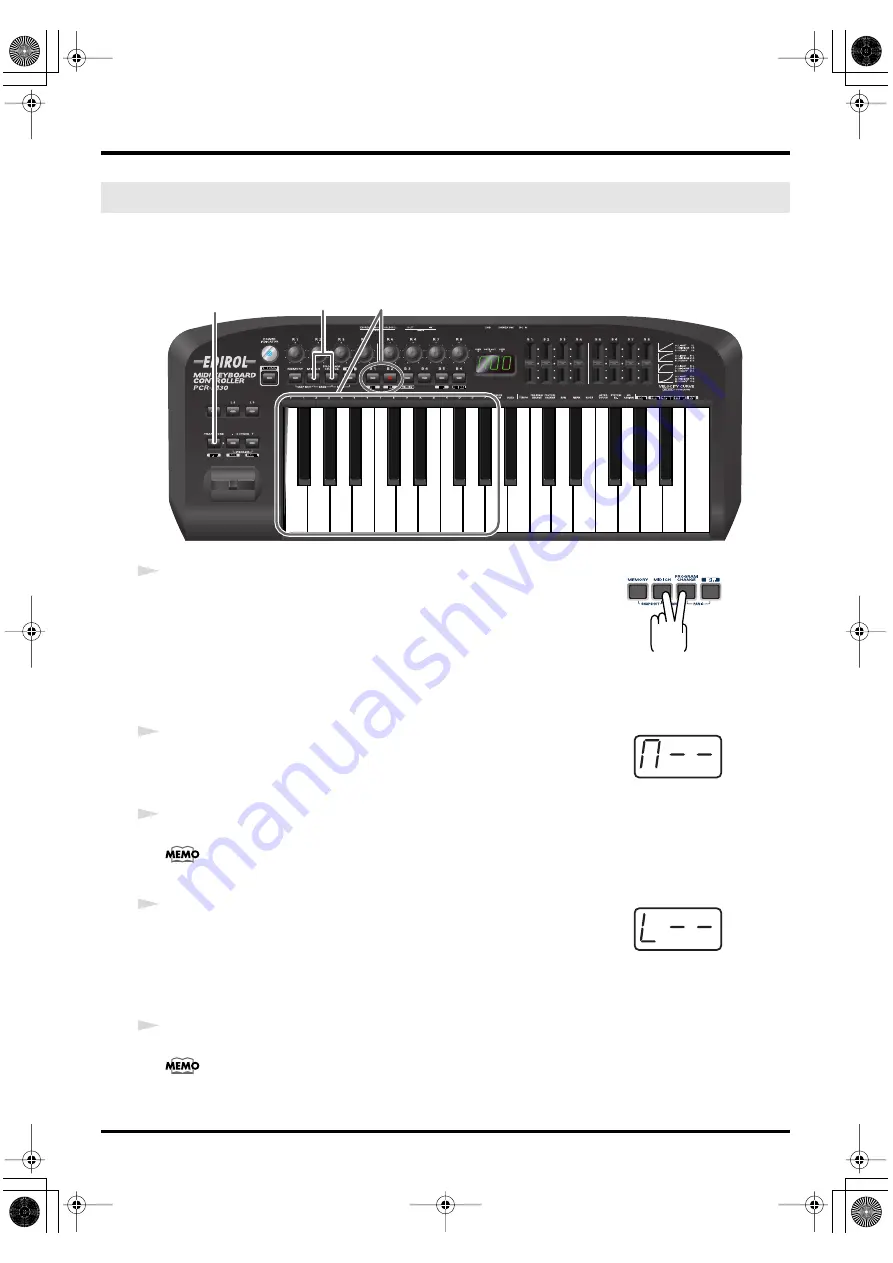
52
Use MIDI functionality
This mode lets you transmit a bank select (MSB, LSB) message on the
The program change message you most recently transmitted (specified) in
Program Change
mode
(p. 51) will also be transmitted following the bank select message.
fig.BANK-1_75
fig.bank
1
Simultaneously press the
[PROGRAM CHANGE]
button and
[MIDI CH]
button.
The
[PROGRAM CHANGE]
and
[MIDI CH]
buttons will light. The display
will indicate the most recently transmitted bank select (MSB) value.
* The
[HEX]
or
[DECIMAL]
button will also light according to the
input mode
fig.BANK-2
2
First, specify the bank select MSB (CC#00).
Use the
[DEC][INC]
buttons or the
[0]
-
[F]
keys of the keyboard to specify the
bank select MSB that you want to transmit.
3
Press the
[ENTER]
button.
The setting will be cancelled if you press another button instead of the
[ENTER]
button.
fig.BANK-3
4
Next, specify the bank select LSB (CC#32).
The display will indicate the most recently transmitted bank select (LSB)
value.
Use the
[DEC][INC]
buttons or the
[0]
-
[F]
keys of the keyboard to specify the
bank select LSB that you want to transmit.
5
Press the
[ENTER]
button.
The setting will be cancelled if you press another button instead of the
[ENTER]
button.
The bank select has now been transmitted.
Bank mode (BANK)
1
2,4
3,5
*1 Reference
*1 Reference
*1 The -- area displays the currently set value. If it has not been set, the default setting will be displayed. Even if you change the type or mode
of the MIDI message that is assigned, the default setting will be displayed. This will be lit if the value is the same as the currently set value,
or will blink if the value is different.
PCR-M30/50/80.book 52 ページ 2005年11月10日 木曜日 午後2時49分






























