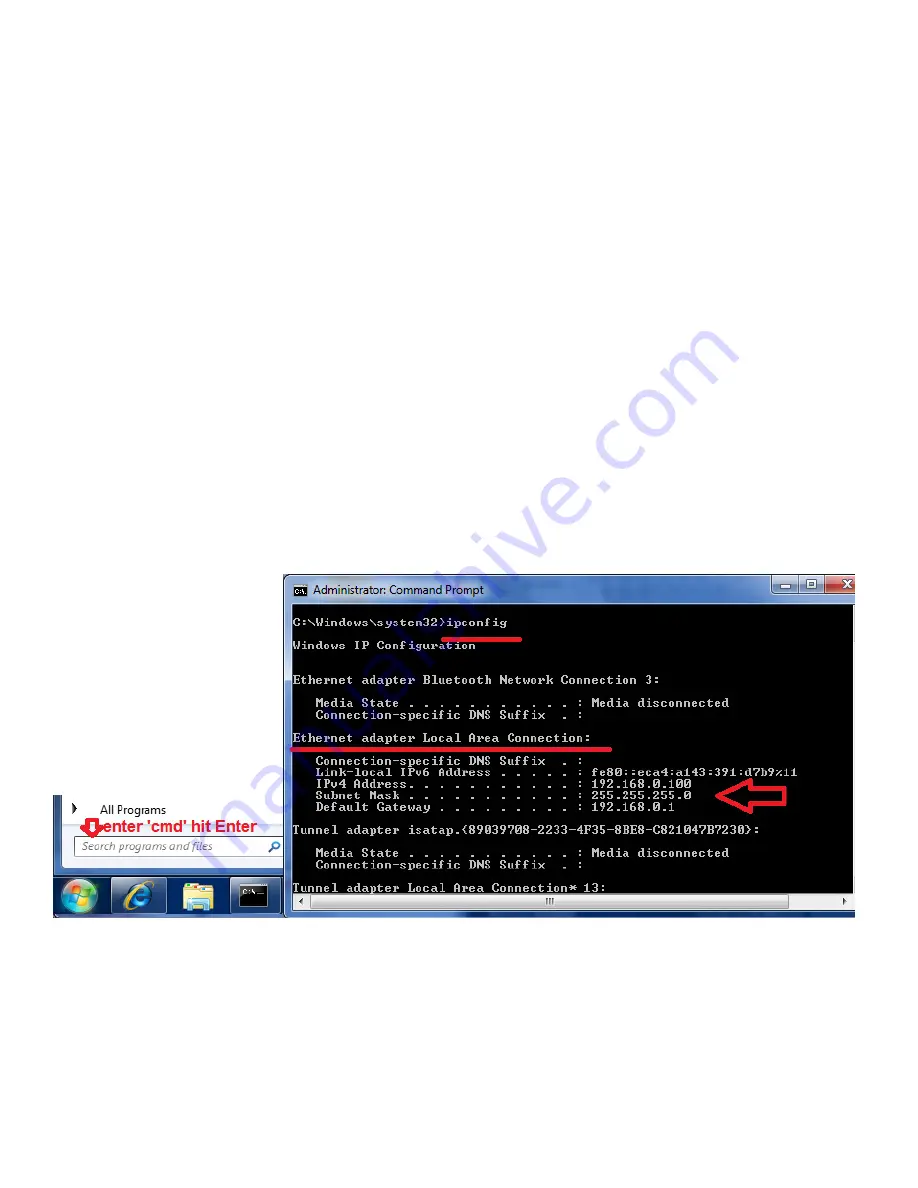
How to setup wireless function of Edimax IP Camera
The wireless function of Edimax IP Camera is disabled by default. You need to hardwired the camera by Ethernet
cable to connect the camera to your network first.
Introduction
For any new wi-fi devices (wireless computers, Edimax wireless camera, iPhone, Android) to join a Wi-Fi network, you need to know
two things about your Wi-Fi network.
1. The SSID is the name of the wireless network.
2. The wireless encryption password of the wireless network.
If you have no idea above the above two, you need to check your wireless router’s setting and find them out.
Procedures
Step 1. We recommend you assign a static IP address to IP camera, therefore, you’d better
know the IP addresses used in your network.
1. Go to a computer which connects to your network as usual. Hardwired computer is
preferred.
2. For Windows XP, click on Start, click on Run. Enter “cmd” hit OK.
For Windows 7/Windows Vista, click on Start, go to “Search programs & files”, enter “cmd”
hit OK.
3. In the command prompt window, enter “ipconfig” hit Enter. Locate the IP v4 address,
subnet mask, and default gateway.
4. You can minimize the command prompt. The command prompt will be used later.
In above example, the computer has IP 192.168.0.100 while the wireless router is 192.168.0.1.
Step 2. Install the IP Camera software from CD disk.
Step 3. We are going to change the IP address to Edimax camera to fit with our network.
Open the IPCam Admin utility. The default IP address of camera is 192.168.2.3. We are going
to change it to 192.168.0.10.





