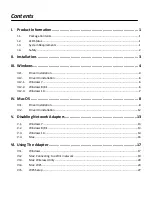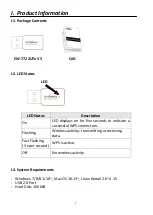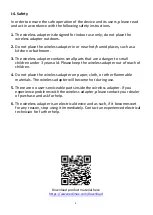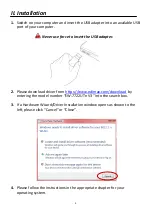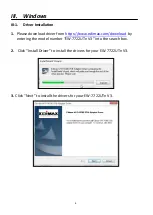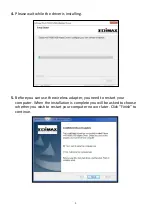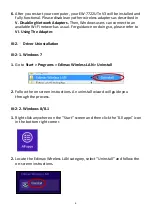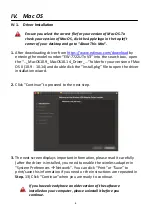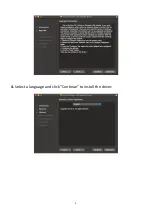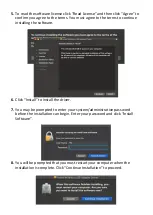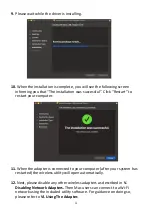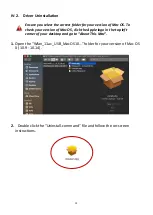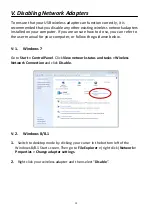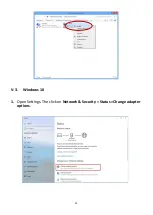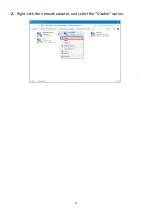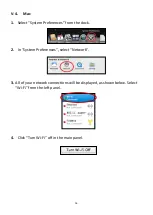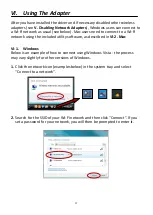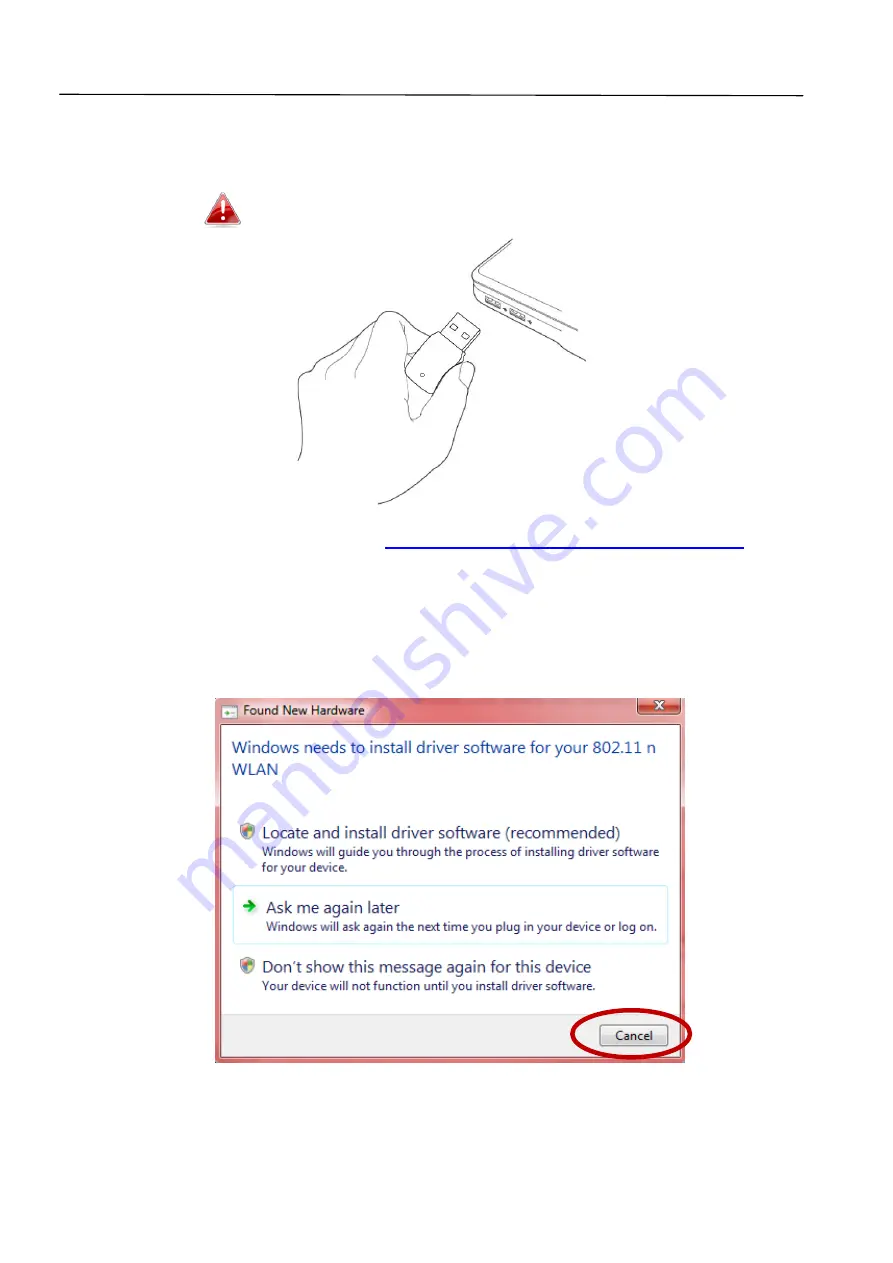
3
II.
Installation
1.
Switch on your computer and insert the USB adapter into an available USB
port of your computer.
Never use force to insert the USB adapter.
2.
Please download driver from
https://www.edimax.com/download
entering the model number “EW-7722UTn V3” into the search box.
3.
If a Hardware Wizard/Driver Installation window opens as shown to the
left, please click “Cancel” or “Close”.
4.
Please follow the instructions in the appropriate chapter for your
operating system.
Содержание EW-7722UTn V3
Страница 1: ...1 EW 7722UTn V3 Quick Installation Guide 07 2019 v1 0 ...
Страница 11: ...9 4 Select a language and click Continue to install the driver ...
Страница 16: ...14 V 3 Windows 10 1 Open Settings The click on Network Security Status Change adapter options ...
Страница 17: ...15 2 Right click the network adapter and select the Disable option ...
Страница 20: ...18 3 After correctly entering your password you will be successfully connected to your Wi Fi network ...