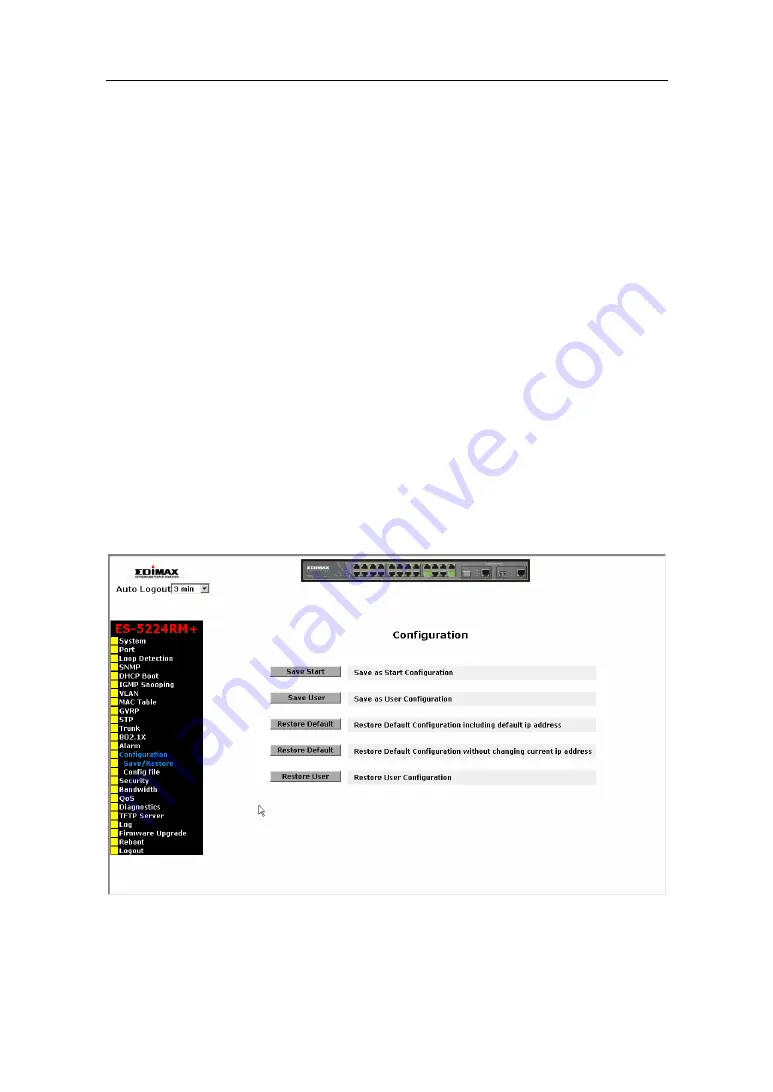
User Manual
Publication date: July, 2006
Revision A2
120
3-13. Configuration
The switch supports three copies of configuration, including the default
configuration, working configuration and user configuration for your configuration
management. All of them are listed and described below respectively.
Default Configuration:
This is the ex-factory setting and cannot be altered. In Web UI, two restore
default functions are offered for the user to restore to the default setting of the
switch. One is the function of “Restore Default Configuration included default IP
address”, the IP address will restore to default “192.168.1.1” as you use it. The
other is the function of “Restore Default Configuration without changing current IP
address”, the IP address will keep the same one that you had saved before by
performing this function.
Working Configuration:
It is the configuration you are using currently and can be changed any time.
The configurations you are using are saved into this configuration file. This is
updated each time as you press
<Apply>
button.
User Configuration:
It is the configuration file for the specified or backup purposes and can be
updated while having confirmed the configuration. You can retrieve it by performing
Restore User Configuration.
Fig. 3-50
Содержание ES-5224RM+
Страница 1: ...ES 5224RM 24 L2 Managed Rackmount Switch User s Manual...
Страница 2: ......
Страница 3: ...24 X 10 100Base Tx 2 X Gigabit TP SFP L2 Managed Rackmount Switch User s Manual Release 2 04...
Страница 53: ...User Manual Publication date July 2006 Revision A2 47 Fig 3 9...
Страница 76: ...User Manual Publication date July 2006 Revision A2 70 Fig 3 20...
Страница 110: ...User Manual Publication date July 2006 Revision A2 104 Fig 3 39...
Страница 120: ...User Manual Publication date July 2006 Revision A2 114 Fig 3 46...
Страница 128: ...User Manual Publication date July 2006 Revision A2 122 Fig 3 52...
Страница 130: ...User Manual Publication date July 2006 Revision A2 124 Fig 3 54...
Страница 134: ...User Manual Publication date July 2006 Revision A2 128 Fig 3 57...
Страница 144: ...User Manual Publication date July 2006 Revision A2 138 Fig 3 63...
Страница 148: ...User Manual Publication date July 2006 Revision A2 142 Fig 3 66...
Страница 150: ...User Manual Publication date July 2006 Revision A2 144 Fig 3 67...
Страница 152: ...User Manual Publication date July 2006 Revision A2 146 Fig 3 68...
Страница 154: ...User Manual Publication date July 2006 Revision A2 148 Fig 3 69...
Страница 166: ...User Manual Publication date July 2006 Revision A2 160 Fig 4 1...
Страница 167: ...User Manual Publication date July 2006 Revision A2 161 Fig 4 2...
Страница 265: ......
















































