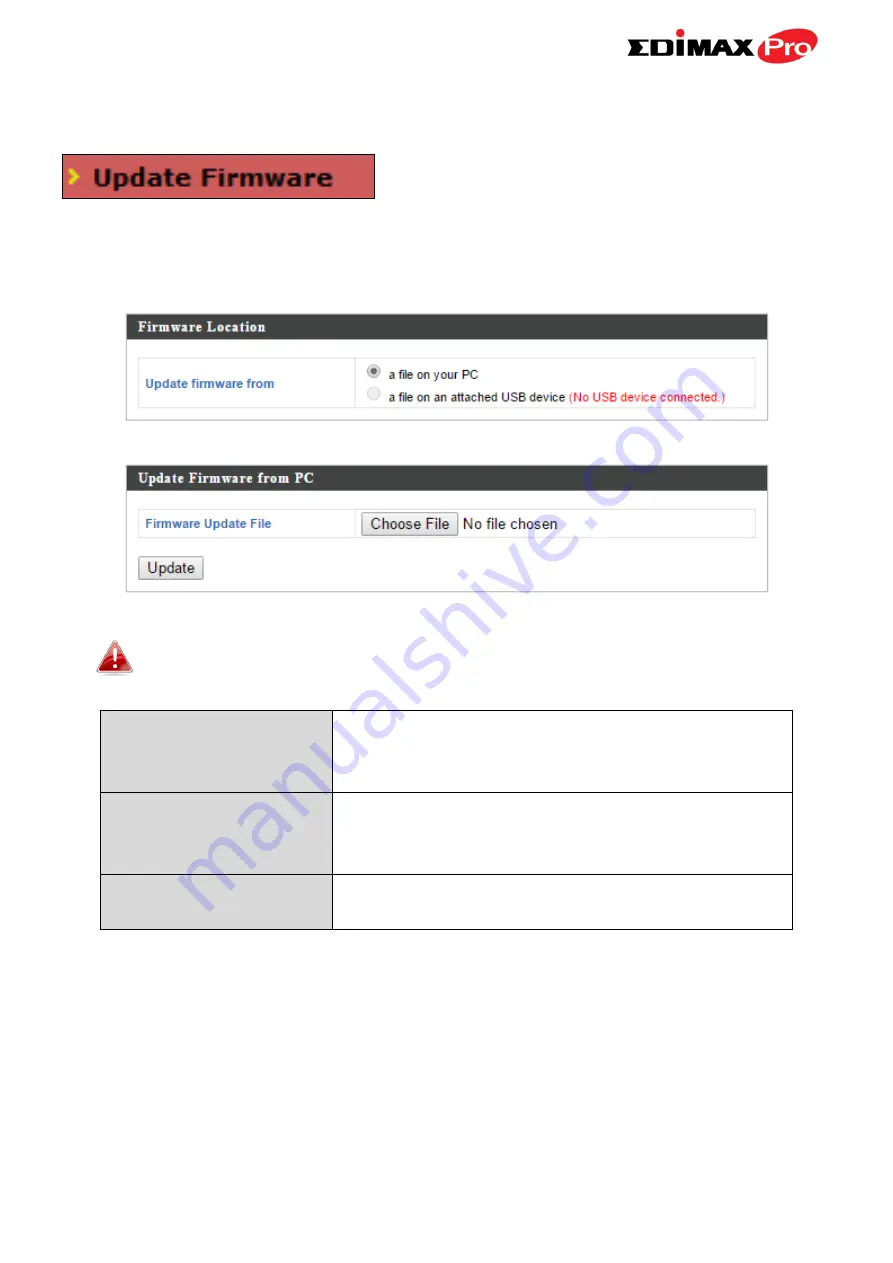
88
IV-5-2.
Update Firmware
The “Firmware” page allows you to update
the system firmware to a more recent
version. Updated firmware versions often
offer increased performance and security, as well as bug fixes. You can
download the latest firmware from the Edimax website.
Do not switch off or disconnect the access point during a firmware
upgrade, as this could damage the device.
Update Firmware
From
Select “a file on your PC” to upload firmware
from your local computer or from an
attached USB device.
Firmware Update File
Click “Choose File” to open a new window to
locate and select the firmware file in your
computer.
Update
Click “Update” to upload the specified
firmware file to your access point.
Содержание CAP1750
Страница 1: ...CAP1750 User Manual 12 2015 v1 1...
Страница 24: ...18 A i ii iii...
Страница 25: ...19 B i ii iii iv...
Страница 27: ...21 D E i i ii ii iii iii...
Страница 31: ...25...
Страница 82: ...76 3 Remember to Apply your changes and make sure Enable is checked...
Страница 96: ...90 a password check the Open file with password box and enter the password in the field underneath...
Страница 101: ...Edimax Pro NMS 95 Edimax Pro NMS...
Страница 108: ...Edimax Pro NMS 102...
Страница 116: ...Edimax Pro NMS 110 Toolbox The Toolbox panel provides a network diagnostic tools ping and traceroute...
Страница 232: ...Edimax Pro NMS 226 3 Click Local Area Connection 4 Click Properties...
Страница 233: ...Edimax Pro NMS 227 5 Select Internet Protocol Version 4 TCP IPv4 and then click Properties...
Страница 240: ...Edimax Pro NMS 234 5 Enter the IP address 192 168 2 10 and subnet mask 255 255 255 0 Click on Apply to save the changes...
Страница 254: ...248...






























