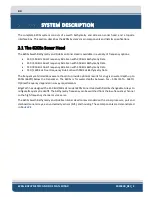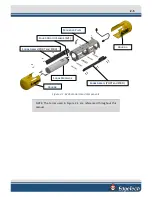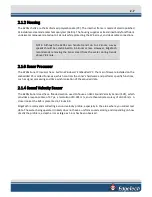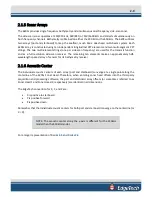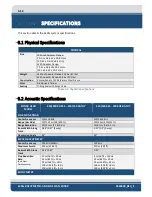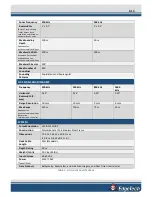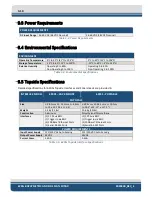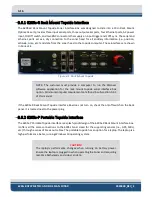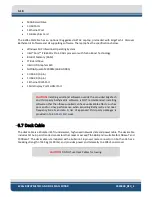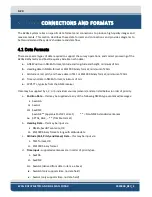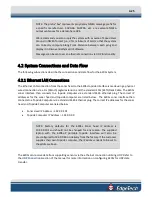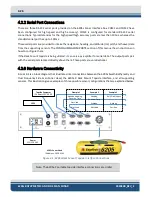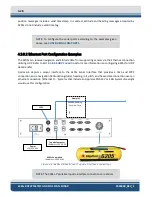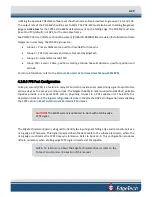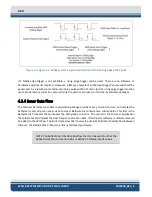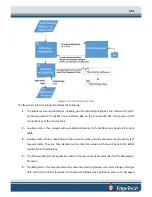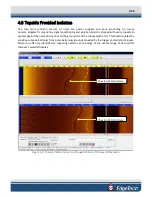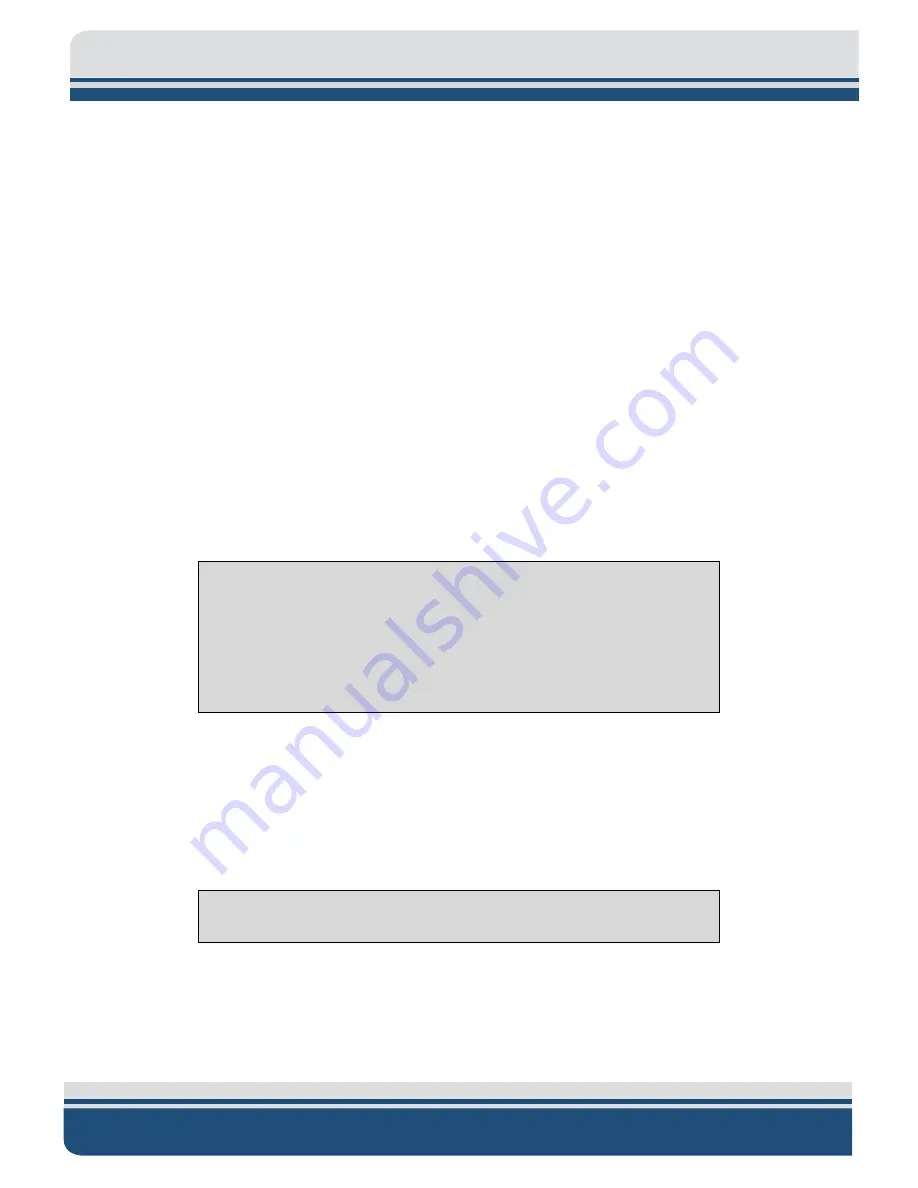
3-18
6205s BATHYMETRIC AND SIDE SCAN SONAR
0020300_REV_E
•
500GB Hard Drive
•
3 USB Ports
•
1 Ethernet Port
•
1 GB Graphics Card
The 6205s-Portable has an optional Ruggedized GETAC Laptop, preloaded with EdgeTech’s Discover
Bathymetric Software and all supporting software. The laptop has the specifications below:
•
Windows 10 Professional Operating System
•
Intel® Core™ i7-8650U vPro 1.9GHz processor with Turbo Boost Technology
•
8 GB of Memory (RAM)
•
1TB Hard Drive
•
Intel UHD Graphics 620
•
NVIDIA Quadro M2000M (4GB GDDR5)
•
3 USB 3.0 (9-pin)
•
1 USB 2.0 (4-pin)
•
1 Ethernet RJ45 Port
•
1 Mini Display Port1 HDMI Port
CAUTION!
Installing additional software outside the provided EdgeTech
and third-party bathymetric software is NOT recommended. Installing
software other than those supplied can have undesirable effects, such as
poor and/or slow performance when acquiring Bathymetry and dual-
frequency Side Scan data. A list of approved third-party packages is
provided in
3.7
Deck Cable
The deck cable is a 20 meter (65 ft) underwater, high-speed network data and power cable. The deck cable
includes Cat 5e 4-pair stranded conductors that meet or exceed TIA 568-B and is suitable for 10Base-T and
100Base-T. The deck cable is terminated with a Subconn 16 pin wet mate connector on both ends, has a
breaking strength of 545 kg (1200 lbs), and provides power and telemetry to 6205s Sonar Head.
CAUTION!
DO NOT use Deck Cables for towing.
Содержание 6205S
Страница 27: ...2 10 Figure 2 5 Acoustic Center Location in X Y and Z and Bolt Pattern of Standard 6205s 0019604...
Страница 28: ...2 11 Figure 2 6 Acoustic Center Location in X Y and Z Dimensions and Bolt Pattern with Adaptor Flange 0021206...
Страница 37: ...3 20 Figure 3 5 6205s Exploded View with Adaptor Flange...
Страница 38: ...3 21 Figure 3 6 6205s Transducer...
Страница 40: ...3 23 Figure 3 8 6205s Wiring Diagram 0019627...
Страница 86: ...8 69 Figure 8 22 Checking all COM Ports...
Страница 92: ...8 75 Figure 8 28 UDP broadcast settings example Figure 8 29 Eth1 data output...
Страница 94: ...8 77 Figure 8 31 1PPS settings example Falling Edge and 1msec duration...