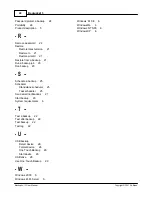Backup4all 3
28
Backup4all 3 User Manual
Copyright © 2007 Softland
automatically connect (it will connect without user assistance) or manually connect
(it will require user assistance to enable the connection).
·
Email addresses - you must specify the email address used to send the email (From
field) and optionally a Reply To email address
·
SMTP Server - specify the name or IP address of the SMTP server used for
sending the mail (example: smtp.novapdf.com) in the Name/IP field and a Port
number for it (usually is 25); you can also Secure Socket Layer when connecting to
the SMTP server.
·
Authentication - if the SMTP server requires authentication check the Server
requires authentication box and enter an user name and a password.
4) Click on the Send Test Email button and enter the email address where you want to
receive the notification. Once you press OK you should receive a test email. If you
didn't receive it, you must revise the settings you configured.
5) Press OK to save your settings
Sending email notifications
You have to enable separately for each backup job the option to send emails. To do so follow
these steps:
1) Select a backup job and open the Backup Properties window (right click and select
Properties or Ctrl+P)
2) Go to the Advanced tab and click on Emails
3) Enable the option Send email notification
4) Optionally you can edit the default emails sent and also to attach the backup log to the
5) Press the Save button to save your changes
2.10
How to Configure One Touch Backup?
Some USB enclosures have a button to start the execution of an associated program. If you
have such a device, you can configure Backup4all to execute a backup job or a backup group
when this button is pressed. If your One Touch Backup device is not detected by Backup4all
(Backup4all is not natively compatible with the device), you could use the command line
parameters to create a command that can be associated to the One Touch button of your
device.
If the One Touch Backup option is enabled when the application starts and there is no backup
job or backup group set to be executed when the One Touch button of the USB enclosure is
pressed, the user will be asked to choose one from the options displayed in the One Touch
Backup dialog:
·
Create a new backup job for One Touch Backup. If you select this, the New Backup
Wizard will start and you can create a new backup job to be used with the One Touch
Backup feature
·
Select an existing backup job or backup group for One Touch Backup. If you select
Содержание Backup4all
Страница 4: ...Introduction Part I ...
Страница 15: ...Getting Started Part II ...
Страница 30: ...FAQ Part III ...