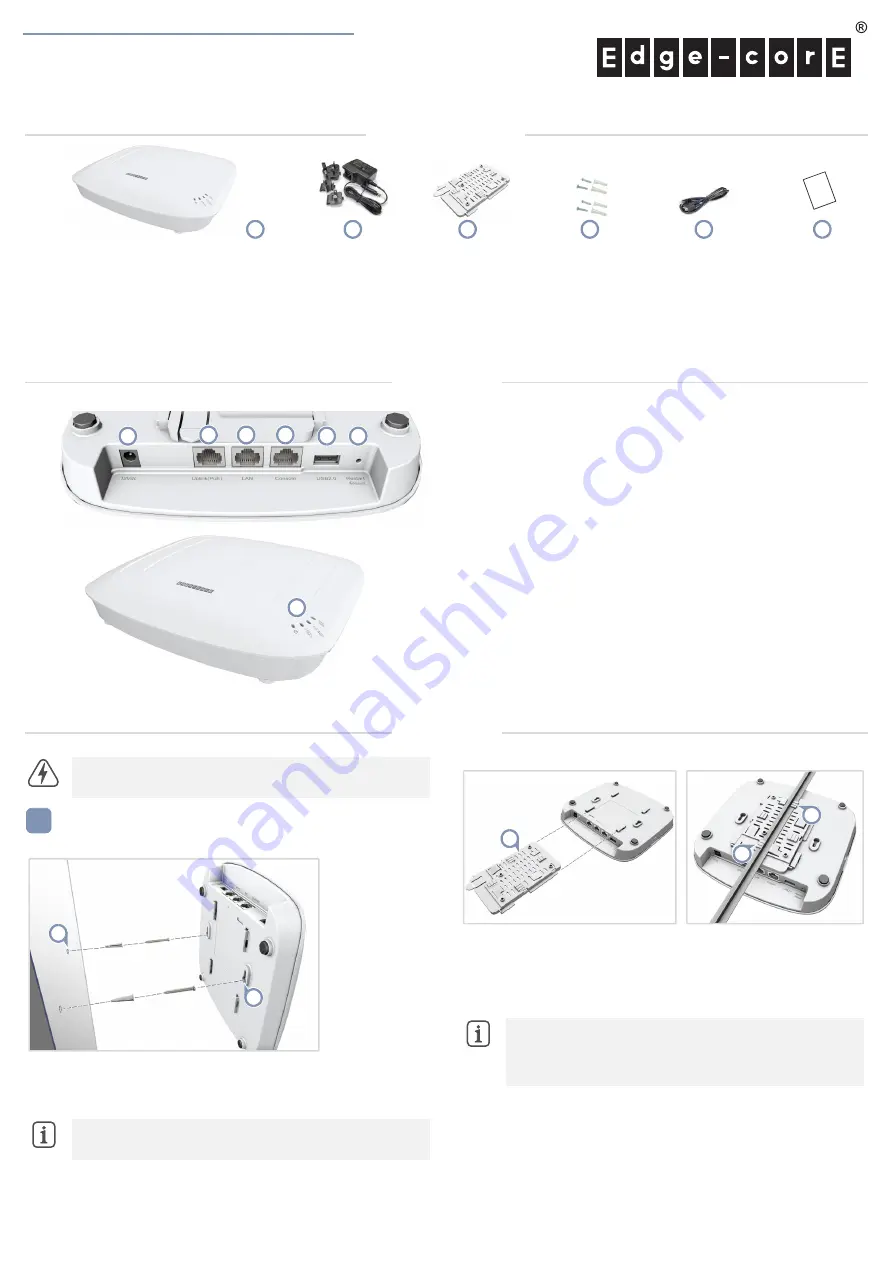
– 1 –
Quick Start Guide
E122021-CS-R02
www.edge-core.com
Dual-Band Wi-Fi 6 Indoor Access Point
EAP102
Package Contents
Mount the AP
a. Mounting on a Wall
1.
At the installation location on the wall, set two screws in the wall
128 mm (5.0 in.) apart. Use the wall plugs and screws included in the
screw kit.
2.
Slide the AP’s wall mounting slots down onto the screws so that the
unit is secure.
b. Mounting on a Suspended Ceiling T-Bar
1.
Slide the bracket accessory onto the base of the AP until it clicks into
its locked position.
2.
Position the ceiling-mount clip holders on either side of the T-bar,
and then turn the AP until the two clips lock it to the T-bar.
Warning:
For indoor use only. The access point, AC power
adapter, and all connected cables are not for outdoor use.
Note:
Drill 2.5 mm (±0.2 mm) holes for M3 self-tapping
screws, or 4.5 mm (±0.2 mm) holes for nylon wall plugs.
1
1
2
Note:
The AP mounting supports two different sizes of
suspended ceiling T-bars. The position illustrated above is for
24.5 mm bars. Use the position at a 90 degrees angle for
15 mm bars.
2
2
1
Overview
Installation
1.
12 VDC power input
2.
Uplink(PoE) Port: 2.5Gbps connection to 802.3at PoE LAN device.
3.
LAN Port: 2.5Gbps connection to LAN devices.
4.
Console port (reserved for future use)
5.
USB 2.0 port (reserved for future use)
6.
Restart/Reset button:
■
A quick press restarts the system.
■
A 5 second press resets to factory defaults.
7.
System LED Indicators:
■
Uplink(PoE): On (link), Blinking (traffic)
■
2.4G: On (radio on), Blinking (traffic)
■
5G: On (radio on), Blinking (traffic)
■
Status: On (power OK), Blinking (boot up)
2
3
4
5
1
6
7
1.
EAP102 access point
2.
AC power adapter with international socket converters
3.
Mounting bracket accessory
4.
Screw kit—4 screws and 4 plugs
5.
Console cable—RJ-45 to DB-9 (TIP SKU only)
6.
QR code card
1
2
3
4
5
6





