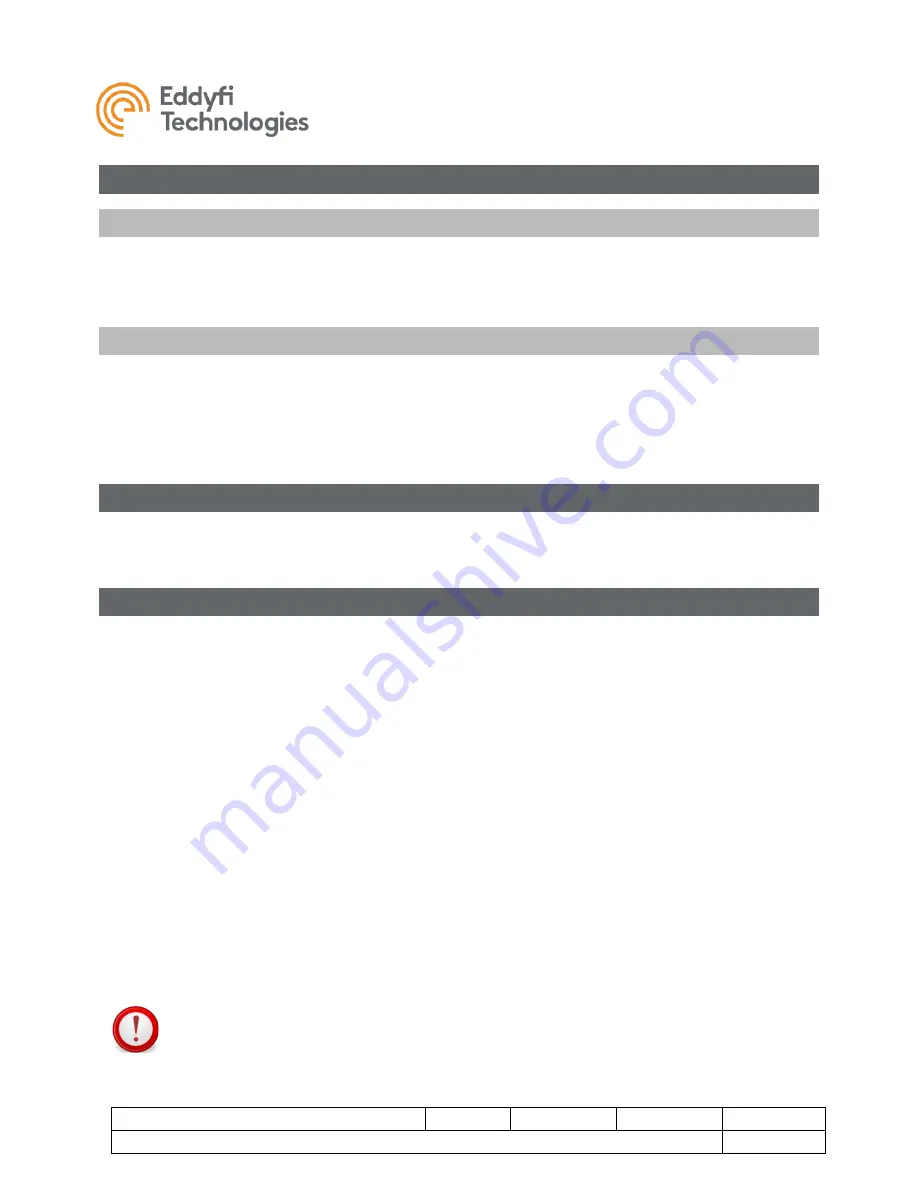
TriTrax™ 200 Vertical Crawler
Document: UMDT017749.docm
Revision: A02
Created by: JS
Date: 13 Apr 2021
IPN: 3094329-A02
Source Location: C:\ePDM\ISLEng\Products\DT-VersaTrax100MkII\Manuals\UMDT017749.docm
Page 10 of 36
User Ma
nual
System Power
Power Requirements
The
TriTrax™ 200 is operated through an IC™ 450 Portable Controller or Interface Box. The interface box
provides power to the tether and vehicle. Refer to the
ICON™ Portable Controller User Manual
for input
power ratings.
Generators / Inverters
If powering the system from a generator or inverter, refer to that unit’s operating manual for recommenda-
tions on continuous and peak load ratings. These power sources may apply a reduced output rating based
on electrical load and environmental temperature. Remember to include the power needs of any other
connected devices (external monitors, recording devices, lighting, etc.) when selecting a generator or in-
verter.
ICON™ Portable Controller
The
ICON™ portable controller is a combined PC-Based vehicle controller and power supply. No other
equipment is required to operate the vehicle. Refer to the Controller Setup section of the
ICON
™
Portable
Controller User Manual
for instructions on connecting a vehicle to the controller.
Interface Box Connection
Optionally, the
TriTrax™ 200 may be operated through a PC or laptop computer running ICON software.
To connect to and power the vehicle, an interface box is required. To set up an PC based control system
with an Interface box, do the following;
Set-up:
1. Connect the interface box to AC power using an equipment power cord.
2. Connect the tether (or reel deck cable).
3. Connect the communication port to the control computer using a USB cable.
4. Connect video equipment as needed (monitors, recording devices, etc).
a. Front camera: Top row RCA jacks A, B, C.
b. Rear camera: Bottom row RCA jacks D, E, F.
The interface box may be ordered with optional features such as video capture to USB or video format
conversion. Additional connectors may be present on the rear center panel of the enclosure.
1. Connect SD Video A port to control computer using USB3 cable for front camera video capture.
2. Connect SD Video B port to control computer using USB3 cable for rear camera video capture.
IMPORTANT:
USB3 cables are required for video capture (SD VIDEO A / B) to maintain video
quality.

























