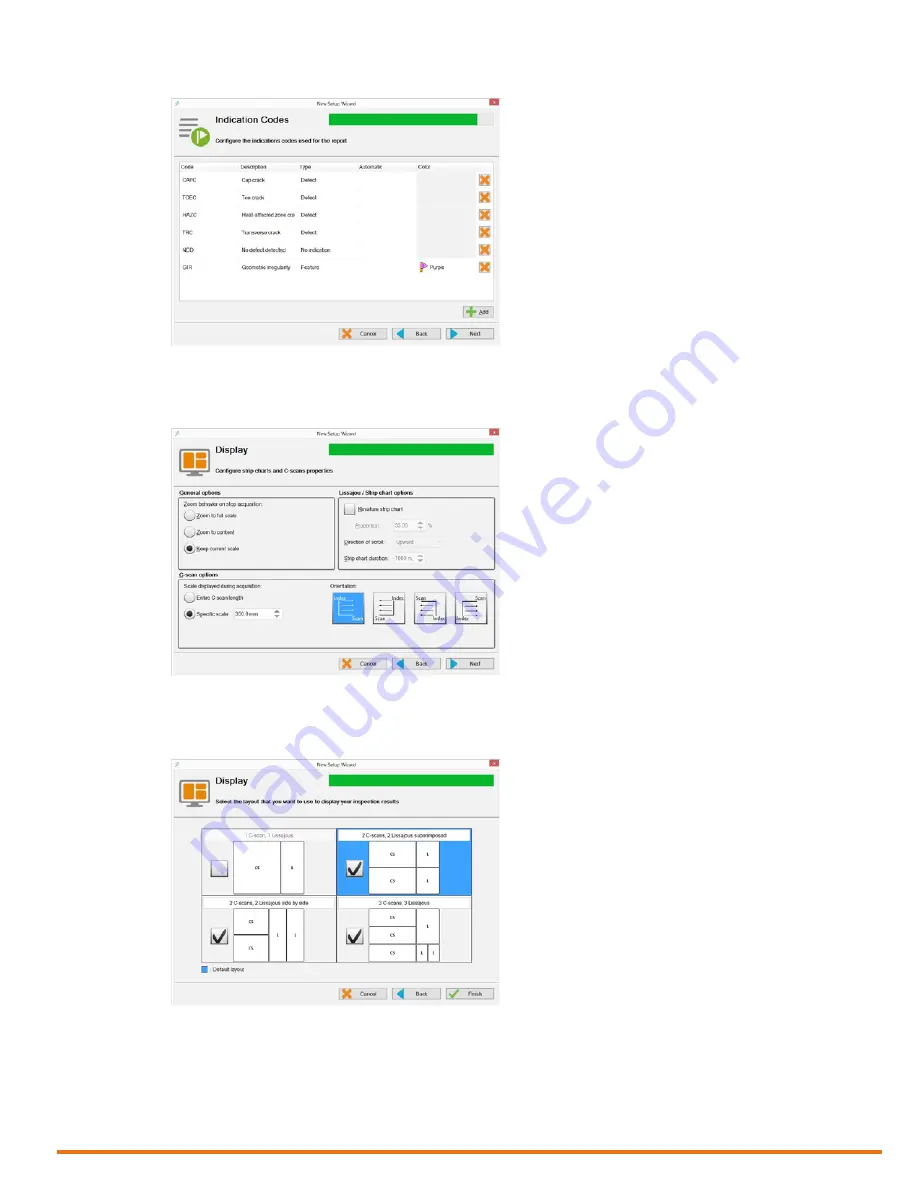
| 37
Using Reddy with Sharck Probes
Figure 5–19
Indication codes
13.
Tap
Next
.
14.
In
Display
, configure your display properties.
Figure 5–20
Display properties
15.
Tap
Next
.
16.
In
Display
, configure the layout of your display.
Figure 5–21
Display layout
Note
The layout highlighted in blue is the layout displayed when you start working. To select any of the
other layouts selected in the wizard, press the Change layout button (see page 3) on Reddy’s
keypad or in the front stage view, tap
Layout
, and then
Selecting Layout
.
Содержание Reddy
Страница 1: ...User s Guide...
Страница 9: ...ix...
Страница 10: ...x www eddyfi com General Precautions and Conventions General Precautions and Conventions...
Страница 15: ...xv General Precautions and Conventions...
Страница 16: ...2 www eddyfi com Reddy Overview Chapter 1 Reddy Overview...
Страница 27: ...13 Reddy Overview...
Страница 28: ...14 www eddyfi com MagnifiGO Overview Chapter 2 MagnifiGO Overview...
Страница 34: ...20 www eddyfi com MagnifiGO Overview Figure 2 6 Acquisition Summary Figure 2 7 Report Summary...
Страница 35: ...21 MagnifiGO Overview Figure 2 8 Save Figure 2 9 Material Database...
Страница 36: ...22 www eddyfi com Preferences Chapter 3 Preferences...
Страница 38: ...24 www eddyfi com Preferences Figure 3 3 Analysis preferences Figure 3 4 Help...
Страница 39: ...25 Preferences...
Страница 40: ...26 www eddyfi com Keypad and Keyboard Functions Chapter 4 Keypad and Keyboard Functions...
Страница 42: ...28 www eddyfi com Using Reddy with Sharck Probes Chapter 5 Using Reddy with Sharck Probes...
Страница 62: ...48 www eddyfi com Maintenance and Troubleshooting Chapter 6 Maintenance and Troubleshooting...
Страница 66: ...52 www eddyfi com Specifications Chapter 7 Specifications...
Страница 69: ...55 Specifications...
Страница 70: ...56 www eddyfi com Connector Reference Appendix A Connector Reference...
Страница 74: ...60 www eddyfi com Using the Optional Harness Appendix B Using the Optional Harness...
Страница 82: ...www eddyfi com...
















































