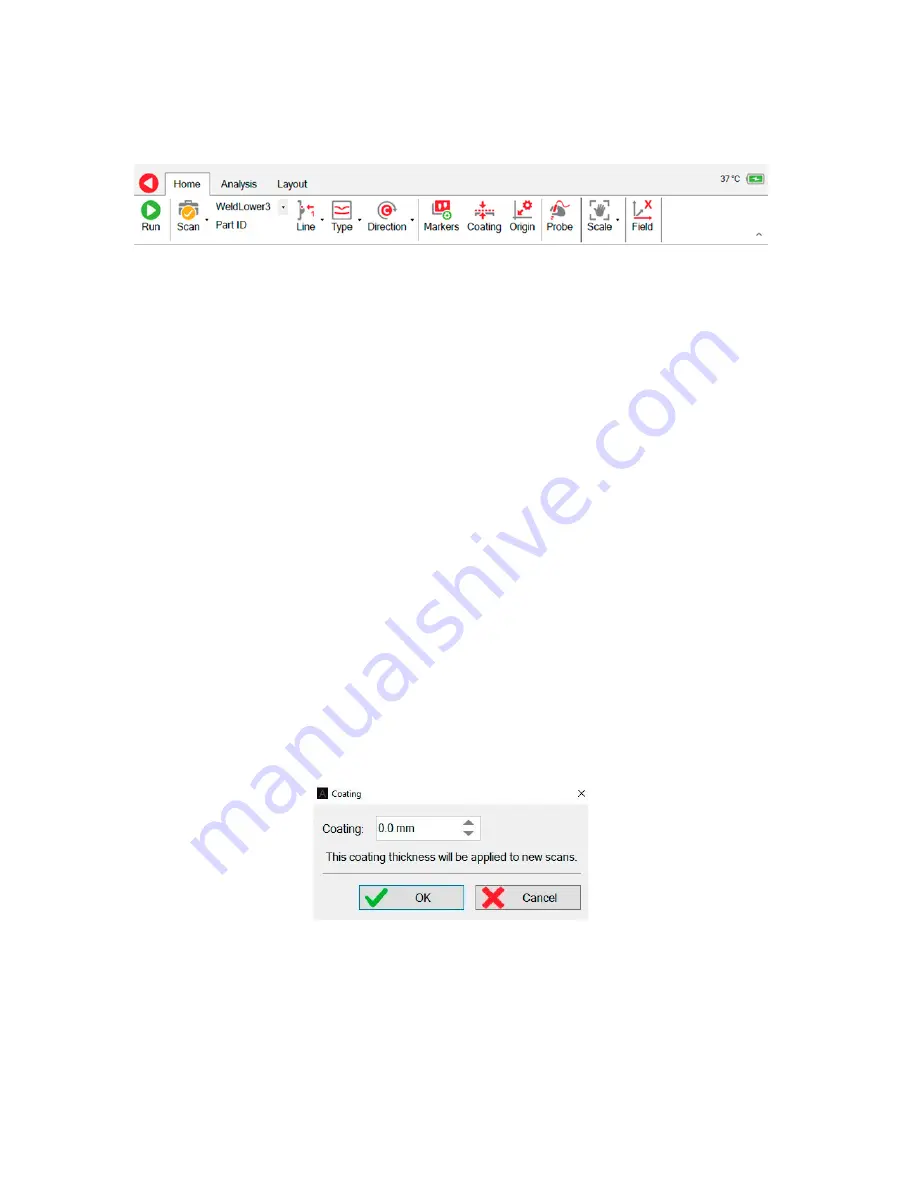
Assist3 Software
Home ribbon
The Home Ribbon contains the commands necessary for acquiring data.
Figure 4-14
Home Ribbon
1. Run
begins data collection.
2. Scan
function. Function check or general scan.
3. Part ID.
This would typically be a sub-component or weld ID.
4. Line
position (HAZ, Weld Cap, Toe1, etc). This is an optional setting which can be used to
identify and record where on the part the scan will take place (e.g. on the toe, cap, HAZ
etc..)
5.
Scan
Type.
This is an optional setting which can be used to identify and record the
intended reason for the scan (e.g. if it is for detection, sizing etc.):
x
x
Function check. Used to check functionality of equipment.
x
x
Ops check. To locate gross defects.
x
x
Detection. Typically along the toes of welds
x
x
Cap. Detection scan along cap.
x
x
Mixed. One or more of the current scans combined onto one page.
x
x
Depth. Depth scan for sizing.
x
x
Parallel scan. Typically through the HAZ.
x
x
Zigzag. Zigzag scan to determine position of crack on the weld.
x
x
Sizing. Sizing scan to locate the ends of the crack.
x
x
Sizing check scan. Used to check the accuracy of the sizing scan.
6.
Scan
Direction
(Clockwise, Anticlockwise or Transverse).
7.
Configure
Markers.
See "Configuring Markers", page 42for more details.
8.
Enter the
Coating
thickness if it’s non-zero. This will be automatically taken into account
if any defects are sized.
Figure 4-15
Coating thickness dialogue box
9.
Enter an
Origin
distance and select an automatic end-of-scan increment if required. This
is described in more detail on "Origin Dialogue Box", page 43.
10.
Select a
Probe
and configuration. This is described in more detail on "Probe selection",
11.
The screen data
Scales
can be adjusted, as described on "Scale mode to Fit", page 52.
12.
Once the data has been collected, the X and Y-field data can be toggled by pressing the
Field
button.
1
2
3
4
5
6
7
8
9
10
11
12
Содержание TSC U41
Страница 1: ...Getting Started with TSC U41 Modernizing Subsea ACFM User s Manual ...
Страница 7: ...General Precautions and Conventions ...
Страница 13: ...Chapter 1 System Overview ...
Страница 27: ...Chapter 2 The Subsea Bottle ...
Страница 33: ...Chapter 3 The Topside Unit ...
Страница 40: ...Chapter 4 Assist3 Software ...
Страница 67: ...Assist3 Software 55 Figure 4 37 Finishing the installation ...
Страница 68: ...Assist3 Software 56 www eddyfi com Figure 4 38 Finish the installation Click This program installed correctly ...
Страница 69: ...Chapter 5 Troubleshooting ...
Страница 71: ...Troubleshooting 59 ...






























