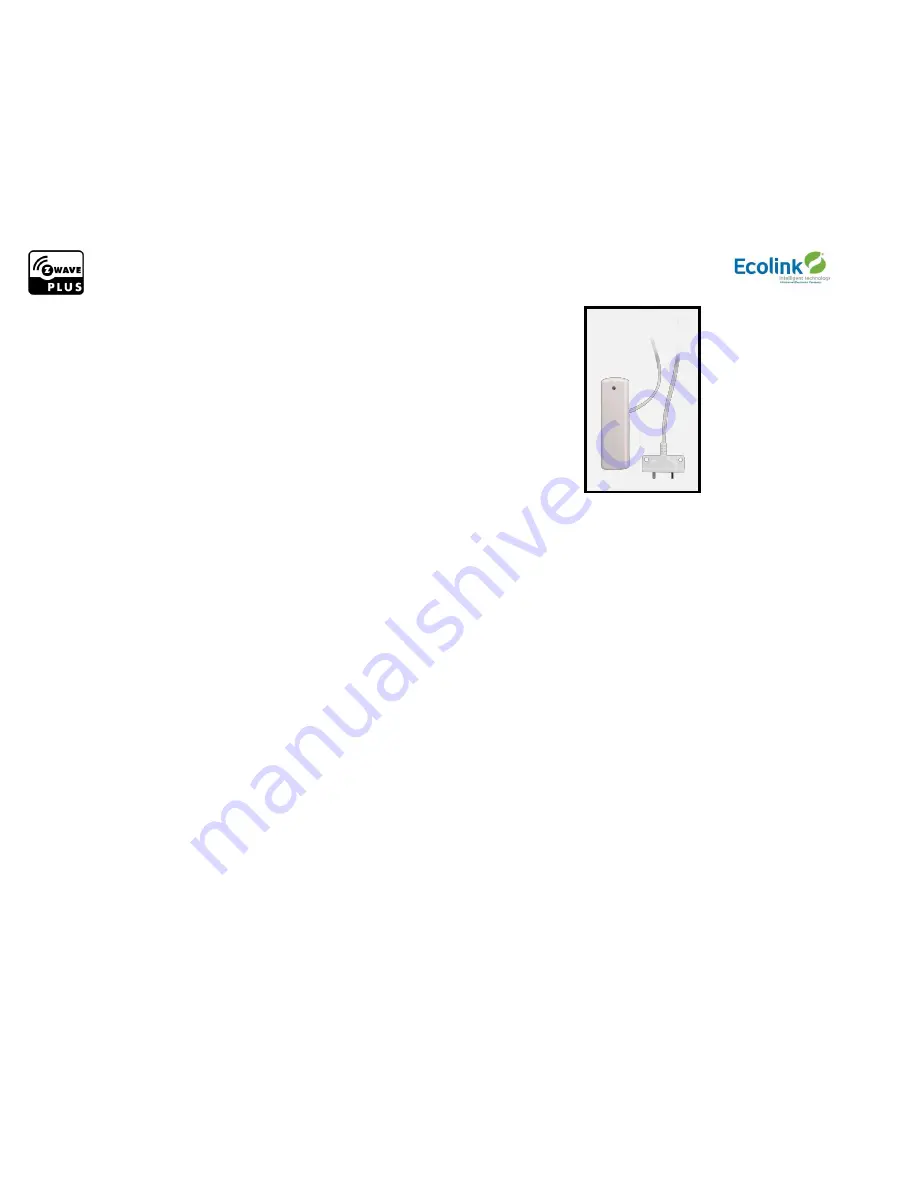
© 2018 Ecolink Intelligent Technology Inc.
PN: H214104 RevA
Z-Wave Plus Flood/Freeze Sensor Installation Instructions
Product Overview
x
Z-Wave Plus enabled device which detects flood and freeze.
x
Reports tamper condition when cover is open
Product Specifications
x
For indoor use only
x
Operating frequency: 868.42, 869.85MHz
x
Operating temperature: 0°
–
50°C, 32°
–
122°F (ambient temperature)
x
Operating humidity 5-95% non-condensing
x
Battery type required: 3V Lithium CR123A
x
Battery life approximately 5 years
Network Inclusion
The sensor must be added to a Z-Wave network prior to use. To include the sensor in a network both the sensor and the network controller must be in inclusion mode
at the same time.
Refer to the instructions provided by the
manufacturer of your specific controller for details on initiating the controller’s inclusion mode.
1)
Verify that the Z-Wave Plus controller you are using is compatible with the Flood Freeze sensor.
2)
Either mount or move the Flood Freeze sensor as close as possible to the location the sensor will remain. See installation section below.
3)
Put your Z-Wave Plus Controller into add (inclusion) mode.
4)
To add the sensor to an existing Z-Wave network, follow the directions to put your Z-Wave Controller into add (inclusion) mode. The Flood Freeze enters add
and remove (inclusion/exclusion) when powered on (when battery is added). If the LED starts blinking continuously, the sensor has no node ID and was not
successfully added, so start step C over again. Make sure to remove the battery for 10 seconds if adding to a Z-Wave network fails.
5)
If after 5 seconds the LED is not blinking, look on the Z-Wave
controller’s interface for feedback on whether the sensor was added successfully. If you do n
ot
see any feedback that the sensor was added, follow directions for removing the sensor from a Z-Wave network, and then try adding the sensor again. If you
are still having problems, you may need to add additional Z-Wave listening devices in-between the controller and the sensor.
Network Exclusion
1)
Any sensor can be removed from any Z-Wave Plus controller. Follow the directions to put your Z-Wave Plus Controller into exclusion mode. Please use this
procedure only when the network primary controller is missing or otherwise inoperable.
2)
Open the Flood Freeze case and remove the battery for 1 seconds. Replace the battery and the controller should remove the device from the Z-Wave
network.
Network Inclusion/Exclusion: Key Points to Remember
x
Controller inclusion/exclusion mode must be activated BEFORE starting sensor inclusion or exclusion mode.
x
The sensor can only be included into one controller network at a time, and must be excluded from one network before inclusion in another.
x
The plastic pull tab must be removed to enable sensor operation.
x
The sensor automatically enters inclusion mode at power-up.
x
Exclusion mode on the senor is initiated following the same exact procedure as inclusion.










