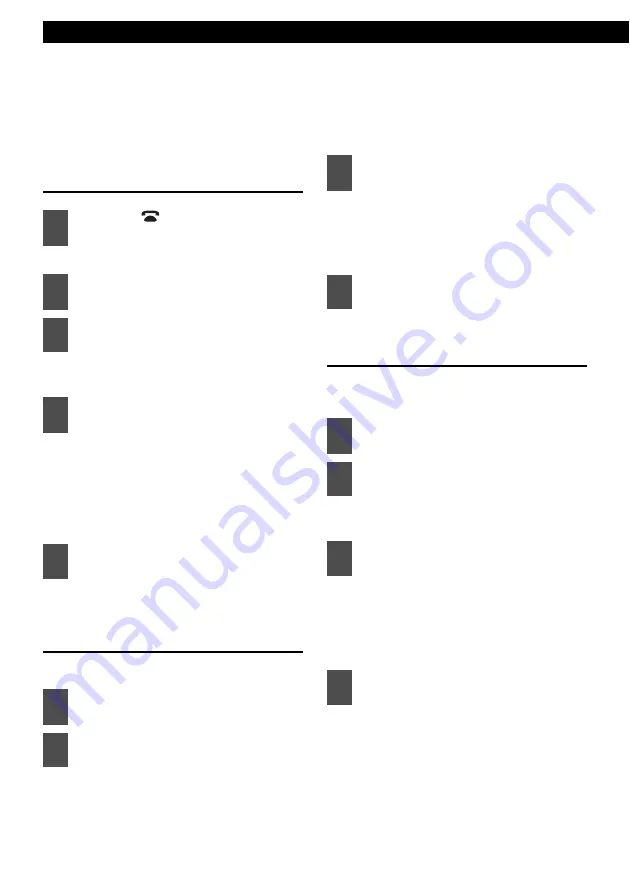
80
Various Settings
Making changes with Display Adjustment Mode
Various Settings
This mode lets you adjust the display brightness, change the button illumination color, etc.
Switching the Display
Adjustment Mode
The Menu selection mode is activated.
The display adjustment mode is
activated.
When the button is pressed, the
setting item changes in the following
order.
Bright
↔
Illumination
↔
DISP Type
↔
DISP Data
↔
Scroll Type
↔
Bright
↔
www
Switches among the adjustment
modes.
Switching the brightness (Bright)
Default setting is maximum brightness (5).
The bright setting mode is activated.
Right:
Increases the brightness level.
Left:
Decreases the brightness level.
The selected settings will take effect.
Changing illumination color
You can change the button illumination color in
the following way.
The illumination setting mode is
activated.
Press the [SELECT] (Up/Down) button
to set illumination color as follows:
Blue/Red
↔
Blue/Green
↔
Blue/Amber
↔
All Red
↔
All Green
↔
All Amber
↔
Blue/Red
↔
www
The selected settings will take effect.
1
Press the [
/MENU] button for
more than one second.
2
Press the [SELECT] (Up/Down)
button to select DISP.
3
Press the [ENTER] button.
4
Press the [SELECT] (Up/Down)
button to select a setting item.
5
Press the [ENTER] button.
1
Press the [SELECT] (Up/Down)
button to select Bright.
2
Press the [ENTER] button.
3
Press the [SELECT] (Right/Left)
button to adjust the brightness.
4
Press the [ENTER] button.
1
Press the [SELECT] (Up/Down)
button to select Illumination.
2
Press the [ENTER] button.
3
Press [SELECT] (Up/Down) button.
4
Press the [ENTER] button.
Содержание E-iSERV CD7200 mkII
Страница 6: ...6 For your safety in using the CD7200 mkII...
Страница 15: ...15...
Страница 31: ...31...
Страница 41: ...41...
Страница 45: ...45...
Страница 63: ...63...
Страница 79: ...79...
Страница 91: ...91...
Страница 99: ...99...
Страница 103: ...103...
Страница 107: ...107...
Страница 119: ...How to contact customer service 119 XXIII...
















































