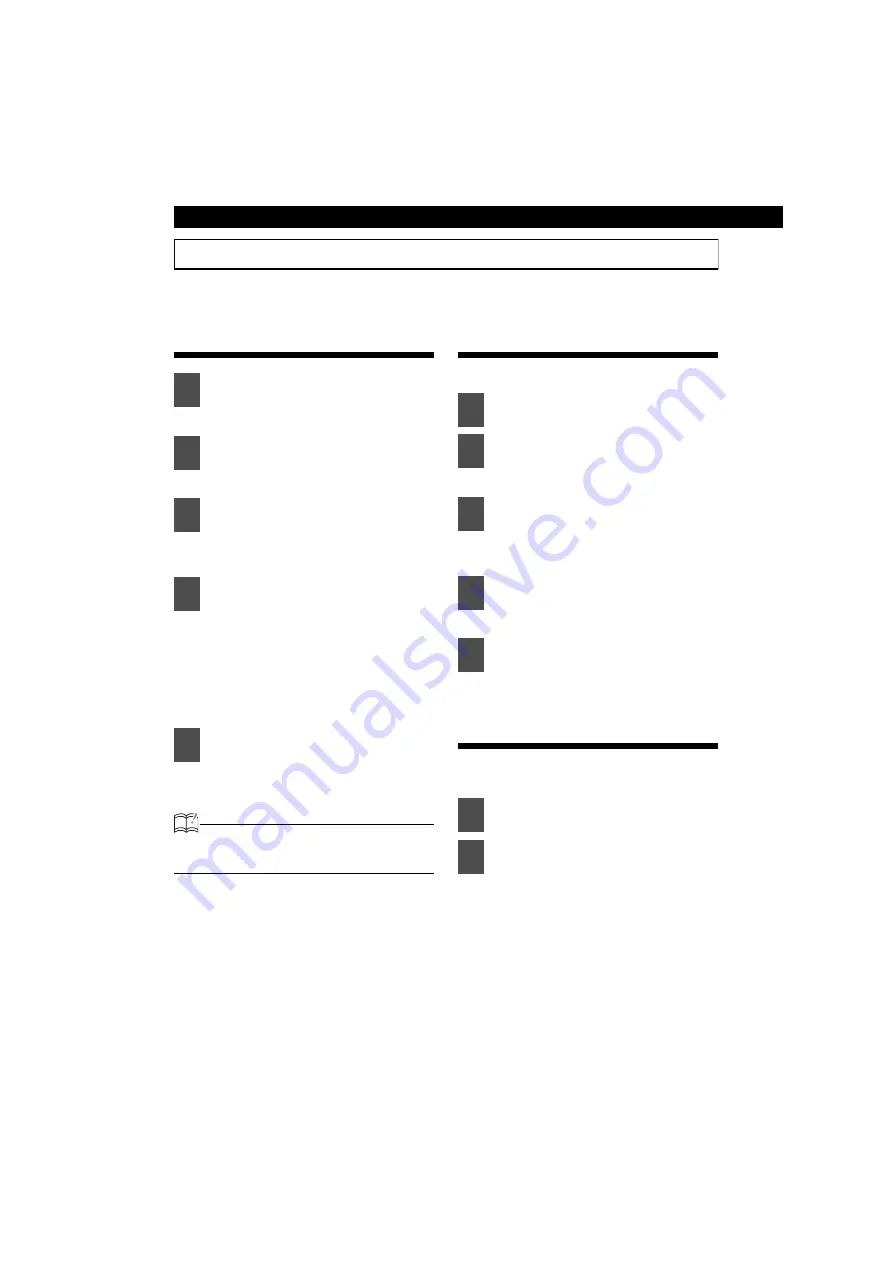
78
Various Settings
Making changes with Display Adjustment Mode
This mode lets you adjust the display brightness, change the button illumination color, etc.
Switching the Display
Adjustment Mode
The Menu Selection mode is activated.
The selected item is highlighted.
The display adjustment mode is
activated.
When the button is pressed, the
setting item changes in the following
order.
Bright
l
Illumination
l
DISP Type
l
DISP Data
l
Scroll Pattern
l
Bright
l
MMM
Switches among the adjustment
modes.
ATTENTION
If returning to previous screen, press the [RTN]
button.
Switching the brightness
(Bright)
Adjust the display brightness to the best level.
The bright setting mode is activated.
Right: Increase the brightness level.
Left: Decrease the brightness level.
The selected settings will take effect.
Changing illumination color
(Illumination)
You can change the button illumination color in
the following way.
The illumination setting mode is
activated.
1
Press the [CUSTOM] button for
more than one second.
2
Press the [SELECT] (Upper/Lower)
button to select the DISP.
3
Press the [ENTER] button.
4
Press the [SELECT] (Upper/Lower)
button to select the setting item.
5
Press the [ENTER] button.
1
Press the [SELECT] (Upper/Lower)
button to select the Bright.
2
Press the [ENTER] button.
3
Press the [SELECT] (Right/Left)
button to adjust brightness.
4
Press the [ENTER] button.
5
Press the [CUSTOM] or [RTN]
button to exit display adjustment
mode.
1
Press the [SELECT] (Upper/Lower)
button to select the Illumination.
2
Press the [ENTER] button.
Содержание CD7000
Страница 1: ......
Страница 6: ...6 ...
Страница 13: ...13 ...
Страница 114: ...114 ...
Страница 121: ...121 ...
Страница 222: ...222 ...
Страница 229: ...229 ...
Страница 326: ...326 ...
Страница 327: ......






























