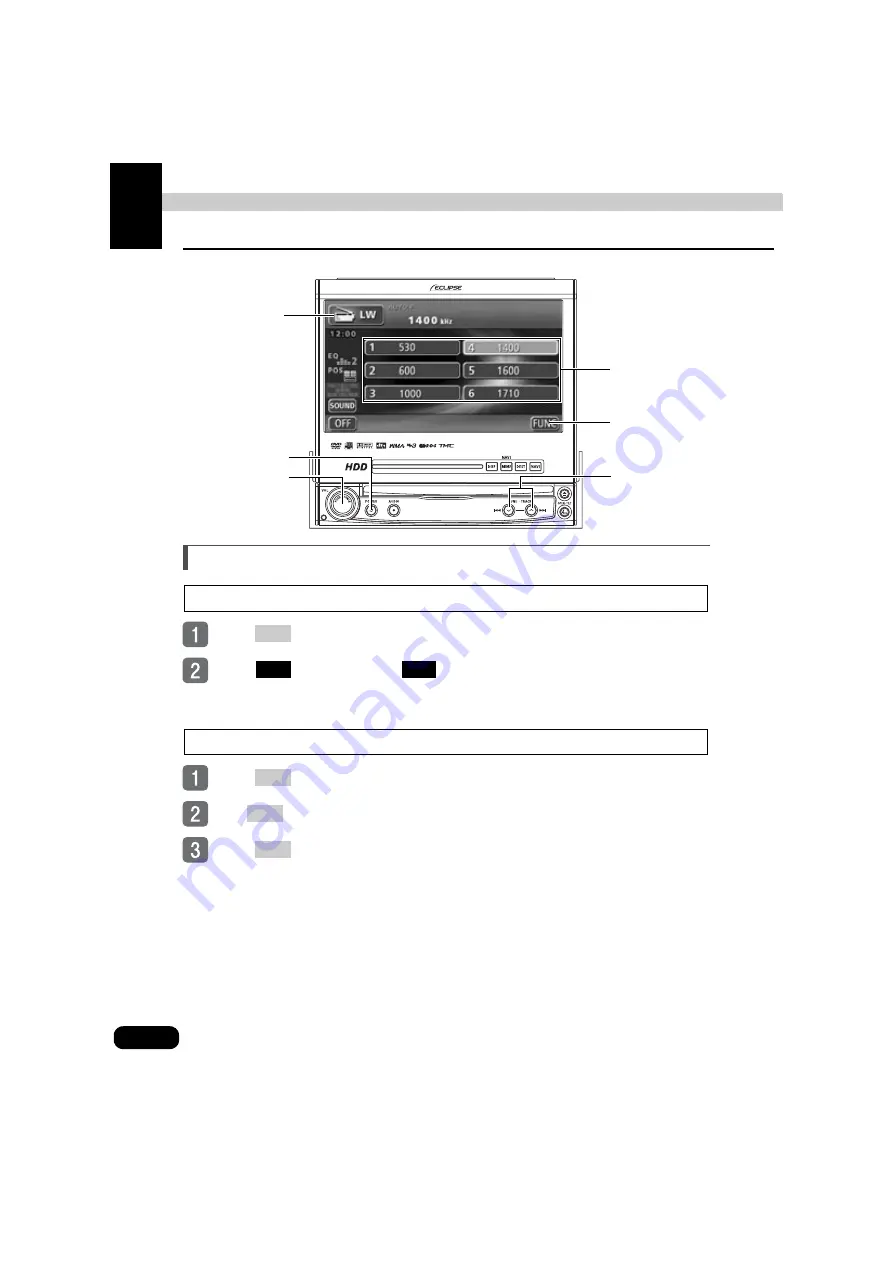
56
How to operate the tuner
1. How to use the AM/FM radio
Listening to the AM/FM radio
Listening to the radio when the display is raised
Press
or touch the SOURCE MENU RECALL switch.
Touch
for AM radio, or
for FM radio.
Listening to the radio when the display is retracted
Press
.
Turn
to select AM or FM.
Press
.
POWER button
SOURCE MENU
RECALL switch
FUNCTION switch
•BAND
•AUTO.P
Preset switches
TUNE·TRACK
buttons
VOL button
VOL
AM
FM
VOL
VOL
VOL
Содержание AVN8826
Страница 11: ...11...
Страница 23: ...23 Introduction...
Страница 49: ...49 Basic operation Touch or The selected screen is displayed Touch 1 2 3 ENTER...
Страница 71: ...71 CD Turning off the CD player Press Press again to resume playback...
Страница 91: ...91 CD Changer Turning off the CD changer Press Press again to resume playback...
Страница 99: ...99 DVD Touch While paused briefly touch for slow motion playback Touch Pausing the video Stopping the video...
Страница 168: ...168...






























