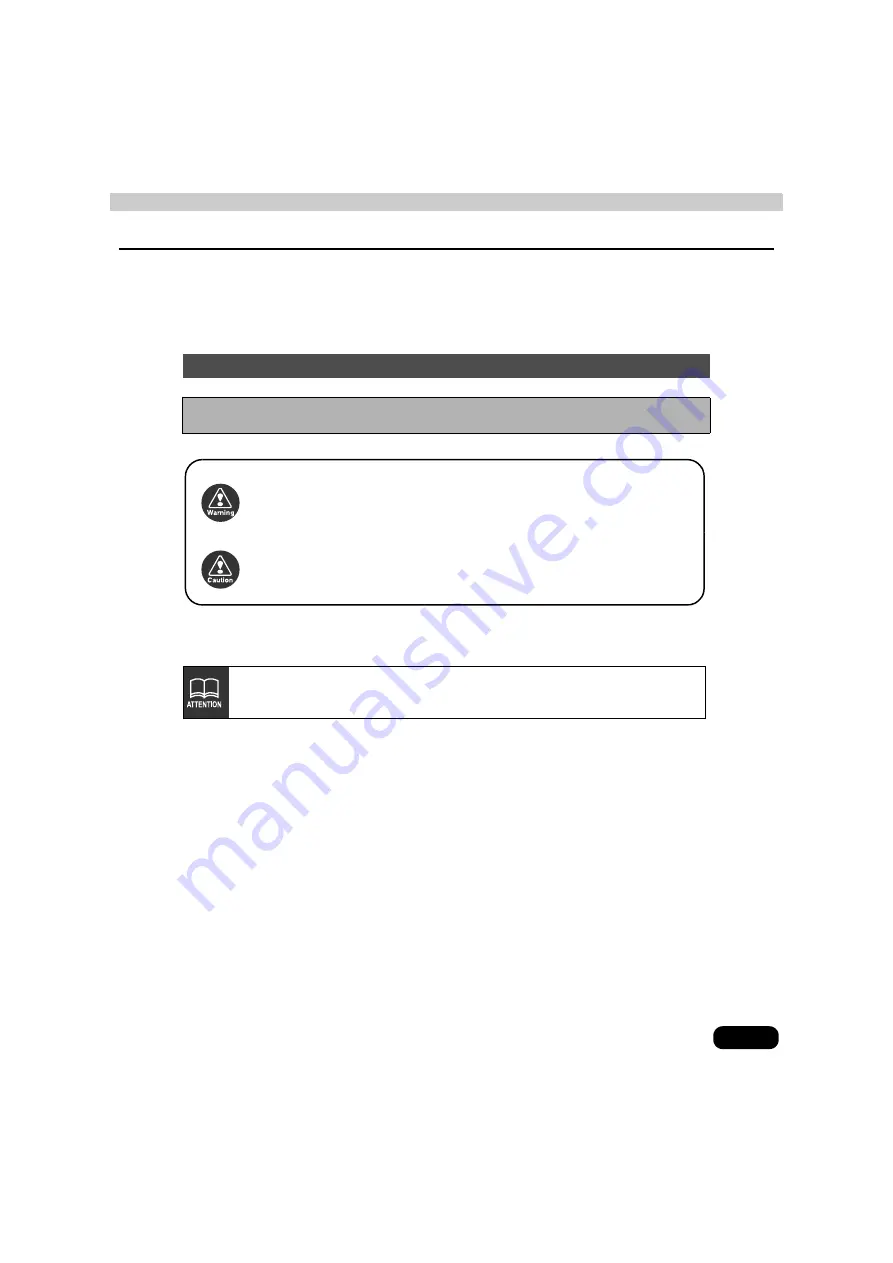
1
Warnings and caution signs, illustrated below, are posted throughout this manual as well as on
the device itself. They show safe and correct ways to handle the product so as to prevent
personal injury to you and others, and to avoid damage to property. Before reading through
the manual, take time to read through and learn the important information listed in this section.
The symbol shown below indicates important instructions or helpful information to keep in
mind.
●
Please read all materials that come with the product, such as manuals and warranties.
Eclipse will not be liable for unsatisfactory product performance due to failure to follow these
instructions.
●
Changes in product specifications may result in differences between the content of the
manual and actual product features.
Warnings and Cautions
* The images appearing on the screen may differ from those shown in this manual
depending on the type of database used and when it was created.
This symbol indicates a situation in which incorrect handling
through disregard of a warning might result in death or serious
personal injury.
This symbol indicates a situation in which incorrect handling
through disregard of a caution might result in personal injury or
may result solely in damage to property.
Warning
Caution
A point it will be helpful to remember.
Important points.
Содержание AVN8826
Страница 11: ...11...
Страница 23: ...23 Introduction...
Страница 49: ...49 Basic operation Touch or The selected screen is displayed Touch 1 2 3 ENTER...
Страница 71: ...71 CD Turning off the CD player Press Press again to resume playback...
Страница 91: ...91 CD Changer Turning off the CD changer Press Press again to resume playback...
Страница 99: ...99 DVD Touch While paused briefly touch for slow motion playback Touch Pausing the video Stopping the video...
Страница 168: ...168...


































