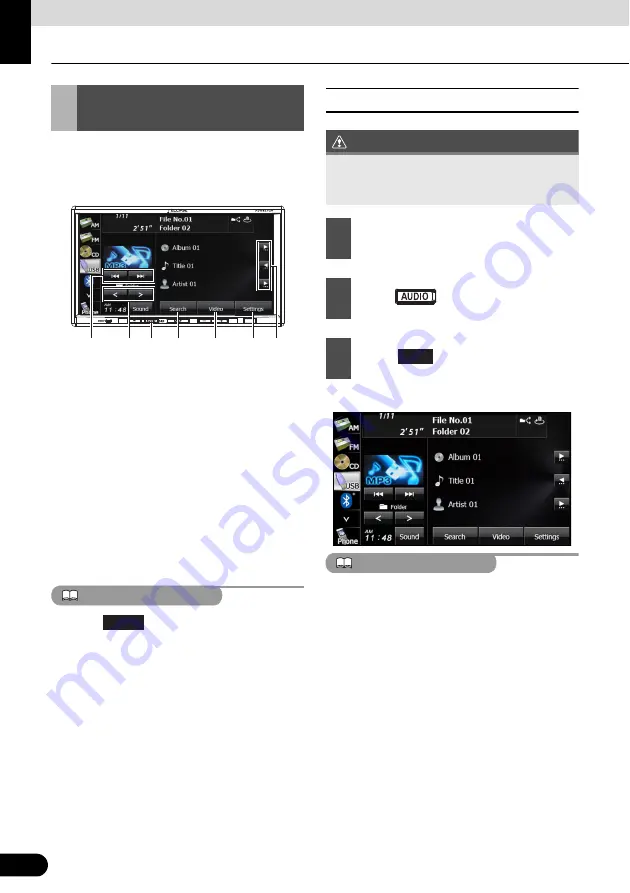
200
200
Audio Operations
Using the USB Music File Player
This unit can play music files stored in a USB
memory. Only MP3/WMA/AAC playback is
supported.
a
Title information scroll switches
*
b
Settings switch
c
Video switch
d
Search switch
e
AUDIO button
f
Folder up/down switches
g
File up/down and fast forward (fast
reverse) switches
* It will be displayed if the length of the
information is too long and it cannot be
displayed.
ATTENTION
●
Touch
to operate the USB video file
●
Some of the functions may not be available
when vehicle is in motion.
■
Listening to a USB music file
CAUTION
●
The playback starts.
ATTENTION
When a USB memory device is connected, the
unit may take some time to scan and read the
file tag information. To shorten this scan time,
try to store only MP3/WMA/AAC files in the
USB memory and minimise the number of
folders.
Using the USB Music File
Player
1
3
2
4
6 5
7
Video
Connect the USB cable correctly so that it
does not interfere with safe operation of the
vehicle.
1
Connect a USB memory that contains
music files to the USB connector.
2
Press .
3
Touch .
USB






























