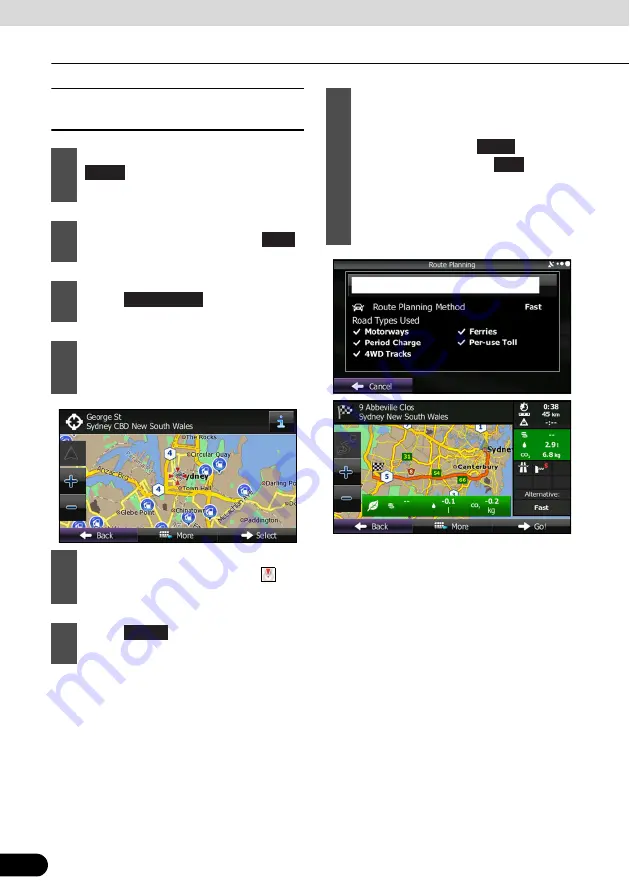
124
124
Navigation
Navigation
■
Selecting a map position as the
destination
1
If the Map screen is displayed, touch
to return to the navigation
menu.
2
On the navigation menu, touch
.
3
Touch .
4
Search for the destination on the map
as follows. Move or enlarge/reduce the
map as necessary.
5
Touch the position you want to select
as the destination. The cursor (
) is
displayed.
6
Touch
to select the cursor as
the destination.
Menu
Find
Find on Map
Select
7
After a summary of the route plan is
displayed, the entire route is displayed
on the map. The route is researched
automatically. Touch
to change
the route plan, or touch
to start
navigation. (When the countdown is
displayed in the “Go!” button, guidance
begins automatically after 10 seconds
even if you do not touch the button.)
More
Go!






























