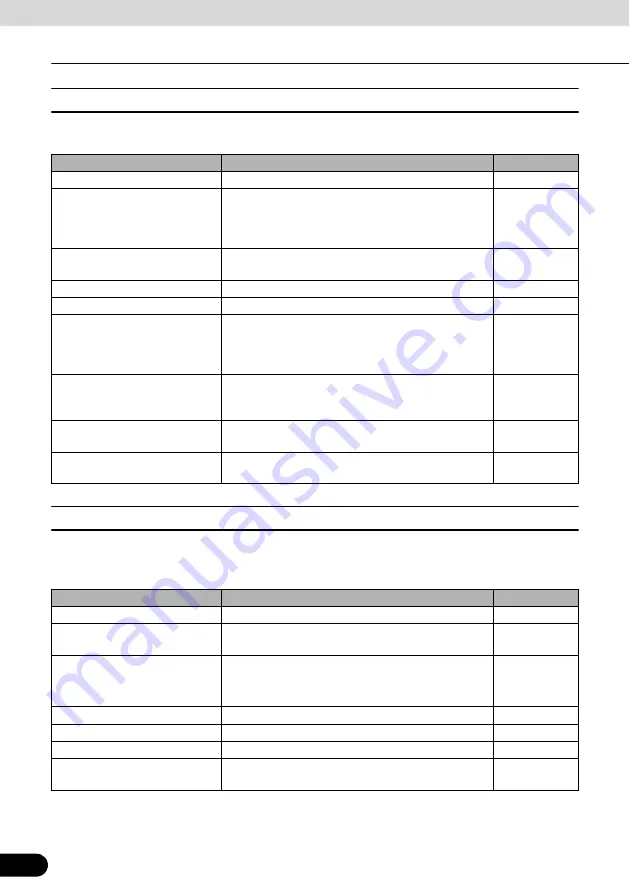
48
48
Navigation Overview
Operation
■
Route menu
Save, load and edit your routes. Touch the following switches: [Menu], [Route]
■
Management menu
You can manage the content that this unit stores. Touch the following switches: [Menu],
[Manage]
Touch switch
Description
Reference
[Route Info]
Opens a screen with useful route data.
[Itinerary]
You can browse the driving instructions that
Navigation follows during navigation. You can
exclude maneuvers or streets to adjust the route to
your preferences.
[Edit Route]
Modify routes: Delete route points or modify their
order.
[Load Route]
You can load a previously saved route for navigation.
[Save Route]
You can save the active route for later use.
[Delete Route]
You can delete the active route and all the route
points (start point, via points, and destination). If you
later decide that you need the same route, you will
have to rebuild it from scratch.
[Settings]
Opens the Route settings screen with controls to
modify the road types used for route calculation and
the route calculation method.
[Fly Over]
You can run a demonstration of the route at high
speed.
[Simulate]
You can run a demonstration of the route at normal
speed.
Touch switch
Description
Reference
[Save Routes]
Renaming or deleting saved routes
[Track Logs]
Recording, simulating, renaming or deleting Track
Logs, assigning them a color to be shown on the map
[POI]
Creating, updating or deleting POIs
Creating, updating or deleting POI groups
Modifying POI visibility setting
[History]
Deleting histories
[Favorites]
Renaming or deleting Favorites
[Saved Search Criteria]
Creating, renaming or deleting saved search criteria
[User Data Management]
You can manage the data you have saved and the
settings you have made in the program.
















































