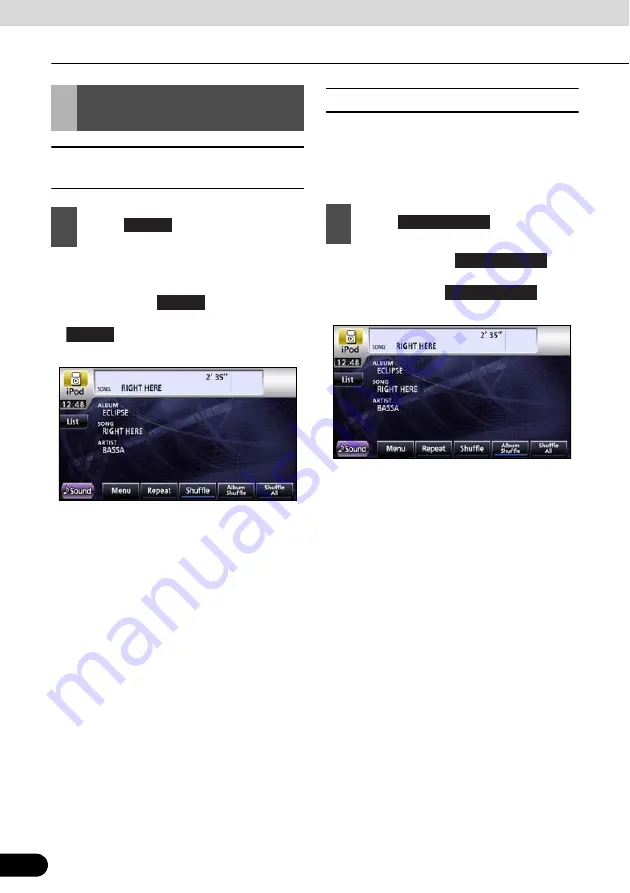
194
194
Using the iPod
®
Player
How to operate portable audio devices
■
Listen randomly from the list that
is playing
●
All the files will playback randomly from the
playlist.
●
Once you touch
, the random play
continues until you cancel it. Touch
again to cancel the random
playback of all files in the playlist.
■
Listen to an album randomly
The selected album can be played back
randomly. However, the music files in the
album will be played back in order from the
beginning.
●
Once you touch
, the
random play continues until you cancel it.
When you touch
again,
the random play for the album is cancelled.
Random Play of Music
Files
1
Touch .
Shuffle
Shuffle
Shuffle
1
Touch .
Album Shuffle
Album Shuffle
Album Shuffle
















































