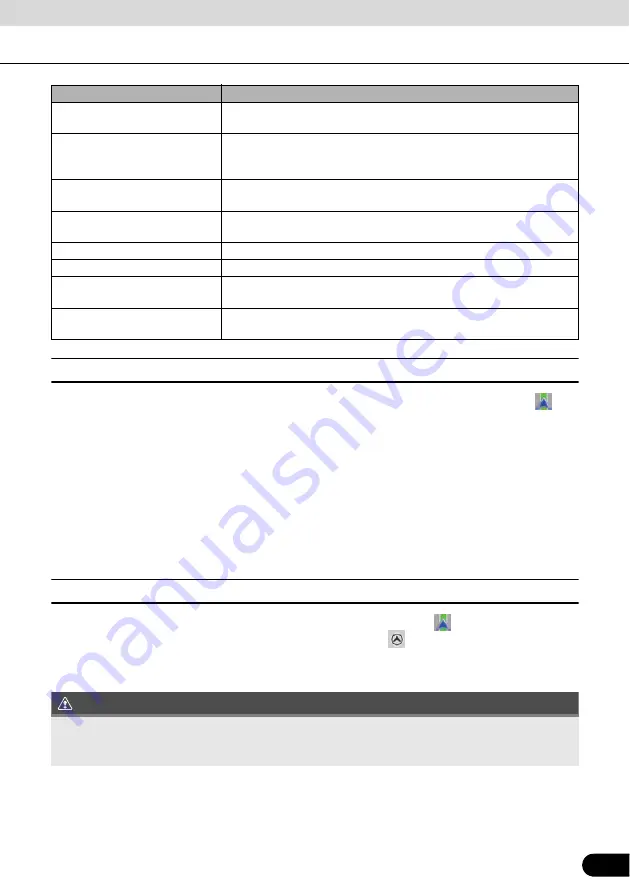
73
73
■
Present location and route tracking
When your GPS position is available, Navigation marks your present position with the
icon
on the map.
To use the current GPS position, touch [Position]. The Position menu appears and you can
save the GPS position as one of the following:
●
A Favorite
●
A Road Safety Camera
●
A POI
●
A Map Marker Pin
■
Returning to normal Map screen
When GPS position is available, and you have moved the map (the
icon may have moved
or be invisible), or you have rotated the map in 3D mode,
appears. Touch this switch to
return the map to the GPS position and re-enable Track-up map orientation (automatic map
rotation).
CAUTION
[Place Pin]
Marks the map with a Pin at the Cursor (available in Advanced mode
only).
[Routing Methods]
Shows the different routes calculated by the available routing methods.
Choose the one that best suits your needs (available in Advanced
mode only).
[Set as Start]
On an active route, use the Cursor as the start point by resetting the
current GPS position (available in Advanced mode only).
[Continue]
On an active route, use cursor as destination with previous destination
as via point (only available in Advanced mode).
[Save as POI]
Save Cursor as POI (only available in Advanced mode).
[Add to Favourites]
Saves the Cursor as a Favorite location.
[Save as Camera]
Save Cursor as Road Safety Camera location (only available in
Advanced mode).
[Info]
Opens a screen with the name, address and coordinate information of
the Cursor, and a list of nearby POIs.
Even if you move the map while you are driving, Navigation continues navigating if there is an
active route. it plays the voice instructions and displays the turn preview icons according to your
current GPS position.
Touch switch
Action
Содержание AVN726EA
Страница 81: ...79 79 15 12 13 17 11 8 21 9 14 19 7 16 10...
















































