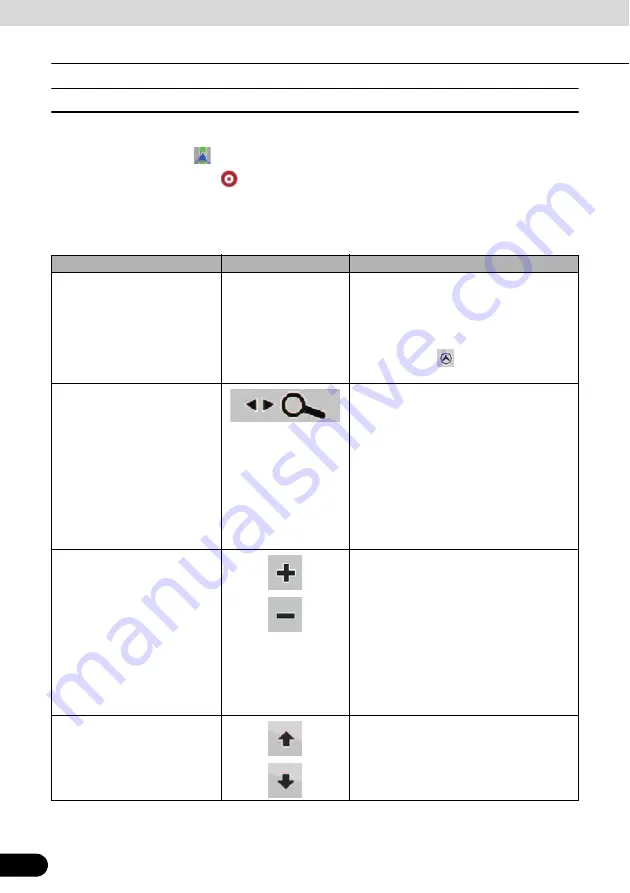
66
66
Navigation Overview
Operation
■
Map menu operations
Position marks on map
●
Current GPS position:
●
Selected location (Cursor):
The following controls help you modify the map view to best suit your actual needs. Most of
these controls appear with a single touch of the map, and disappear after a few seconds of
inactivity.
Action
Touch switch
Description
Moving the map with drag&drop None
You can move the map in any direction:
Touch and hold the map, and move your
finger in the direction in which you want to
move the map.
If GPS position is available and you have
moved the map,
switch appears. Touch
this switch to return to the GPS position.
Opening/closing map control
switches
Touch this switch to show or hide the
following map control switches:
●
Zoom in/out
●
Rotate left/right (3D map only)
●
Tilt up/down (3D map only)
●
Zoom preset switches (2D map only)
●
Tilt and zoom preset switches (3D map
only)
●
Return to GPS position switch
●
Smart Zoom
Zooming in and out
Changes how much of the map is displayed
on the screen.
Navigation uses high-quality vector maps
that let you see the map at various zoom
levels, always with optimized content. Street
names and other text is always are always
shown in the same font size and correctly
orientated. You can restrict the view to
required streets and objects.
The limits on zooming differ for the 2D and
3D map viewing modes.
Tilting up and down
Changes the vertical view angle of the map
in 3D mode.
Содержание AVN726EA
Страница 81: ...79 79 15 12 13 17 11 8 21 9 14 19 7 16 10...






























