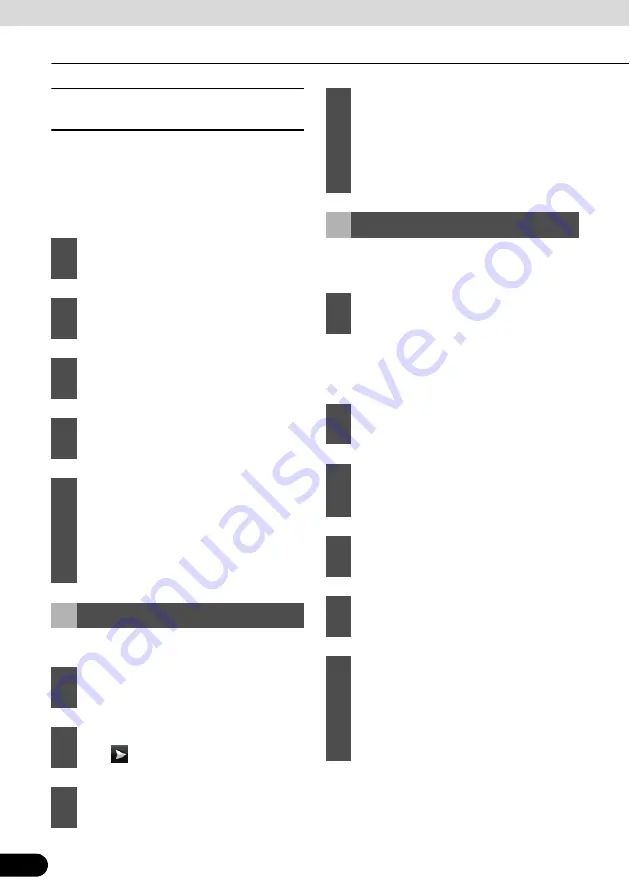
98
98
Navigation Guidance
Navigation Guidance
■
Select from saved facility
information search criteria
Your can save POI search criteria in the POI
section of the Manage menu. However,
Navigation also comes with a number or pre-
saved criteria which can be used immediately
to search for POIs.
Past destinations are appear in the History.
This feature is available in Advanced mode
only.
●
Touch [Coordinate Display Format] to
change the format of the displayed
coordinates.
1
Touch the following switches: [Find],
[Find POI] (Advanced mode).
2
Touch [Saved Search Criteria].
3
Select one of the saved criteria, and a
list of matching POIs appears.
4
Touch the desired POI in the list.
5
The map appears with the selected
point in the middle. From the Cursor
menu, touch [Set as Destination]
(Advanced mode). The route is then
automatically calculated, and you can
start navigating.
Setting from History
1
Touch the following switches: [Find],
[History] (Advanced mode).
2
If necessary, move between pages
with
to see past destinations.
3
Touch the desired item.
4
The map appears with the selected
point in the middle. From the Cursor
menu, touch [Set as Destination]
(Advanced mode). The route is then
automatically calculated, and you can
start navigating.
Setting from Coordinates
1
Touch the following switches: [Find],
[Find Coordinate]
2
Touch longitude or latitude values to
change the coordinates.
3
Enter the coordinate values in the
WGS84 format: The latitude (N or S)
and the longitude (E or W).
4
Touch [Done].
5
Touch [OK].
6
The map appears with the selected
point in the middle. From the Cursor
menu, touch [Set as Destination]
(Advanced mode). The route is then
automatically calculated, and you can
start navigating.
Содержание AVN726EA
Страница 81: ...79 79 15 12 13 17 11 8 21 9 14 19 7 16 10...






























