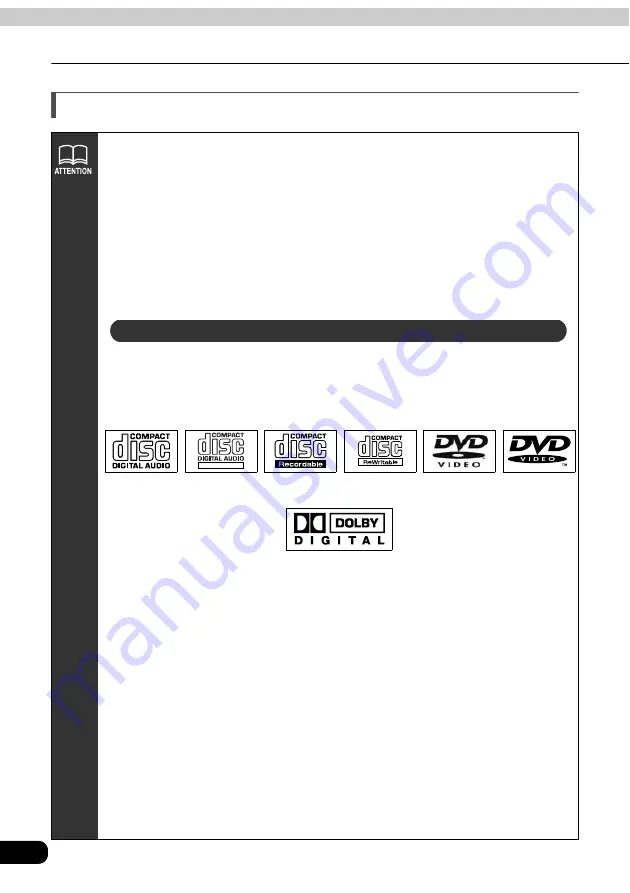
20
Before using the main unit
Introduction
About discs
• Water droplets can form on the inside of the main unit during cold or rainy
weather in the same way car windows can fog up (This is condensation). When
this happens, the audio can jump and playback can stop, so ventilate or
dehumidify the vehicle for a short time before operating the equipment.
• To safeguard the components of the player, the unit will automatically stop when
a malfunction occurs. If the player will not operate even when messages
displayed on the screen are followed, consult with your equipment retailer,
because it is possible that the unit has been damaged.
• It is possible that the sound will skip if the vehicle experiences violent motion on
rough roads.
• Please do not use a commercially available lens cleaner because it may cause
damage to the pickup of the player.
• An audio disc or DVD video disc bearing one of the marks below can be played.
When using DVD-R/RW (DVD-Recordable/ReWritable) and DVD+R/RW
(DVD+Recordable/ReWritable) discs, note that only those whose contents were
recorded in the video mode can be played. Discs whose contents were
recorded in the video recording (VR) mode and audio mode cannot be played.
• Discs that are compatible with Dolby Digital and bear the indication below can
be used.
Manufactured under license from Dolby Laboratories, Inc. "Dolby" and the double-D symbol are
trademarks of Dolby Laboratories.
• It is possible that a CD-R (CD-Recordable) or CD-RW (CD-ReWritable) disc will
not play on the main unit due to the circumstances of the recording, special disc
characteristics, scratches, dirt or deterioration caused by long storage in the
vehicle. In addition, a CD-R or CD-RW disc written with CD-R, CD-RW or UDF
format that has not been finalized will not play on the main unit.
• It is possible that a DVD-R/RW (DVD-Recordable/ReWritable) or DVD+R/RW
(DVD+Recordable/ReWritable) disc will not play on the main unit due to the
circumstances of the recording, special disc characteristics, scratches, dirt or
deterioration caused by long storage in the vehicle. DVD-R/RW or DVD+R/RW
discs that have not been finalized will not play on the main unit. It may not be
possible to play a disc that has been recorded on a personal computer,
depending on the application setting and the environment.
• The CD-TEXT function can be used only with the original CD-TEXT-compatible
compact discs. If it is used with CD-R or CD-RW discs, characters may not be
displayed normally.
• Do not use discs with transparent or semi-transparent portions within the
recording area, or see through discs, since they may not be accepted and
ejected properly and may not play properly.
About playable discs
TEXT
Содержание AVN6620
Страница 63: ...63 RADIO...
Страница 67: ...67 RADIO...
Страница 71: ...71 CD...
Страница 87: ...87 CD changer...
Страница 117: ...117 DVD...
Страница 125: ...125 TV...
Страница 133: ...133 DUAL PLAY Press Pressing will restart playing the video Press Pausing the video Stopping the video...
Страница 143: ...143 Steering Wheel Switch...
Страница 149: ...149 Remote control...






























