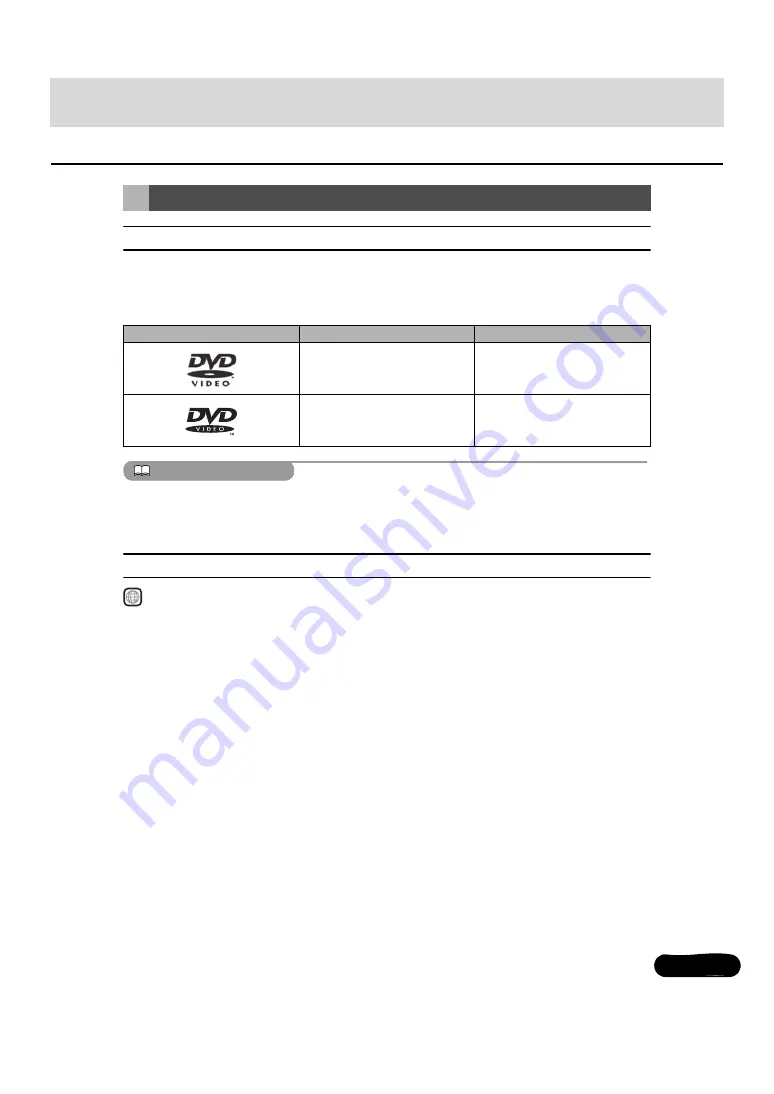
61
61
■
Types of Playable Discs
This equipment conforms to NTSC color television methods, so please use discs that display
“NTSC” on the disc or package. This equipment cannot play discs using color television
methods other than NTSC (such as PAL, SECAN).
ATTENTION
The playback status may be determined in response to the DVD or software creator's intention.
This receiver plays disc contents intended by the software creator; therefore, functions may not
operate as you intend. Be sure to read the user's guide that comes with the disc to be played.
■
Region Code of Playable Disc
(region code), which is indicated on some DVDs, represents areas they can be played in.
This receiver cannot play discs that do not have “1” or “ALL” indicated on this mark. If you
attempt to play such a disc, the message “you cannot play this disc.” will appear. Note also that
some discs may be subject to regional restrictions, meaning that this receiver will not play
them, even though they list or state a region code.
Discs
Type and mark of playable disc
Size/playing side
Max. playing time
12cm/1 side
1 layers
2 layers
<MPEG 2 system>
133 min.
242 min.
12cm/2 sides
1 layers
2 layers
<MPEG 2 system>
266 min.
484 min.
1
















































