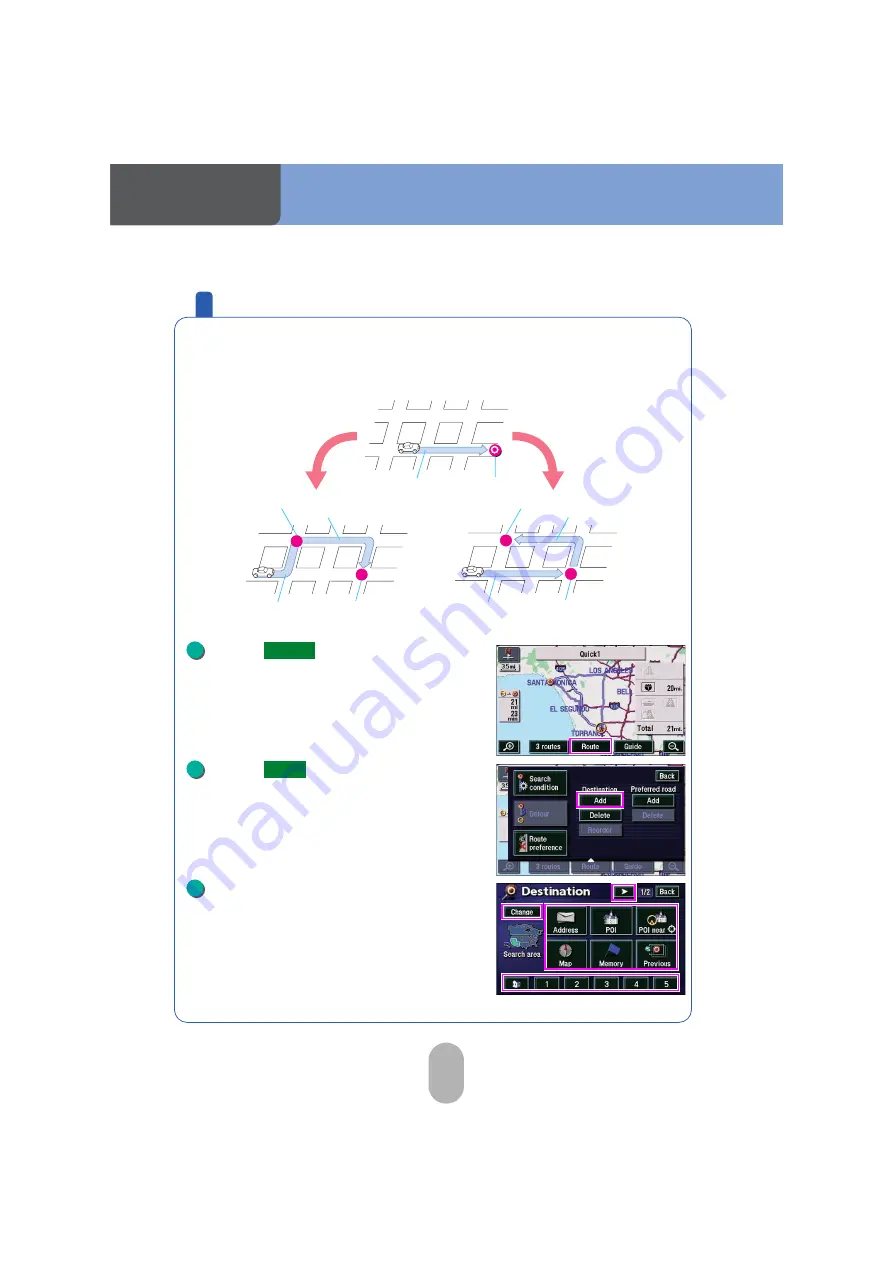
64
Navigation
Adding stops along the route
You can change the route in advance if, for example, you want to pick
up a friend on the way to your destination or add another destination
further away than the original one.
Touch
in the all-route
diagram display.
Touch
for Destination.
Touch on the stop or destination
retrieval method you want to use.
●
See
"Map retrieval methods"
in the
"Owner's
manual/Navigation"
for information regarding
retrieval methods.
2
1
1
2
Adding stops
Adding a
destination
Stop
Route
Route
Original destination
Route
Route
Added destination
Route
Original destination
Original destination
1
Route
2
Add
3
Содержание AVN 5495
Страница 38: ...Navigation 38 Touch Press The present location appears 10 OK NAVI 11 NAVI...
Страница 47: ...47 Navigation Touch Press The present location appears 16 OK NAVI 17 NAVI...
Страница 63: ...63 Navigation Viewing the Turn list Heading display Interval distance display Intersection name display...
Страница 129: ...129 For reference...
Страница 130: ...For reference 130...
Страница 131: ...131 For reference...






























