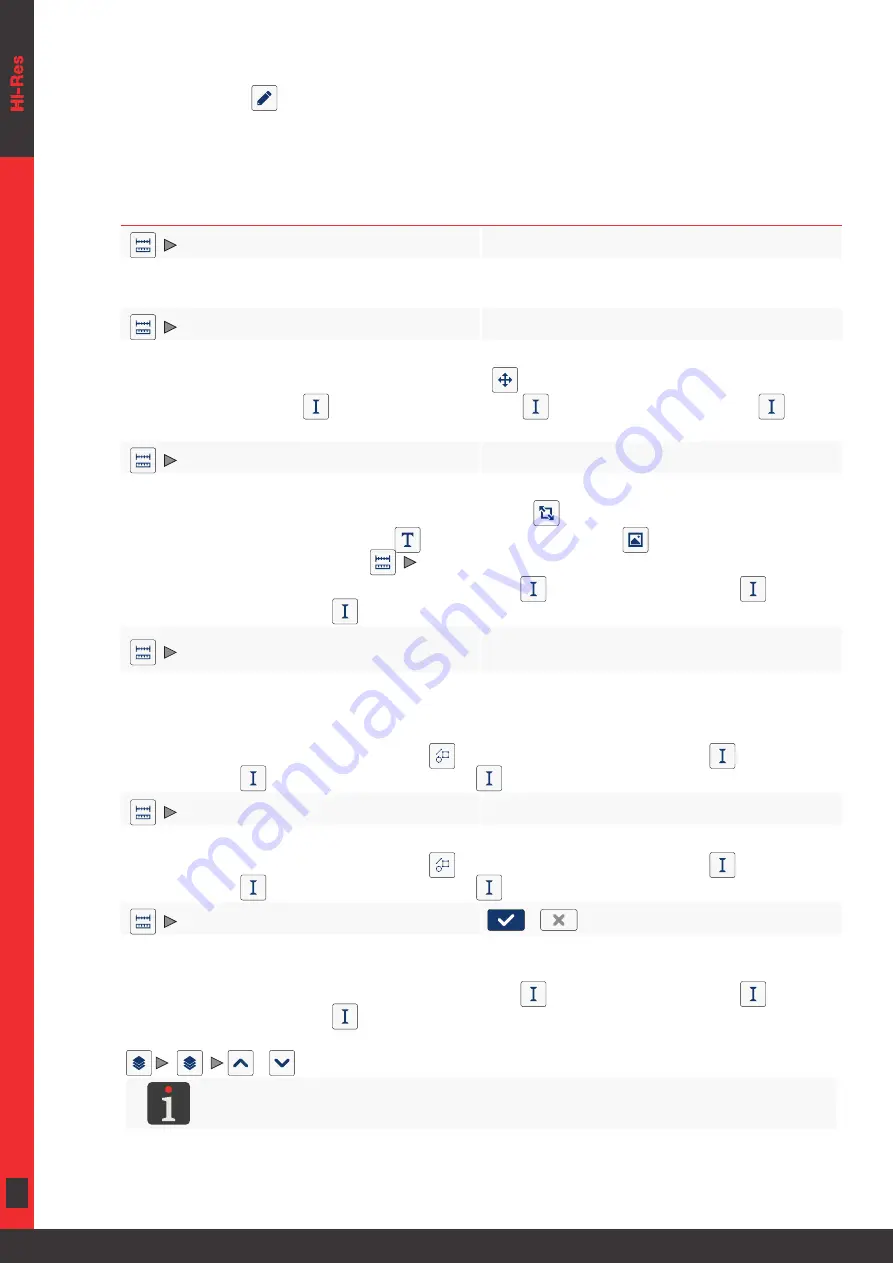
84 of 184
EN
2023.05.16
5.2.1.
COMMON PARAMETERS OF ALL OBJECTS
After pressing the
icon, the parameters of the selected object are available in the project editor
window. The list of the parameters available depends on the type of object.
The following parameters are common to all types of objects:
Parameter
Range of settings
|
|
Name of an object, given automatically while the object is being created.
It can be modified but it must be unique within the project.
|
|
Coordinates (
X
,
Y
) of the left top corner of the frame of an object.
They can be modified manually or by means of the
function in the project editor.
‑type objects
,
and
, only
the horizontal coordinate (
X
) can be modified.
|
|
Size (width, height) of the frame of an object.
The values can be modified manually or by means of the
function in the project editor.
The size of the frame of text objects |
‑type objects
can be changed only
when the value of the parameter |
|
is different from
The parameter is not available for
‑type objects
‑type objects
.
|
|
Mode of adjusting the size of the frame of an object to the frame contents.
The list of settings available for the parameter depends on other settings,
e.g.
the type of object or
the selected font.
The parameter is not available for shapes |
‑type objects
‑type objects
‑type objects
.
|
|
0
,
90
,
180
,
270
Rotation of an object through 90º.
The parameter is not available for shapes |
‑type objects
‑type objects
‑type objects
.
|
|
/
When this option is enabled for an object, the object becomes transparent,
i.e.
the objects that
are under it can be seen.
The parameter is not available for
‑type objects
‑type objects
.
The sequence of objects in a project can be changed with the object manager
|
|
/
.
For more details see
Содержание EBS 2600
Страница 2: ...2 of 184 EN EBS 2600 User Manual G2023 04 26_1EN 2023 05 16...
Страница 8: ...8 of 184 EN EBS 2600 User Manual G2023 04 26_1EN 2023 05 16 CHAPTER 1 GENERAL INFORMATION...
Страница 12: ...12 of 184 EN EBS 2600 User Manual G2023 04 26_1EN 2023 05 16 CHAPTER 2 DESCRIPTION...
Страница 47: ...47 of 184 EN EBS 2600 User Manual G2023 04 26_1EN 2023 05 16 CHAPTER 3 USER INTERFACE...
Страница 63: ...63 of 184 EN EBS 2600 User Manual G2023 04 26_1EN 2023 05 16 CHAPTER 4 OPERATION...
Страница 74: ...74 of 184 EN EBS 2600 User Manual G2023 04 26_1EN 2023 05 16...
Страница 75: ...75 of 184 EN EBS 2600 User Manual G2023 04 26_1EN 2023 05 16 CHAPTER 5 EDITING...
Страница 121: ...121 of 184 EN EBS 2600 User Manual G2023 04 26_1EN 2023 05 16 CHAPTER 6 INFORMATION...
Страница 130: ...130 of 184 EN EBS 2600 User Manual G2023 04 26_1EN 2023 05 16...
Страница 131: ...131 of 184 EN EBS 2600 User Manual G2023 04 26_1EN 2023 05 16 CHAPTER 7 PRINTER CONFIGURATION...
Страница 148: ...148 of 184 EN EBS 2600 User Manual G2023 04 26_1EN 2023 05 16 CHAPTER 8 PERIODIC MAINTENANCE...
Страница 159: ...159 of 184 EN EBS 2600 User Manual G2023 04 26_1EN 2023 05 16 CHAPTER 9 TROUBLESHOOTING...
Страница 175: ...175 of 184 EN EBS 2600 User Manual G2023 04 26_1EN 2023 05 16 CHAPTER 10 TECHNICAL SPECIFICATIONS...
Страница 181: ...181 of 184 EN EBS 2600 User Manual G2023 04 26_1EN 2023 05 16 CHAPTER 11 VERSION CONTROL...
Страница 183: ...183 of 184 EN EBS 2600 User Manual G2023 04 26_1EN 2023 05 16...






























