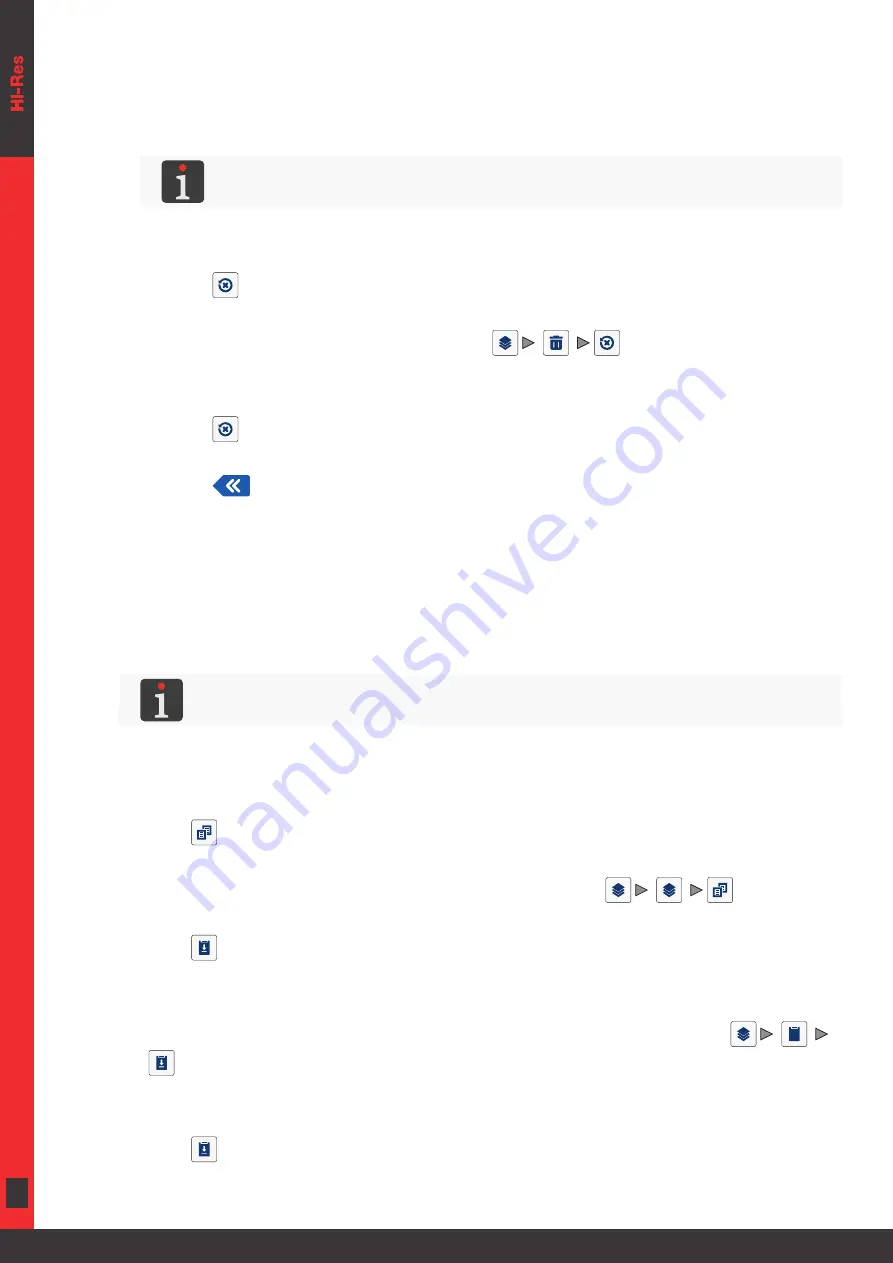
82 of 184
EN
2023.05.16
5.1.6.1. RESTORING A DELETED OBJECT
The objects deleted while the project is being edited are stored in the trashcan. Therefore objects
can be restored back to the project. An object can be restored only by time that the project edi
-
tor closes, the object is removed from the trashcan or the trashcan is emptied.
For more details about trashcan management see
“5.1.5. Using the Object Manager”
.
To restore a deleted object:
1. Press
to restore a deleted object. The icon is visible only when there are objects in
the trashcan and none of the objects in the project editor window is selected.
You can restore an object using the function
|
|
in the object manager.
The list of the objects that are in the trashcan is displayed.
2. Select an object you wish to restore to the project.
3. Press
.
The selected object is restored to the project and thereby deleted from the trashcan.
4. Press
to exit the trashcan and return to the project editor.
5.1.7.
COPYING OBJECTS
Owing to the clipboard, every object included in a project can be copied and pasted into the giv
-
en or another project. Objects are stored in the clipboard until the printer shuts down. Therefore
an object can be pasted from the clipboard by the time that the printer shuts down or the object is
removed from the clipboard.
For more details about clipboard management see
“5.1.5. Using the Object Manager”
To copy an object:
1. Select an object you wish to copy in the project editor window.
2. Press
.
The object is copied to the clipboard.
You can also copy an object to the clipboard using the function
|
|
in the object
manager.
3. Press
to paste the object that has been copied to the clipboard. The icon is visible only
when there are objects in the clipboard and none of the objects in the project editor window is
selected.
You can paste objects from the clipboard into the project also using the function
|
|
in the object manager.
The list of the objects that are in the clipboard is displayed.
4. Select an object you wish to paste to the project.
5. Press
.
The selected object is pasted into the project but it remains in the clipboard and can be pasted
Содержание EBS 2600
Страница 2: ...2 of 184 EN EBS 2600 User Manual G2023 04 26_1EN 2023 05 16...
Страница 8: ...8 of 184 EN EBS 2600 User Manual G2023 04 26_1EN 2023 05 16 CHAPTER 1 GENERAL INFORMATION...
Страница 12: ...12 of 184 EN EBS 2600 User Manual G2023 04 26_1EN 2023 05 16 CHAPTER 2 DESCRIPTION...
Страница 47: ...47 of 184 EN EBS 2600 User Manual G2023 04 26_1EN 2023 05 16 CHAPTER 3 USER INTERFACE...
Страница 63: ...63 of 184 EN EBS 2600 User Manual G2023 04 26_1EN 2023 05 16 CHAPTER 4 OPERATION...
Страница 74: ...74 of 184 EN EBS 2600 User Manual G2023 04 26_1EN 2023 05 16...
Страница 75: ...75 of 184 EN EBS 2600 User Manual G2023 04 26_1EN 2023 05 16 CHAPTER 5 EDITING...
Страница 121: ...121 of 184 EN EBS 2600 User Manual G2023 04 26_1EN 2023 05 16 CHAPTER 6 INFORMATION...
Страница 130: ...130 of 184 EN EBS 2600 User Manual G2023 04 26_1EN 2023 05 16...
Страница 131: ...131 of 184 EN EBS 2600 User Manual G2023 04 26_1EN 2023 05 16 CHAPTER 7 PRINTER CONFIGURATION...
Страница 148: ...148 of 184 EN EBS 2600 User Manual G2023 04 26_1EN 2023 05 16 CHAPTER 8 PERIODIC MAINTENANCE...
Страница 159: ...159 of 184 EN EBS 2600 User Manual G2023 04 26_1EN 2023 05 16 CHAPTER 9 TROUBLESHOOTING...
Страница 175: ...175 of 184 EN EBS 2600 User Manual G2023 04 26_1EN 2023 05 16 CHAPTER 10 TECHNICAL SPECIFICATIONS...
Страница 181: ...181 of 184 EN EBS 2600 User Manual G2023 04 26_1EN 2023 05 16 CHAPTER 11 VERSION CONTROL...
Страница 183: ...183 of 184 EN EBS 2600 User Manual G2023 04 26_1EN 2023 05 16...






























