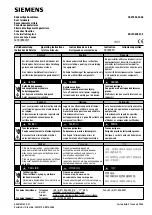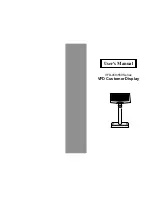ii
Copyrights
© 2015. All rights reserved. The information in this
document is subject to change without prior notice in
order to improve reliability, design and function and does
not represent a commitment on the part of the
manufacturer.
This document contains proprietary information
protected by copyright. All rights are reserved. No
part of this manual may be reproduced by any
mechanical, electronic, or other means in any form
without prior written permission of the manufacturer.
All trademarks are property of their respective
owners
Liability Disclaimer
In no event will the manufacturer be liable for direct,
indirect, special, incidental, or consequential
damages arising out of the use or inability to use the
product or documentation, even if advised of the
possibility of such damages.
The information in this document is subject to
change without notice
Содержание XPOS75A-2B-2930
Страница 1: ...Copyrights i Service Manual XPOS75A 2B 2930 XPOS75A 2B 1900...
Страница 6: ...Chapter 2 4 4 Separate the back panel from the front panel by lifting up and lay it down carefully...
Страница 10: ...Chapter 6 8 6 6 LED indicator Disassembly 1 Unplug the LED indicator from the LCD chassis s...
Страница 11: ...Chapter 7 9 7 7 Power Switch Disassembly 1 Remove the power switch from the device...
Страница 16: ...Chapter 10 14 3 Lift up the touch panel and you can take out the LCD...