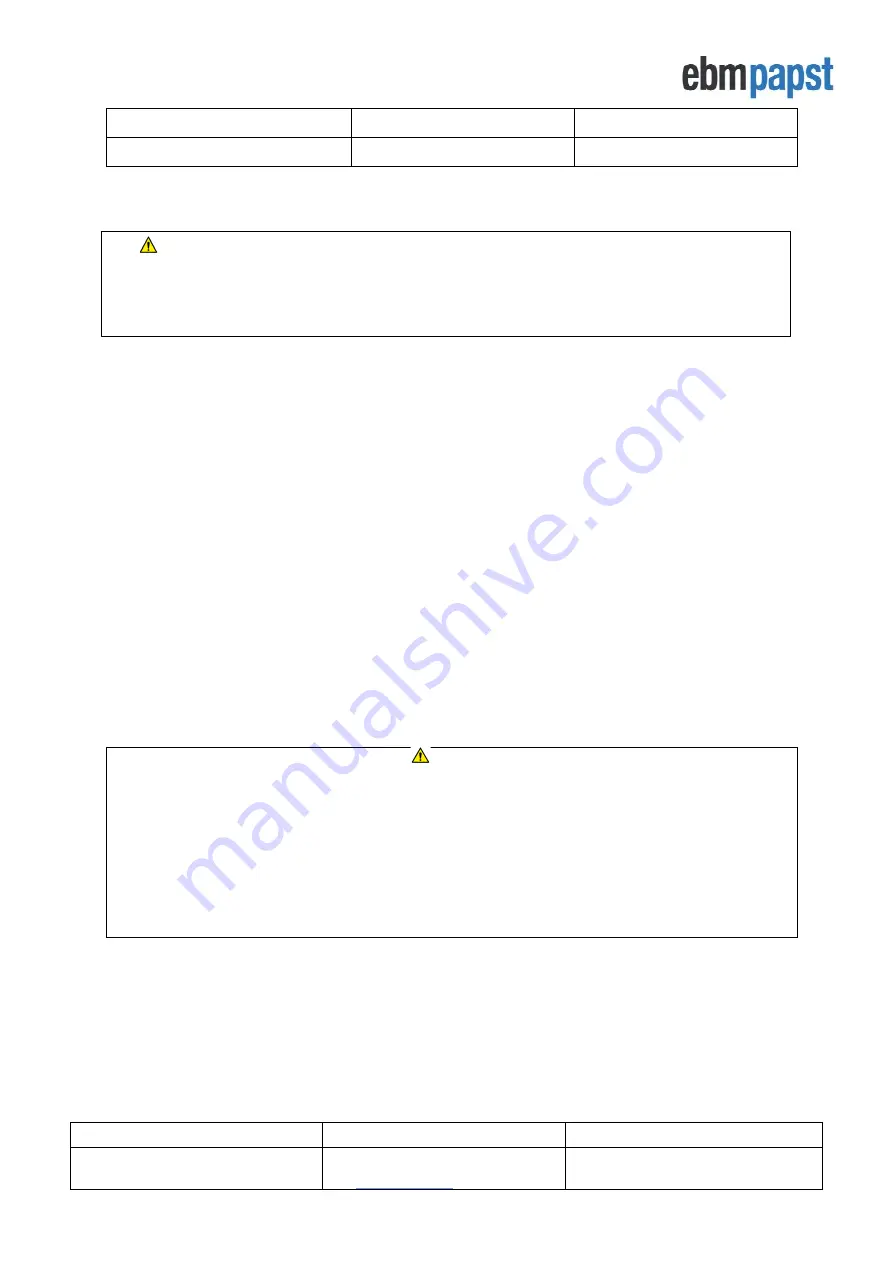
Operating and Maintenance Instructions
210-OMI14229-Iss8.1
CN1116 Full OMI
Page 10 of 47
© ebm-papst UK Ltd 2021
Chelmsford Business Park Chelmsford Essex CM2 5EZ
Telephone: +44(0)1245468555 Fax: +44(0)1245466336
19200 Even 1 Stop Bit (default)
19200 Odd 1 Stop Bit
19200 None (1 or 2 Stop Bits)
9600 Even 1 Stop Bit
9600 Odd 1 Stop Bit
9600 None (1 or 2 Stop Bits)
Table 3
–
Supported Fan Modbus Port Configuration
Please note that the Modbus Port Configuration must be the same across all fans in the network.
Important:
Modbus Port Configurations that are not supported might still work because o
f the fan’s
“Emergency Function” feature. However,
this is not guaranteed, and it is not recommended to leave the system
running with fans at their Emergency Function state. A
manual change of each fan’s Modbus Port Configuration is
strongly recommended using a combination of external devices such as a PC/laptop plus USB to RS485
converter and EC Control software
For fans that are not at their default Modbus Address 1, the controller is able to reset all connected fans to that
address
using the “Factory Reset” option.
Once that has been completed, please follow the steps below to address
the fans and start monitoring and/or controlling them:
•
Select ‘Fan Addressing’ followed by ‘New Fan Array’ followed by the
FORWARD button. See
Addressing - New Fan Array -Initial Setup
•
If three or more fans are connected to the controller, we recommend using the
“Autodetect”
configuration
where the controller automatically detects the total number of fans in the network. It is possible to manually
enter the total number of fans using the UP and DOWN buttons, and then press the ENTER button twice
to confirm.
•
If only two or one fan is connected to the controller please manually enter the number using the UP and
DOWN buttons and then press the ENTER button twice to confirm.
The fan addressing is performed in ascending order, where fans with the lowest serial number have the lowest
Modbus Address and Fan Number assigned by the controller. The first assigned Modbus Address to a fan is always
2. See an example below of a fan array consisting of 3 fans:
Fan Z has Serial Number 1327006PDZ
–
Controller Assigns Modbus Address 2
–
this is FAN 1.
Fan X has Serial Number 1527006PDS
–
Controller Assigns Modbus Address 3
–
this is FAN 2.
Fan Y has Serial Number 1527006PDZ
–
Controller Assigns Modbus Address 4
–
this is FAN 3.
Important
After the fans have been automatically addressed it is possible to manually swap fan numbers between fans
using
the “Fan Re
-
Addressing” option inside “Main Menu”
4.6 Swapping fan numbers and addresses
The auto addressing option will not be shown after all fans have been addressed. This can be reversed using the
“
Factory R
eset”
option inside
“
Main Menu -> Advanced Settings
”
In case of an error during auto addressing, the fans must be physically inspected to ensure they are correctly
wired and switched ON before retrying. It is also recommended, in all cases, to reset the controller and fans to
factory settings before retrying.
4.3.2 Configuring the controller with fans that have been pre-configured by another MDC
Select “Fan Addressing” followed by “Existing
Fan A
rray”
. The controller will verify and display how many fans it
has detected, and then ask for confirmation. If the number of fans detected is correct, press the ENTER button
twice to confirm. If the number of fans detected is wrong, please manually inspect the fans and wiring and then
retry.

























