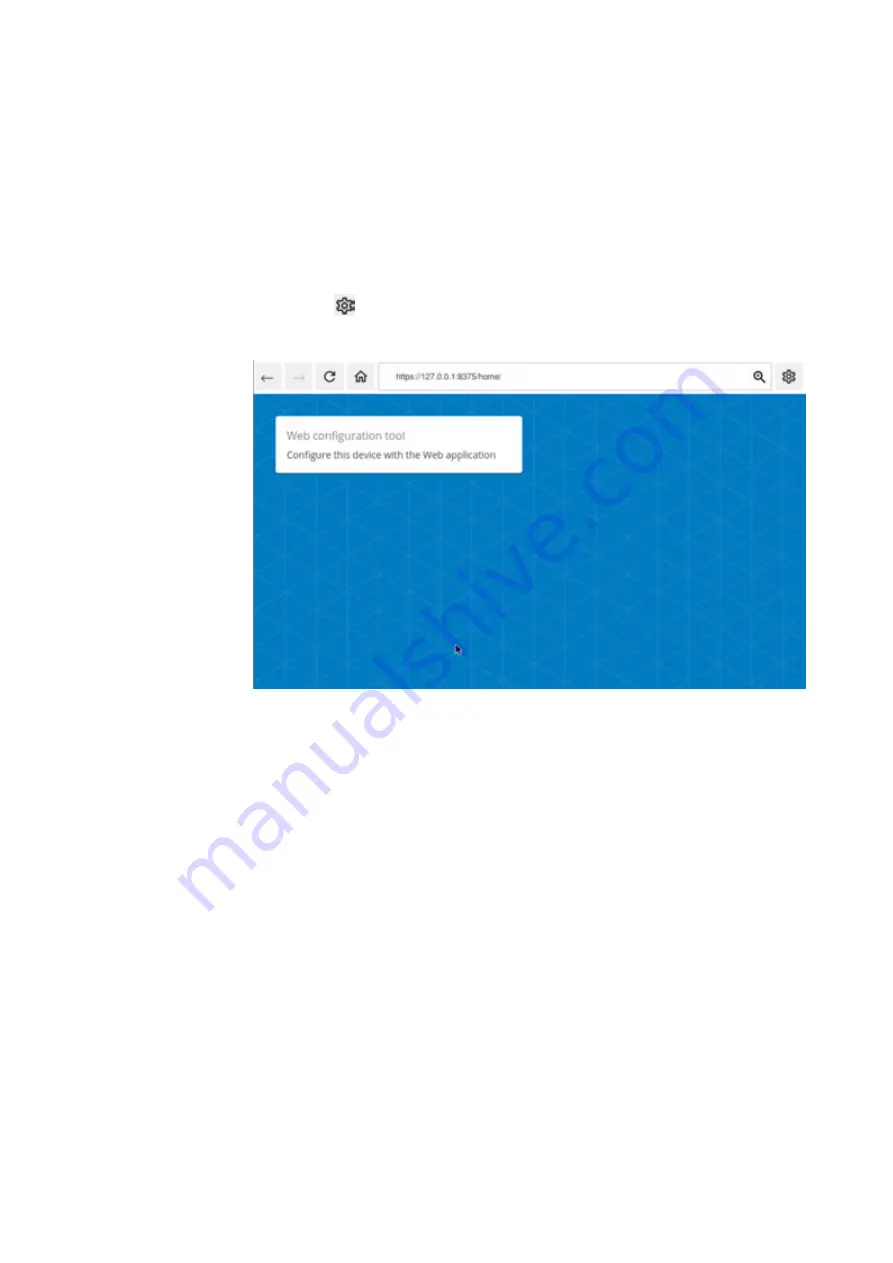
6. Web Config Tool
6.2 Handling
6.2 Handling
6.2.1 Local use
In order to open the Web Config Tool on the local browser, click on the top right but-
ton with the
gear icon or the CTRL button on the side of the device.
Fig. 12: Eaton Browser on the XH-303
After logging in, you can use the Web Config Tool as described below.
6.2.2 Remote use
You can also access the Web Config Tool with a remote browser (it is recommended
to use an up-to-date browser).
Please note that Internet Explorer is not supported.
In order to be able to access the Web Config Tool, you must be on the same subnet
as the remote browser PC and know the IP address of the device that you want to
configure.
The service runs on port 8375 and uses HTTPS. This means that if the device's IP
address is, for example, "192.168.1.2", the URL will be "https://192.168.1.2:8375".
6.2.3 Password setup
If you reset the XH-303 device to its factory settings, the Web Config Tool will ask you
to create a password when you access the device. The following screen will appear:
49
XH-303
09/22 MN048029EN Eaton.com
Содержание XH-303
Страница 1: ...Manual 09 22 MN048029EN XH 303 HMI Web Panel Manual...
Страница 4: ......
Страница 93: ...W Web Config App 48 Weight 82 XH 303 09 22 MN048029EN Eaton com 93...
















































