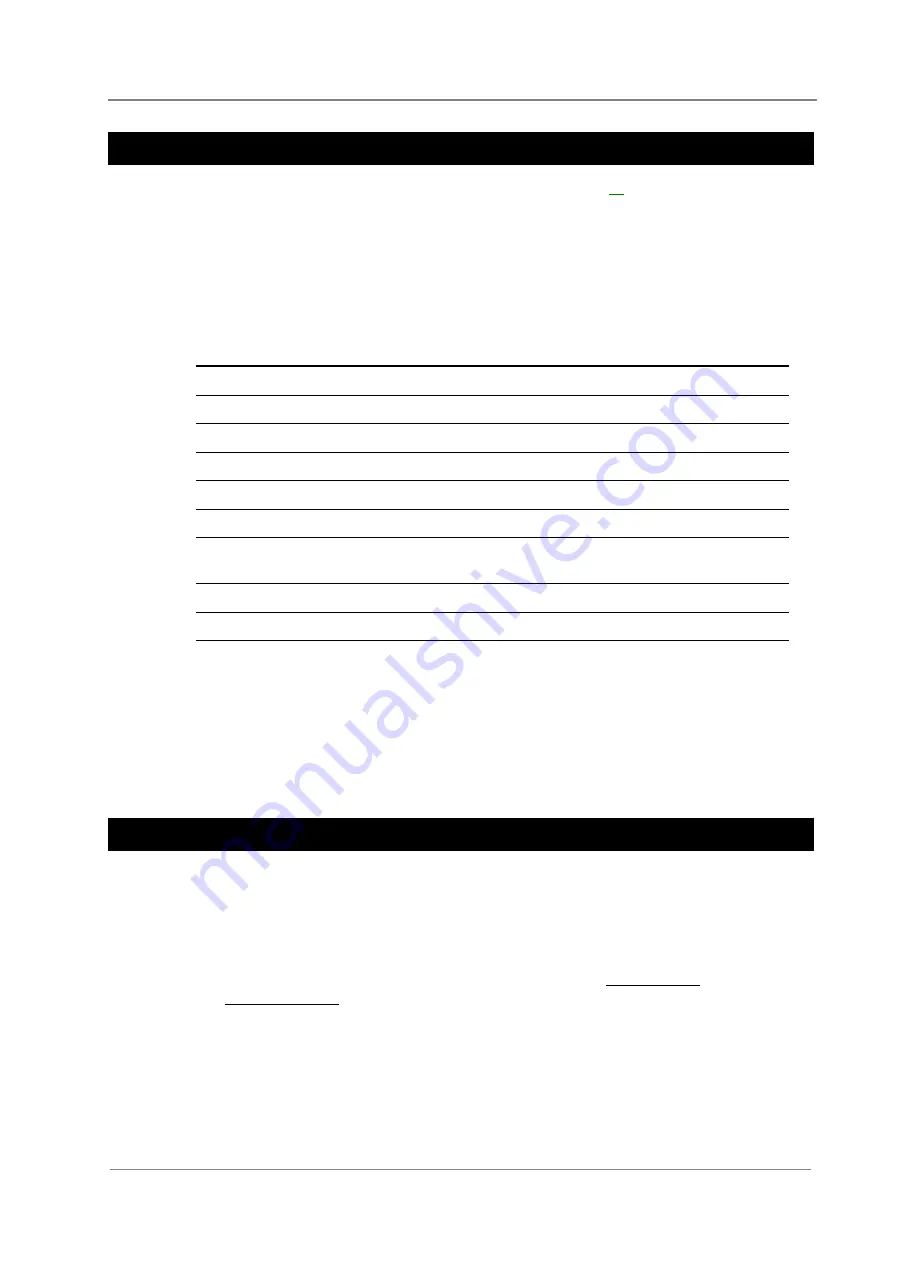
Communications
Copyright © 2004-2009 Eaton Corporation. All Rights Reserved.
IPN 997-00012-35E December 2009
33
DCTools and PowerManagerII Setup
For the chosen communications option (see diagrams on page
) configure the
communications settings in either
DCTools
or
PowerManagerII
according to the following
table.
Then check that
DCTools
/
PowerManagerII
communicates correctly.
DCTools is available at www.powerquality.eaton.com/downloads
Properties Direct
Connection
Ethernet
Modem
Comms Enabled
True
True
True
Protocol S3P
S3P
S3P
Connect Using
COM1
Ethernet
Select a COM port
S3P Address
0
(Note 1)
0
(Note 1)
0
(Note 1)
Phone Number
–
–
User specific
Modem Logon
–
–
(Note 2)
Server IP Address
–
192.168.33.60
(Note 3)
–
Server Port
–
14000
(Note 3)
–
Telnet –
Cleared
(Note 4)
–
Note 1:
0 = Broadcast, 1-65279 = individual address
Note 2:
Clear if a logon script is not required for the modem.
Select if a logon script is required. Click the
Logon Script
button to define.
For more details, see
DCTools / PowerManagerII
online help (press F1).
Note 3:
Allocated by network supervisor
Note 4:
Some Ethernet interfaces (such as routers) may require this to be set.
Ethernet Setup
Before an SM65 supervisory module can communicate over a TCP/IP network with
DCTools
or
PowerManagerII
, the SM65 must be set up for Ethernet communications.
Use
DCTools
or the keypad to configure the SM65 for Ethernet communications.
►
To configure an SM65 for Ethernet communications from
DCTools
1
From the
DCTools
System Summary (Home) screen, click Configuration then
Communications to display the
Communications
view.
2
Under Ethernet, enter the assigned IP address, subnet mask and gateway address
assigned by the network administrator.
The network administrator must assign a unique IP address to each SM65 to be connected
to the TCP/IP network.
Содержание SM65
Страница 72: ...SM65 LCD Display Menu Structure...
Страница 73: ...SM65 LCD Display Menu Structure...






























